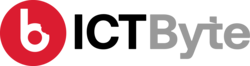Last Updated on by Sarbeshwori Tajhya
Windows 10 is constantly evolving with its new updates every now and then. Microsoft has brought a number of updates for windows 10, ever since it was released. All the updates have brought numerous cool features to the operating system.
There are several hidden Windows 10 tips and tricks that you might have missed out on. Here I will cover the top 10 windows 10 tips and tricks that are useful and will help you to get the best out of it.
RELATED: How to turn off auto-lock on Windows 10?
Windows 10 Tips and Tricks
- 1. Get better sleep with night light
- 2. See your clipboard history
- 3. Access the emoji keyboard in an instant
- 4. Use your phone to auto-lock your PC
- 5. Find storage consuming apps and files
- 6. Virtual desktops
- 7. Customize the command prompt
- 8. Get the distractions off you by using Focus Assist
- 9. Dark mode and light mode
- 10. Pause the updates
1. Get better sleep with night light
I guess every one of us knows that our screen emits blue light. And, this blue light can keep you awake at night. For this, Windows 10 came up with a new feature where we can select the color temperature. This feature displays warmer colors that help us to sleep.
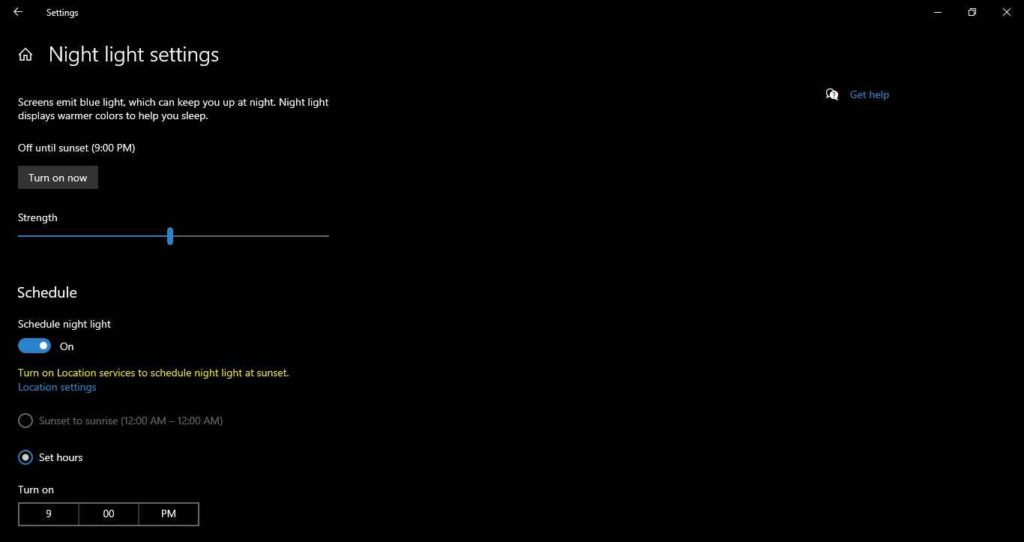
To turn on this night light feature follow these steps: Start > Settings > System > Display > Night light settings
2. See your clipboard history
Windows 10 came with this feature with it’s October 2018 update. Finally, we are able to see our clipboard history. With this feature you are able to see what you’ve copied, pin frequently used item and also, sync your clipboard across multiple devices.
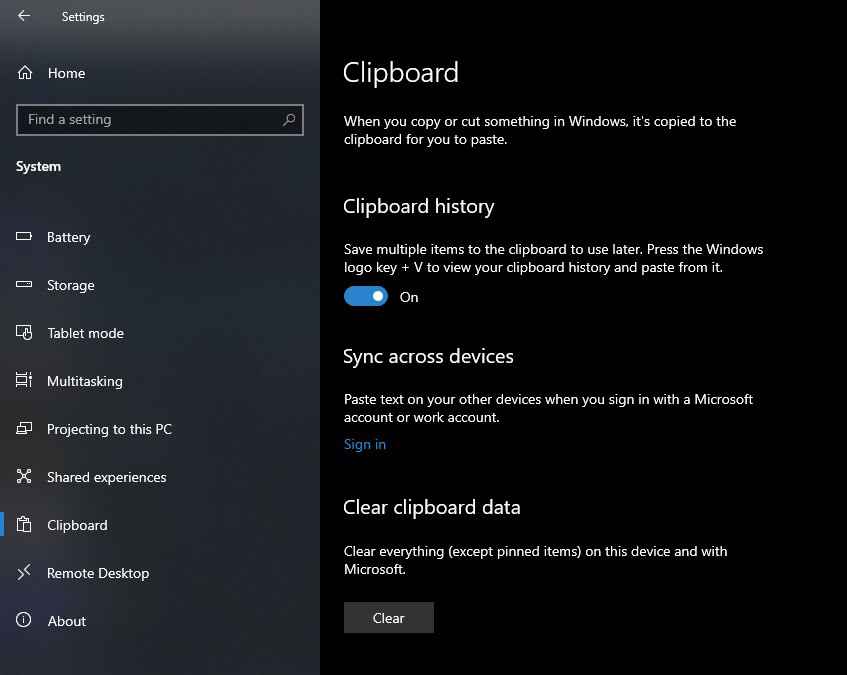
To get to your clipboard setting and turn on the clipboard history follow these steps: Start > Settings > System > Clipboard history > Turn ON the clipboard history
3. Access the emoji keyboard in an instant
We all love to use emojis in everything, right? Keeping this in mind, Windows 10 has come up with an emoji keyboard that we can use instantly. This is the windows 10 October 2018 update.
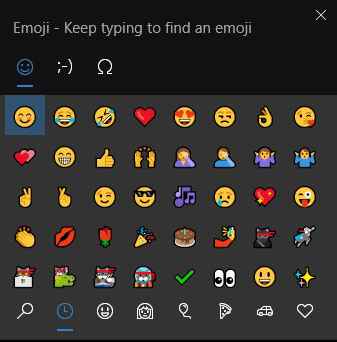
So, to use this feature you need to have this update installed in your device. Using this feature is effortless. Use Windows key + full stop to use this feature instantly.
4. Use your phone to auto-lock your PC
I’m sure that you don’t one anyone to go through your PC when you are not around. Now, there is no need to worry if you forgot to lock your PC because windows 10 has included a setting called dynamic lock which will help to lock your PC through your mobile. When we pair our phone to our pc, it will auto-lock the pc when the phone goes out of range.
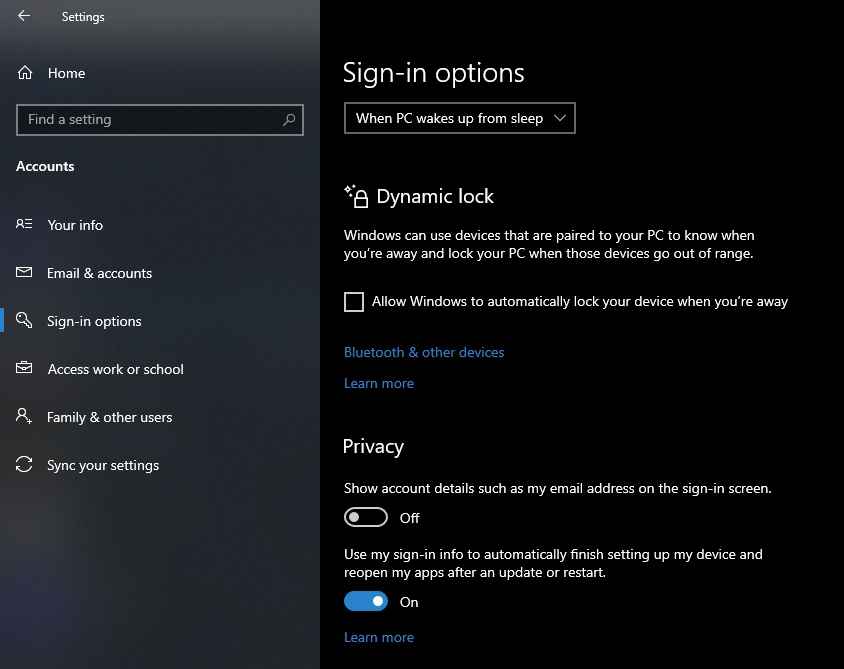
To turn ‘ON’ this setting, follow these steps: Start > Settings > Accounts > Sign-in Options > Dynamic lock > Tick on ‘Allow windows to automatically lock your device when you’re away’.
TRENDING: Hult Prize Challenge 2021; A Global Challenge Announced
5. Find storage consuming apps and files
We have been using this feature in our smartphones for many years. Now Microsoft has added this handy feature to Windows 10. Those days are gone where we had to go through each file and folders to check which are consuming the space.
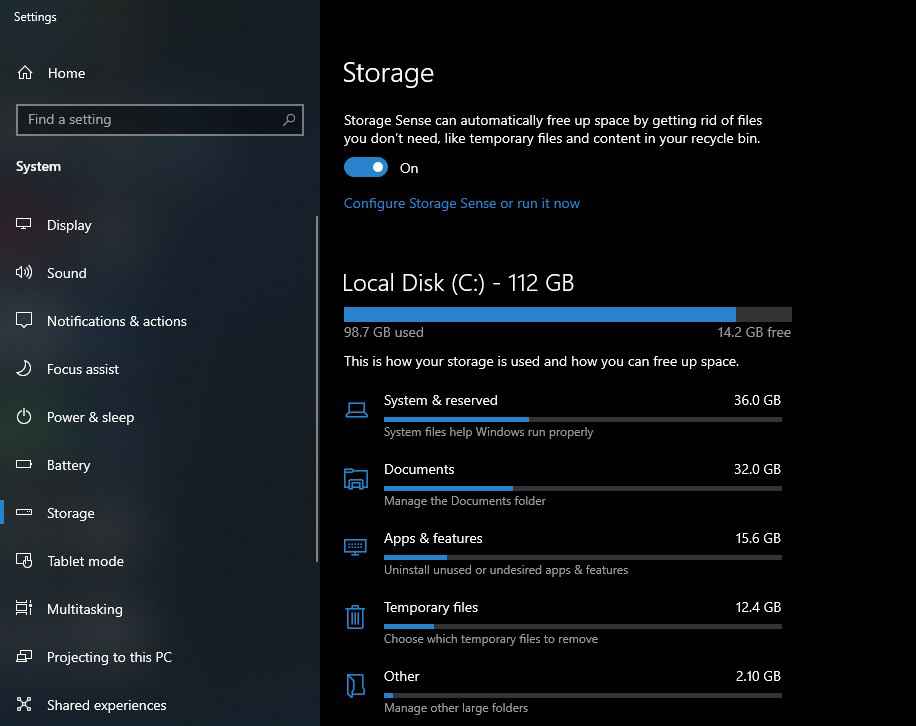
To check the storage consuming files and folders simply click on start button and search for storage settings. Then it will show how your storage is used and how you can free up space.
Turn on the storage sense to automatically free up space by getting rid of files that you don’t need like, temporary files in your recycle bin.
6. Virtual desktops
Do you often multitask on your PC? Then this feature of windows 10 is definitely for you. Windows 10 has finally provided a virtual desktop feature.
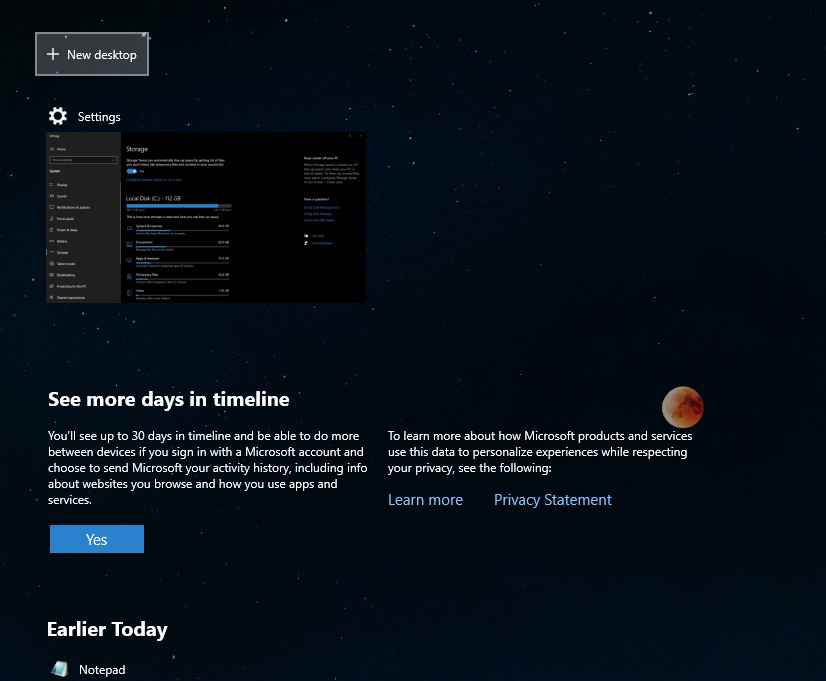
Excited to try it out? Firstly, click on the task view (the icon next to the search box). This will show you open windows into icons. If you want to open any of your open windows in the new desktop then drag the window over the new desktop option on the top. Doing this, your selected window will open on the new desktop.
You can toggle between the virtual desktops by using the Windows key + ctrl + right/left arrows. If you one to remove the virtual desktop, go back to the task view and delete the individual virtual desktops.
There is also a shortcut key to open a new virtual desktop. Press Ctrl + win + D to open a new virtual desktop. Super easy, right? Try this feature for multitasking. This will definitely make your work much easier.
7. Customize the command prompt
Windows 10 has provided few more customization options to command prompt. Now we are able to change the font, layout and color of the cmd.
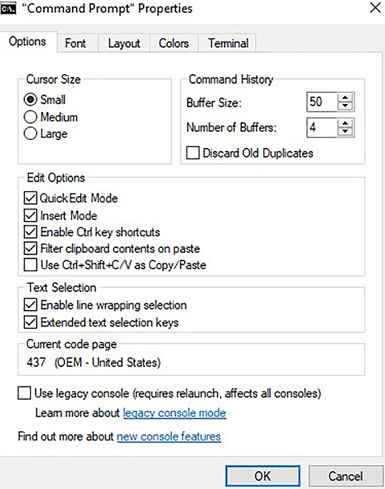
To try this out, click on windows and type command prompt. Open the command prompt and right-click on the top of the window. Click on properties and select your desired font, layout and color.
RELATED: How to view hidden files in Windows 10?
8. Get the distractions off you by using Focus Assist
Are you often distracted easily? Then, use this feature of windows 10, Focus Assist, to get rid of your distractions. This feature was previously known as the do-not-disturb mode. Focus assist if the feature of windows 10 April 2018 update.
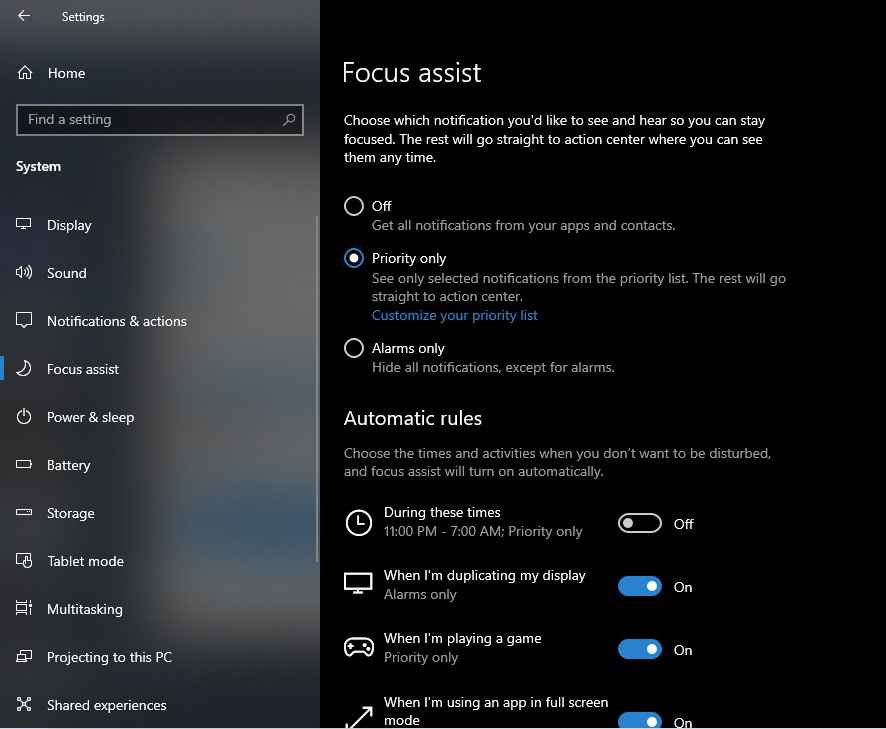
To use this feature, follow these steps below: Start > Settings > System > Focus Assist
Select the priority only option and set your priority list. Then you will only be receiving the notifications from the apps in your priority list.
9. Dark mode and light mode
Windows 10 provides you with a significant amount of control over the color themes. You can choose the default window mode and app mode either light or dark.
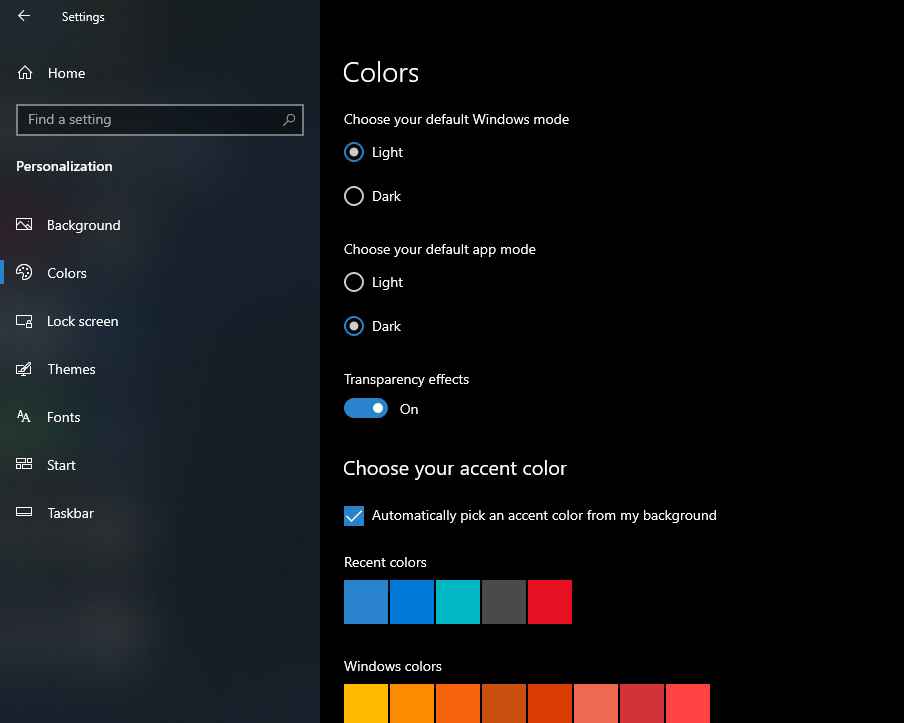
Click on start and open settings > personalization > colors and you will be able to select the color mode effortlessly.
10. Pause the updates
Though the windows updates are necessary to keep us up-to-date sometimes we just find them annoying with those popups. May 2019 update helps us to pause the upcoming feature update.
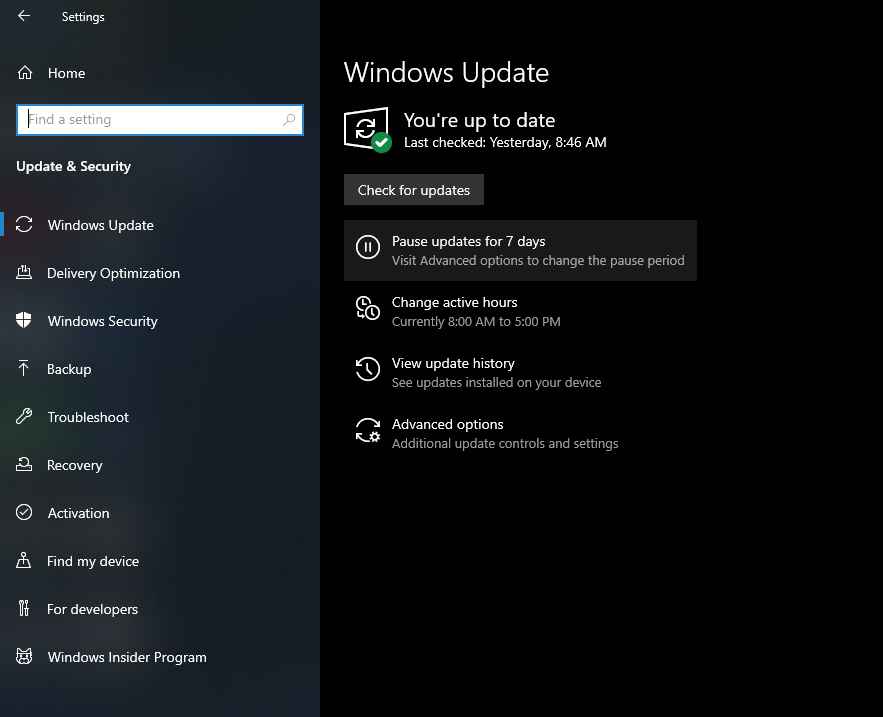
Go to settings > updates and security > windows update and you will be able to pause the upcoming updates.
Follow ICT Byte for more tech related information.