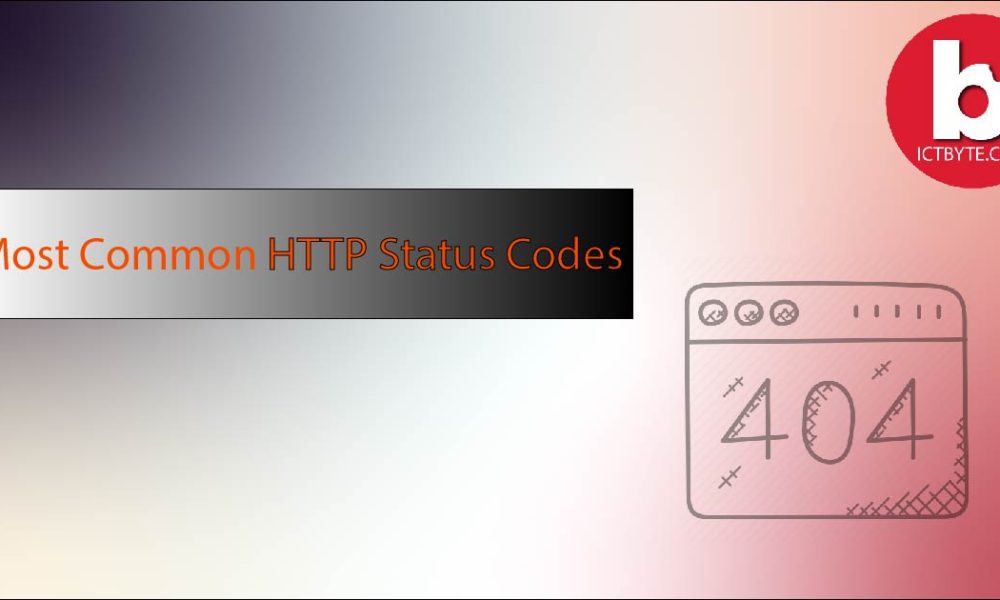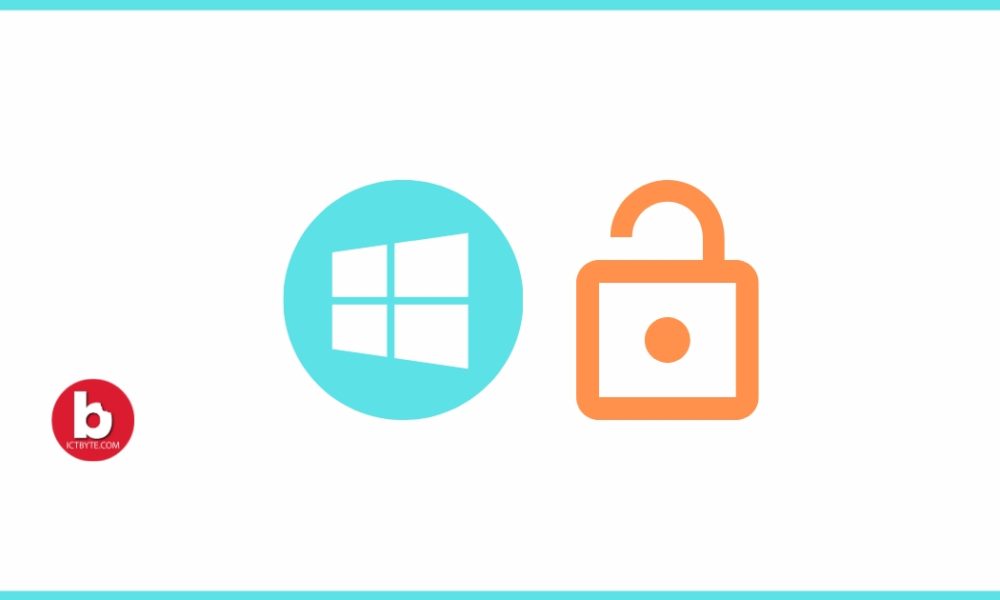
What is Auto-Lock on Windows 10?
Auto-Lock is a feature that stops unauthorized entry in your laptop by asking for your password every time your laptop goes to sleep mode.
For security, it is one of the best features but sometimes it may be annoying. Let us suppose you are working on a project and time and again you need to write about ideas on your notebook then at that time your laptop goes to auto-lock mode. Thus, you need to open your laptop using your password every time.
How do I turn off auto-lock on Windows 10?

We have provided you two different ways to turn off auto-lock on Windows 10 below.
Method 1: Disable Sleep
- Right-click anywhere in the Windows screen
- Click Personalize then select the Lock Screen option on the left
- Scroll to Screen Timeout settings and click it
- Then under the Sleep option, you will find two options
- Set both options to ‘Never’
- All Done!
Note: This method doesn’t turn your auto-lock off but stops your screen from sleep due to which your screen is never auto-locked.
Related: How to view hidden files in Windows 10?
Method 2: Use Registry
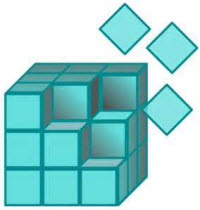
- Go to Start Button and search for ‘regedit’
- Select the Registry Editor
- Then among the folders click on HKEY_LOCAL_MACHINE
- Select SOFTWARE then Policies
- Double click on Microsoft and then right-click Windows
- Click New and then click Key
- Type Personalization and press enter
- Right-click the Personalization key and click new
- Select DWORD (32-bit) Value
- Name this file as NoLockScreen.
- Now double-click on this DWORD file to open it
- Input 1 in the Value data field
- Click ok
- All done!
NOTE: To enable Auto-Lock change the DWORD value back to 0. This method is only for Windows home version.