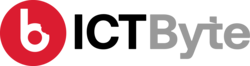Last Updated on by Sumi
Tiktok is one of the best video sharing platforms for the user to make a short video. And is the world’s fastest-growing social networking app. By the time, the app reaches download over 1 billion times which we can see why it has taken the globe by rapid. Apart from its videos about comedy or dance – many kids use TikTok time in inappropriate videos, which features self-harm content.
The popularity of such short video apps like TikTok has open the overflow of user-generated videos for which some of them aren’t suitable for kids. So, is there anything parents can do to make Tiktok safe for kids? Meanwhile, we know there is no 100% guarantee solution, there are a few steps you can try to make it safer.
How to use Family Pairing on TikTok:
There is a different feature on Tiktok – ‘Family Pairing’ to make the app safe for kids. And to use this feature, the parent will also have to download Tiktok and make an account on the phone.
- Open TikTok on your phone and your kids’ phone
- Go to Settings under the Profile menu
- Scroll right down to Family Pairing
- Choose the device belongs to the adult or teen
- You need to scan the QR code of your phone from your kids’ phone to link the accounts
- And once the accounts are linked, the parents’ phone can remotely regulate screen time. And also disable or enable Direct messages and restrict content.
Most importantly, note that your kids may avoid these restrictions by simply deleting TikTok on their phones and installing it again with a new account. In that case, you need to check it from time to time.
How to control screen time without using Family Pairing:
Likewise, if you would like to simply regulate how much time he or she spends on TikTok every day then you can just do so by restricting screen time with a password.
- Open TikTok app
- Go to Profile and go to Settings by tapping on ‘…’ button
- Go to Digital Wellbeing
- Tap on Screen Time Management
- Tap on Time limit for selecting limits of 40min,60 min,90min or 120 min
- Set a password and confirm it
- Tap on Red button with ‘Turn on Screen Time Management ‘ to turn the feature on
Above all, the most important thing you can do is not only to possess clear conversations with your kids about your expectations for his or her phone usage but also the consequences if they don’t meet those expectations. Furthermore, make sure they understand that and be careful with whom they interact with on those apps. Fun is great, safe fun is even better.
Also Read: Best apps to put on kids mobile phones