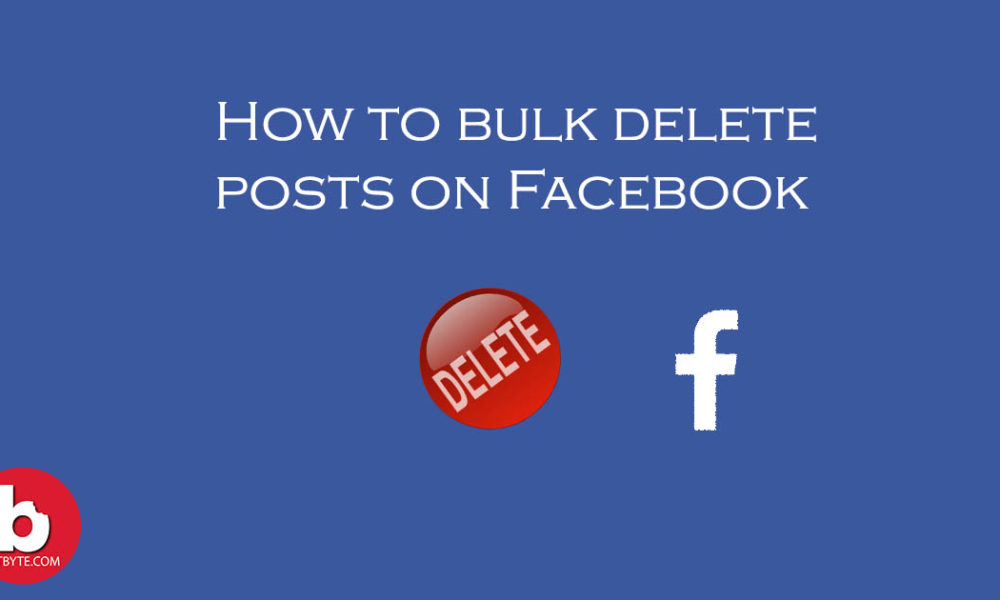
Facebook has recently introduced a new feature with which you can delete Facebook posts in bulks. This feature is very useful if you want to bulk delete posts on Facebook. You might look back at your posts and there may be posts you want to hide or delete from your profile. However, before you had to individually search and delete each post.
Therefore, to make deleting posts easy, Facebook has introduced this feature. You can perform this operation from both the app and the desktop version. In this article, we will show you the steps to delete multiple posts on Facebook.
Steps to bulk delete Facebook posts
- First of all, log in to your Facebook account either on the app or on the browser.
- Then, go to your profile.
- On your profile, click on the ‘Manage Posts’ option just below the post composer.
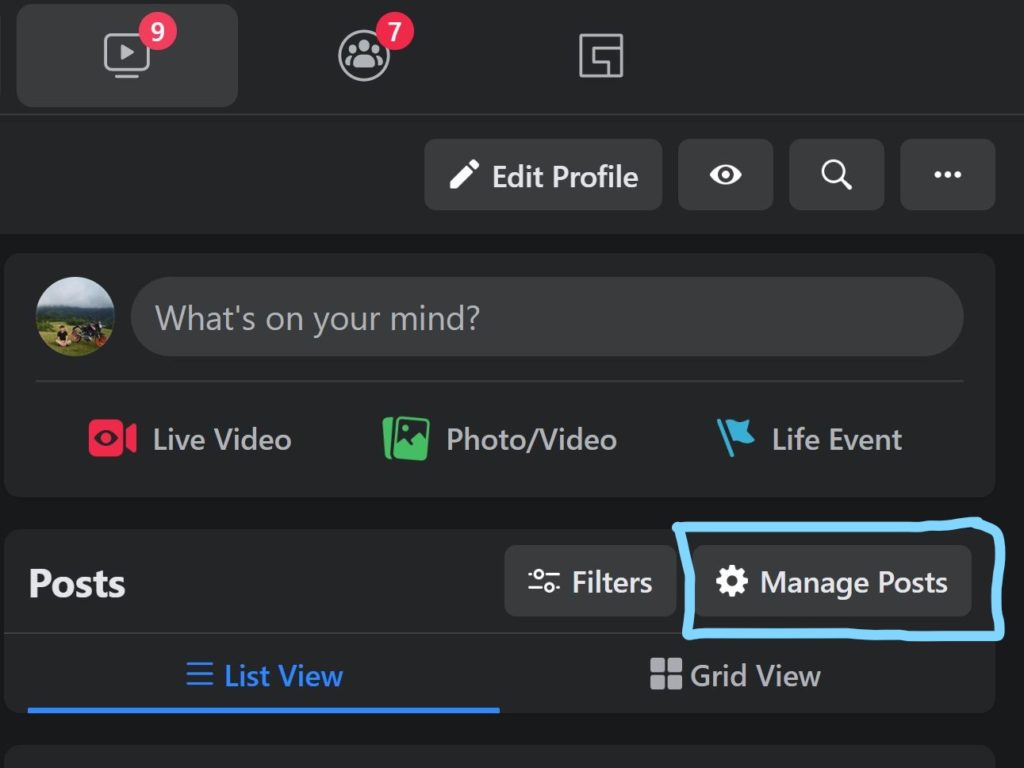
- Now, you will see posts from your latest to oldest posts as you scroll down.
- Click on the ‘Filters’ option on the top right to make your search even easier. This feature helps you search for older posts faster rather than scrolling down to reach that year.
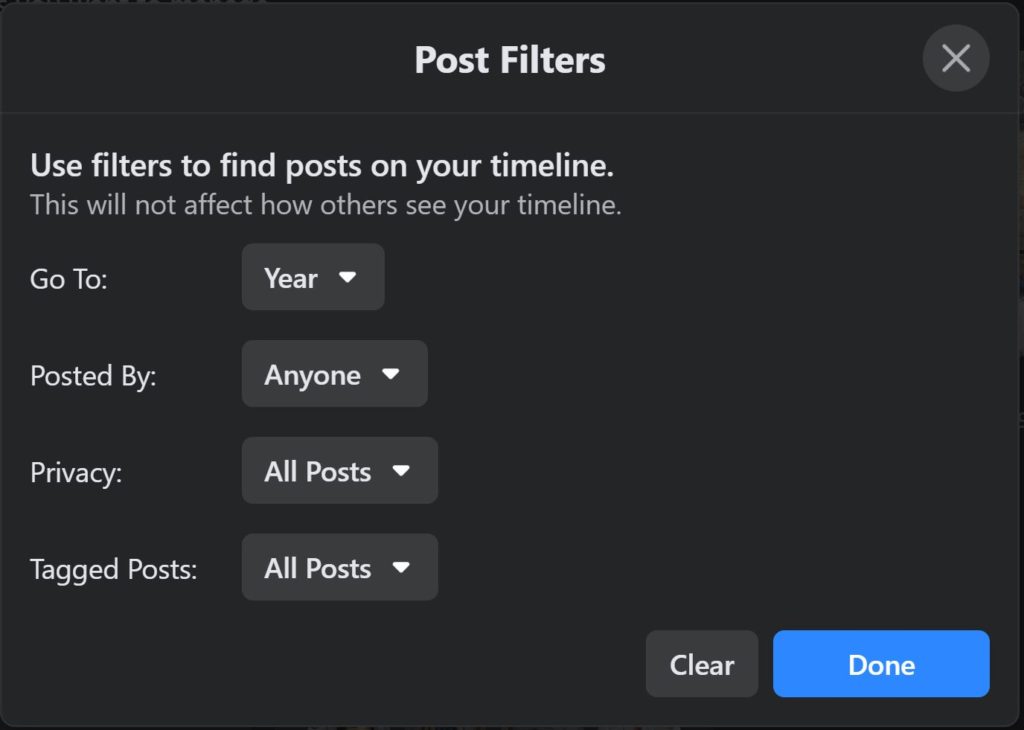
- After applying the filters, click on ‘Done’. Now, you will see all the filtered posts.
- After that, select the posts that you want to delete. However, you can only select 50 posts at a time.
- After completing the selection, click on ‘next’.
- Then, a dialog appears where you have the option to hide posts or remove tags or delete posts. Select ‘Delete Posts’ and click ‘Done’.
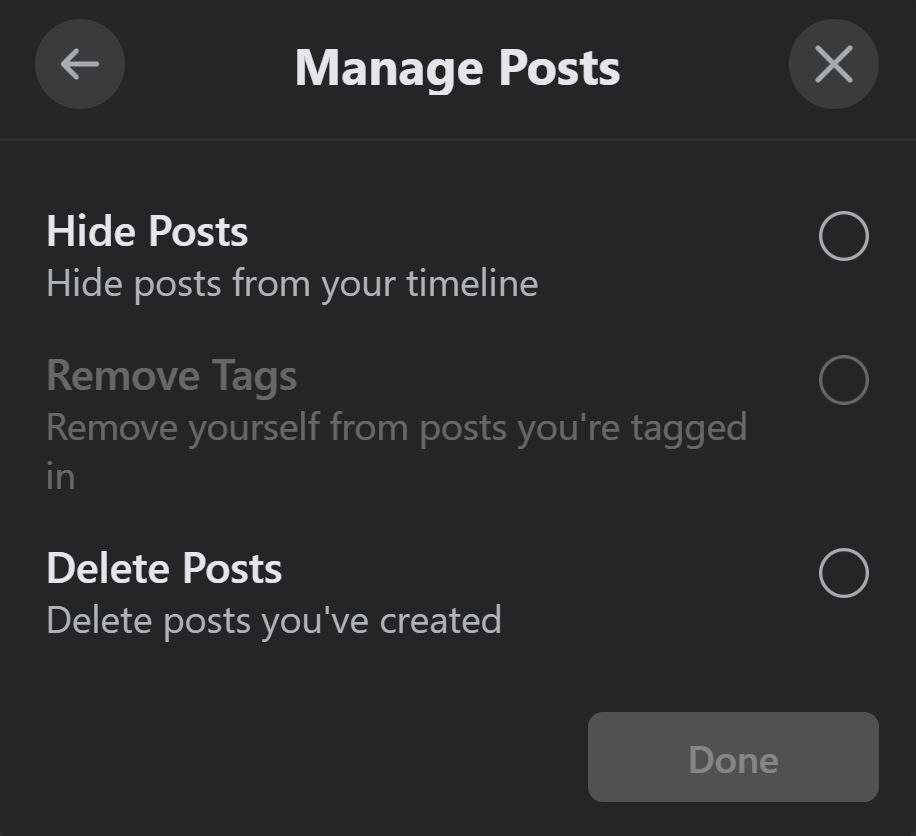
Now, your selected posts are deleted successfully. This way you can delete unwanted Facebook posts or you can also delete all Facebook posts easily.
Note: Once the posts are deleted, they will be removed permanently. So, if you think you might need that post again later, then you can simply hide the post instead.
Related:
- How to build a shop on Facebook?
- How to check how much time you spend on Facebook?
- How to completely delete a Facebook account?
- Facebook launches Facebook gaming App on iOS. What is missing?
- Face ID and Touch ID in Facebook messenger
Why can’t I delete some posts?
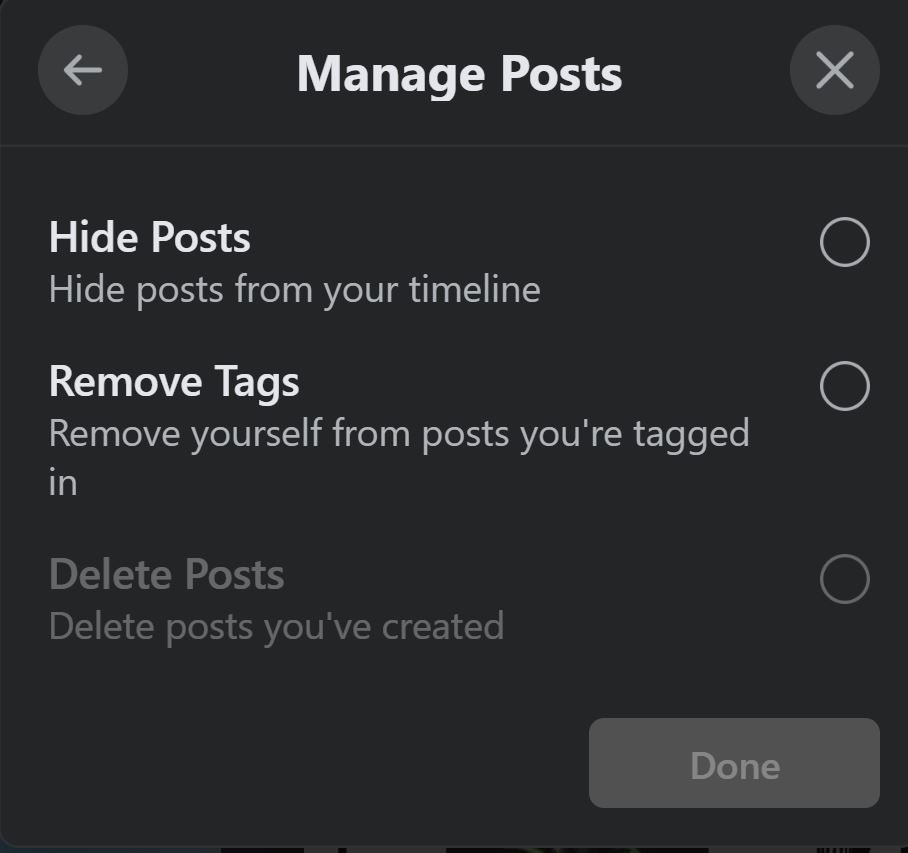
There might be a situation where you might not be able to delete some posts. In such cases, you are unable to select ‘Delete Posts’ on Facebook. This might be because the posts you have selected may be tagged to you and was not posted by you. You also cannot delete your profile picture posts from ‘Manage Posts’. You have to delete them individually from your timeline itself.
I hope this tip to bulk delete your Facebook posts was helpful. For more tips and news on tech, follow us on our Facebook page as well.





