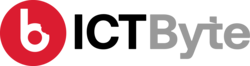Last Updated on by ICT BYTE
Keeping Your Laptop Clean: A 10-Step Guide
1. Power Down and Unplug
Before initiating the cleaning process, always power off your laptop and disconnect it from any power source. This step is crucial to prevent electrical hazards and safeguard against potential data loss.
2. Gather Cleaning Supplies
Assemble the necessary cleaning tools: a microfiber cloth, compressed air can, cotton swabs, and a cleaning solution specifically designed for electronic devices. Avoid using harsh chemicals and abrasive materials that could potentially damage your laptop’s delicate components.
3. Clean the Screen
Using a dry microfiber cloth, gently wipe away dust and fingerprints from the screen surface. For stubborn marks, lightly dampen the cloth with distilled water, ensuring it’s nearly dry. Refrain from spraying any liquid directly onto the screen to prevent damage.
4. Dust the Keyboard
Carefully flip your laptop upside down and tap gently to dislodge any trapped debris. Employ compressed air to blow out dust from between the keys and crevices effectively.
5. Deep Clean Keys
For a more thorough cleaning, dip a cotton swab in a small amount of rubbing alcohol and meticulously wipe each key. Take care not to let any liquid seep beneath the keys, as it may cause damage.
6. Clean the Touchpad
Utilize a damp microfiber cloth to eliminate fingerprints and smudges from the touchpad surface, ensuring smooth navigation and optimal functionality.
7. Clean the Ports
Safely remove dust or debris from the ports using compressed air, while avoiding the use of sharp objects that could potentially cause damage to the ports.
8. Clean the Exterior
With a damp microfiber cloth, wipe down the exterior surfaces of your laptop, including the lid, bottom, and sides. If necessary, use a mild soap solution, ensuring thorough rinsing and near-dry cloth before wiping.
9. Clean the Air Vents
Enhance airflow and prevent overheating by using compressed air to blow out any accumulated dust or debris from the air vents. This step is essential for maintaining optimal performance.
10. Wash Your Hands
Prior to and after handling your laptop, wash your hands thoroughly to prevent the transfer of dirt and oils onto its surfaces. Maintaining cleanliness in this regard is crucial for the overall hygiene of your device.