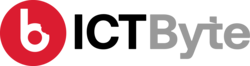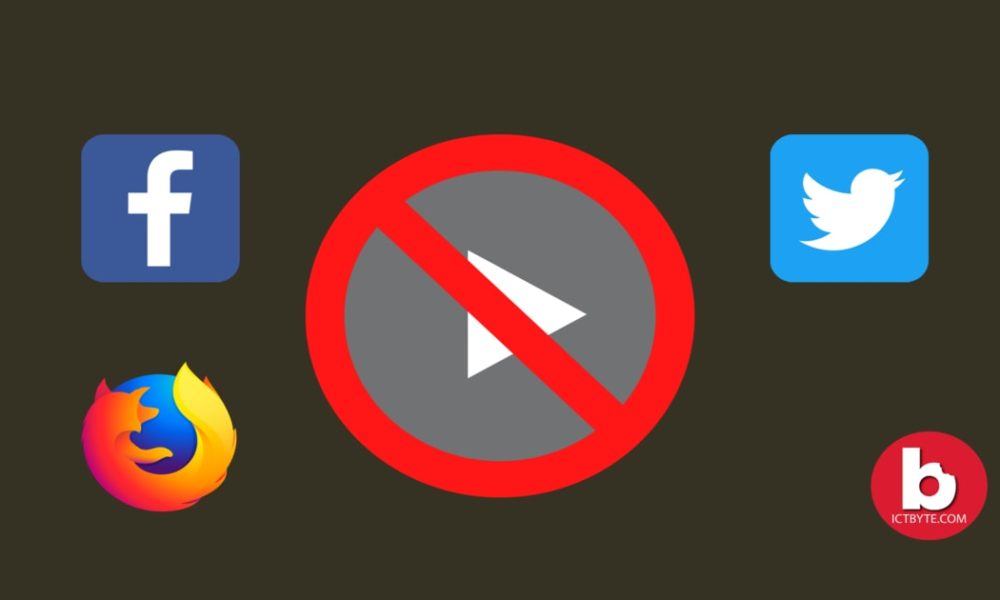Last Updated on by Sumi
Turn off autoplay videos
While using social media videos posted in our feed start to auto play when they appear on our screen. If the video is related to the contents you like then it’s okay but if not then it may be annoying sometimes. So, how to turn off autoplay on Facebook, Twitter, or any browsers? Just follow the steps provided below.
How to turn off autoplay on Facebook?

To turn off autoplay videos in Facebook:
PC
- Open and login to your Facebook account in the browser of your PC.
- Select the drop-down menu on the left top corner
- Then select the settings option
- You will find the videos option on the bottom of the list which is at the left side
- Select the videos option and disable the autoplay option
Android and iOS
- Open and login to your Facebook account in the browser of your mobile.
- Select the menu button and then settings and privacy
- Select settings after that tap media and contacts
- Tap autoplay
- Select ‘never autoplay videos’

How to turn off autoplay on Twitter?

To turn off autoplay videos in Twitter:
PC
- Open and login to your Twitter account in the browser of your PC.
- Click more option which is on the left side then click settings
- Click Data Usage
- Select Autoplay settings
- Disable Autoplay
Android and iOS
- Open and login to your Twitter account in the browser of your mobile.
- Click your Profile Picture at the top
- Select settings and privacy option
- Then select Data Usage and then tap on “Video Autoplay”
- Set it to never.
Related: How to turn off political ads in Facebook and Twitter?
How to turn off autoplay on Microsoft Edge?

To turn off autoplay videos in Microsoft Edge:
- Open Edge in your PC
- Go to more option on the top right corner
- Select Site Permmison on the left
- Scroll and find Media Autoplay
- Select limit option
How to turn off autoplay on Firefox?

To turn off autoplay videos in Firefox:
- Open Firefox in your PC
- Click on more option at the top right corner
- Select Preference
- Then click “Privacy and Security”
- Scroll down and select Permission
- Select Autoplay
- Click on settings drop-down and disable autoplay
How to turn off autoplay on Safari?
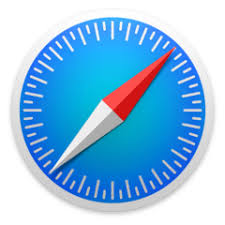
To turn off autoplay videos in Safari
- Open safari in your device
- Go to preference
- Select Websites and then select Autoplay menu
- Select Never Autoplay option
How do I stop videos from playing automatically on Instagram?
Actually it is a bit different than others because in order to stop autoplay you need to enable data saver mode.
Steps:
1. Open Instagram
2. Go to your profile then select more option
3. Select settings
4. Select account and then cellular data use
5. Enable data saver