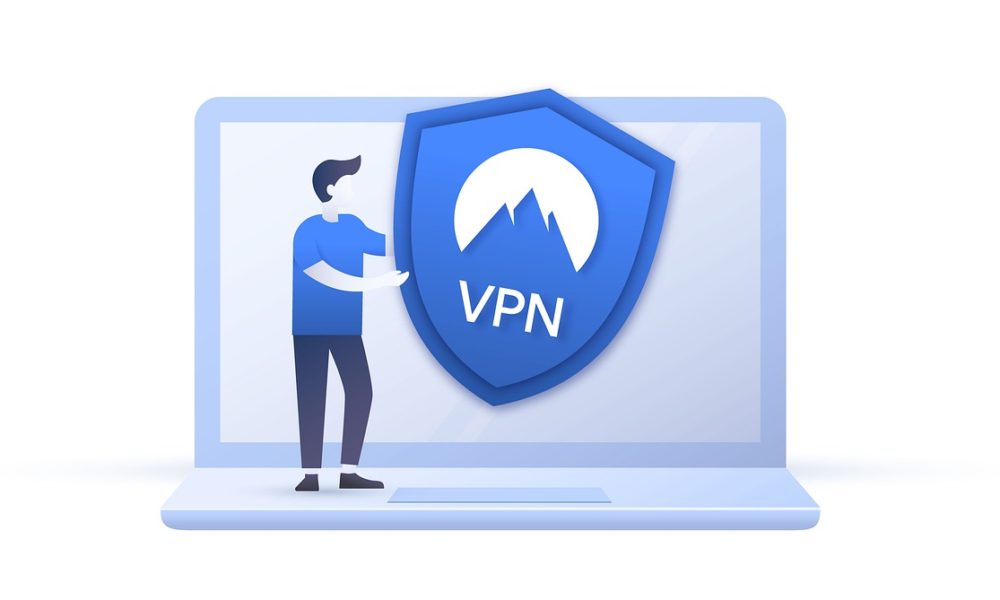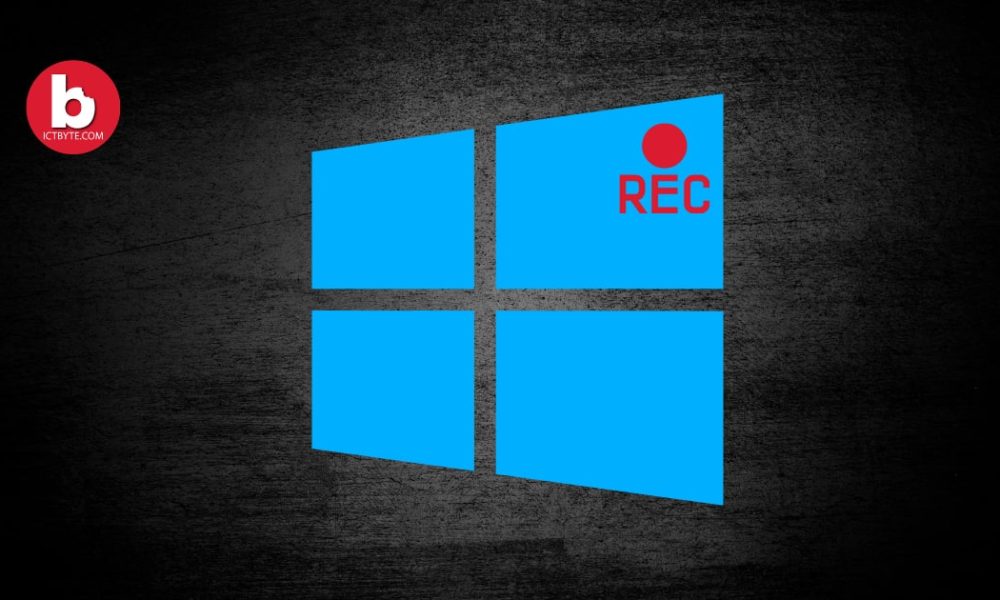
Record Screen in Windows 10
Windows operating system is very popular among people and people are well known to its services. But still, some of its features are unknown to many users. One of them is the screen record feature on the Game bar of windows.
Yes, there is a free inbuilt screen recorder in windows. So no need to use third-party software to record screen. This a huge advantage if you are a gamer or someone who is trying to share your screen as you do not need to deal with other complex and costly software to record your screen.
Steps to Record Screen in Windows 10 Without Any Software
Step 1: Go to settings of your computer
Step 2: Click Gaming option
Step 3: Enable Game bar option
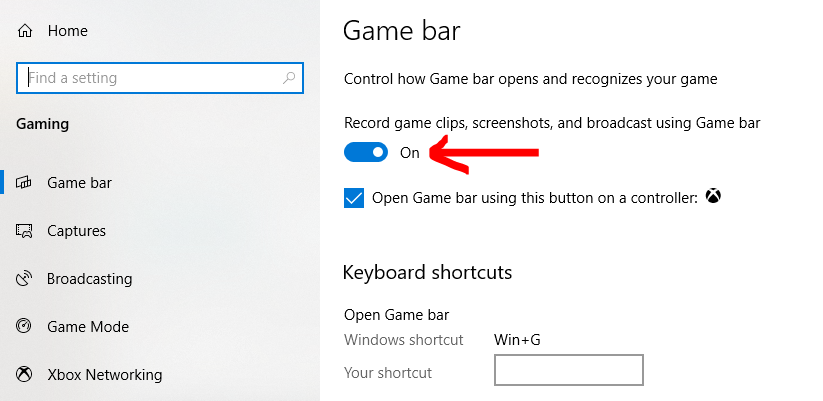
Step 4: Then go to the screen you want to record
Related: Best apps to record your phone calls
Step 5: Press Windows key + G then Game bar option will open

Step 6: To take screenshot or Screen record click the screenshot and record icon in capture option
Note: Your video taken by game bar will be saved in This PC>Videos > Captures
Your video taken by game bar will be saved in This PC>Photos> Captures
FAQ
What to do when the game bar asks if this a gaming window?
Just tick the box below it and it will start recording without further interruption
Should we download game bar?
No need to download Game bar as it is pre-installed in your device
How to adjust quality and audio for recording?
Go to settings>Gaming>Capture>Scroll down and adjust audio and video settings according to your preference
Watch this video for free clarification.