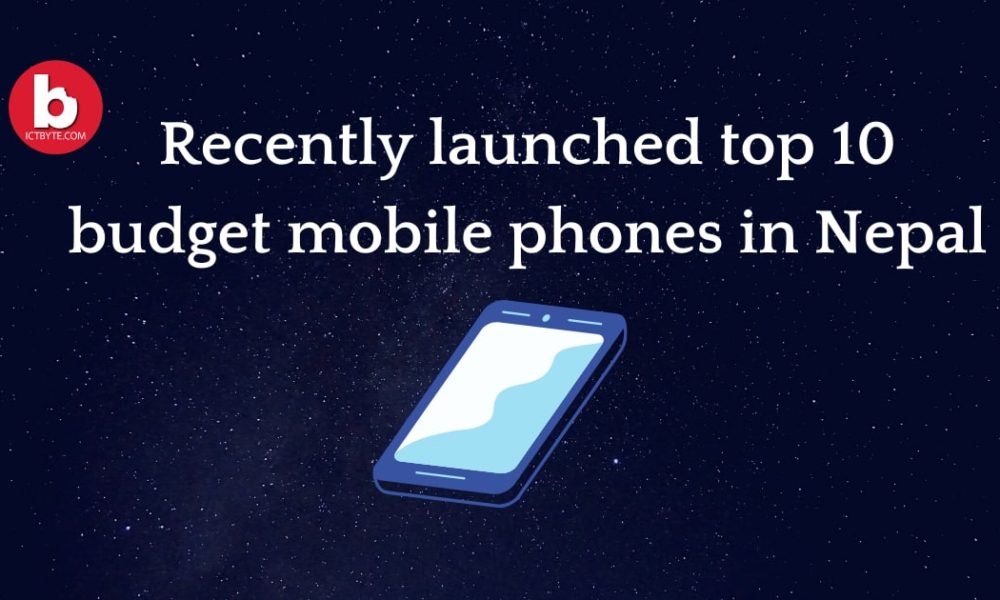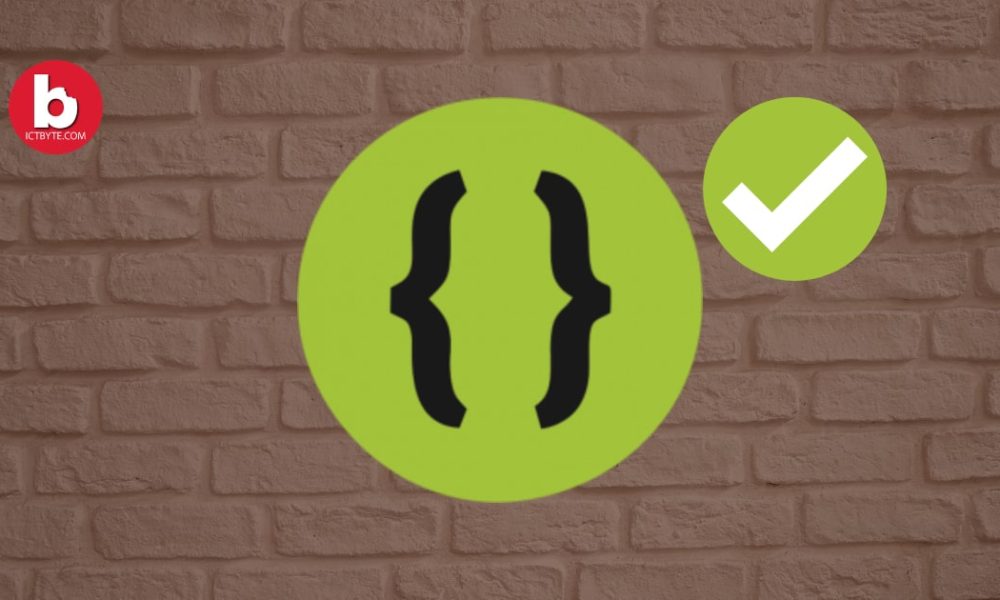
What happens when you enable developer options in android?

Developer options as the name stands are the certain settings which are locked by default and are specially meant for the developers for testing various features of the phone. So it is meant for developers then why do we need to care? Hmm… these options can enable USB debugging, unlock your boot-loader in order to root your Android phone, or change the animation draw speed, and a lot more. So, now tell me that you don’t want to enable developer options in android.
Enable developer options in Android

Step 1: Find Android build number
First step is to find your Android build number. Below is the way to find the build number.
Samsung : Go to Phone Settings -> About phone -> Software information -> Build number
Google Pixel: Go to Phone Settings -> System -> About phone -> Build number
OnePlus: Go to Phone Settings -> About phone -> Build number
After finding your Bulid number tap it 7 times. After the 7th tap, a message will appear “You are now a developer!”
Then Developer options will be unlocked in your phone Settings as an option.
Related: 6 Android hidden features you must know
Step 2: Find the developer settings
Open settings of your phone and go to system option. Then find and enable developer options in android. Also, you can search directly in your settings by typing developer option in the search bar. If the option is disabled then enable it.
Developer options in Android is used to access various advanced settings. The main purpose of the developer option is to debug or make some changes to system behaviors.
Does every Android phone have a developer option?
Nowadays every phone by Android comes equipped with the ability to enable the Developer options.