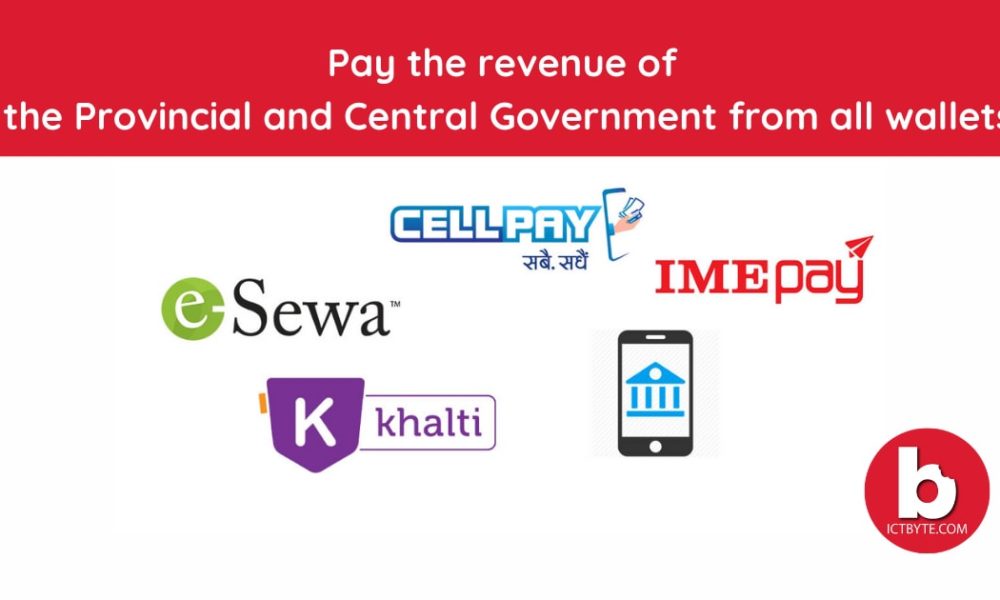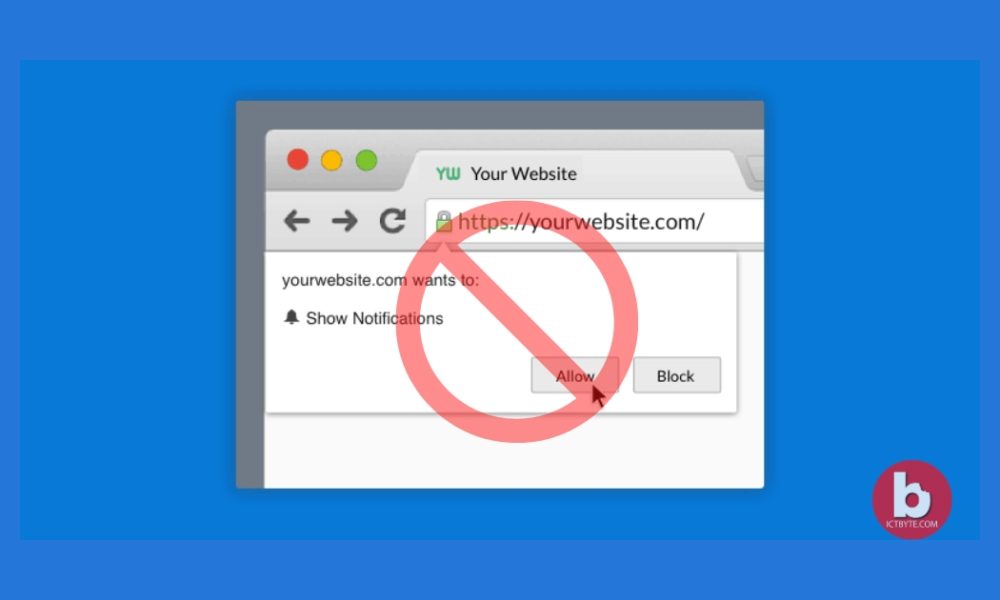
When you open a website you will notice a notification block sliding from the top and asking if you want to get notifications from that site. It’s ok if the site is related to your interest you might accept it. But if you are not interested in receiving notification and the notification block always pops up when the site opens then you might get irritated. Want to stop the Notification Requests? Below are your solutions with steps.
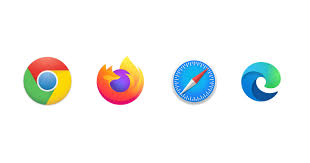
Related: How to get better performance in Google Chrome?
How to Stop Request Notification on Google Chrome?
1. Open Google Chrome then click on more option on the top right corner
2. Click the Advanced drop-down menu and select Privacy & Security options
3. Go to site settings and then notifications
4. Disable the ‘Ask before sending’ option
5. All done!
How to Stop Request Notification on Microsoft Edge?
1. Open Microsoft Edge and go to more options
2. Select settings and then go to the site permission
3. Click the Notifications option and disable the ‘Ask before sending’ option
4. All done!
How to Stop Request Notification on Firefox?
1. Open Firefox
2. Click the menu and go to options
3. Click Privacy and Security after that permission tab
4. Select Notification and then settings
5. Turn off block new request asking to allow notifications
How to Stop Request Notification on Safari?
1. Open Safari
2. Open Preference from the drop-down menu
3. Click websites then select notifications
4. Unclick ‘Allow websites to ask permission to send push notifications’