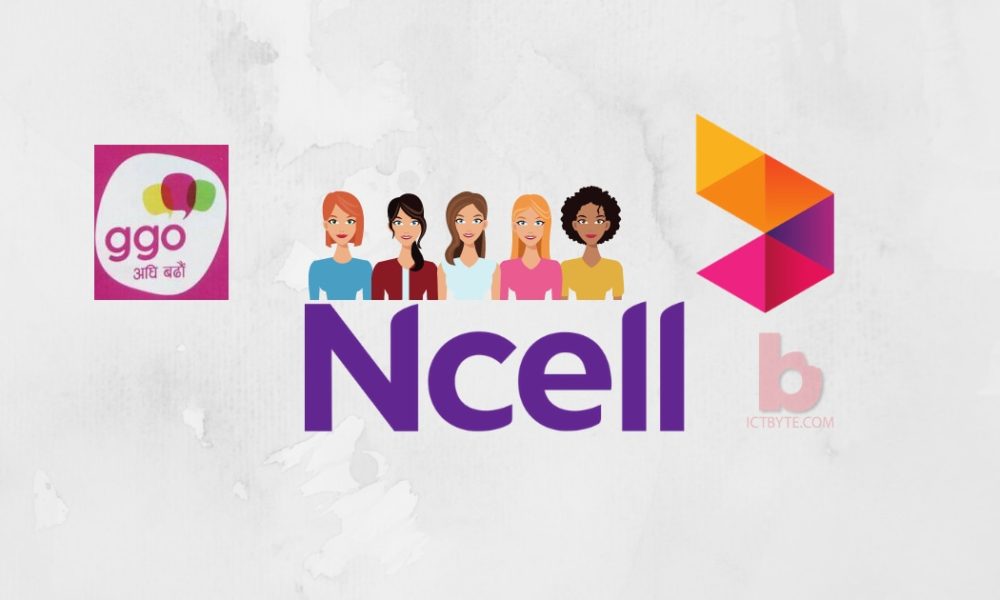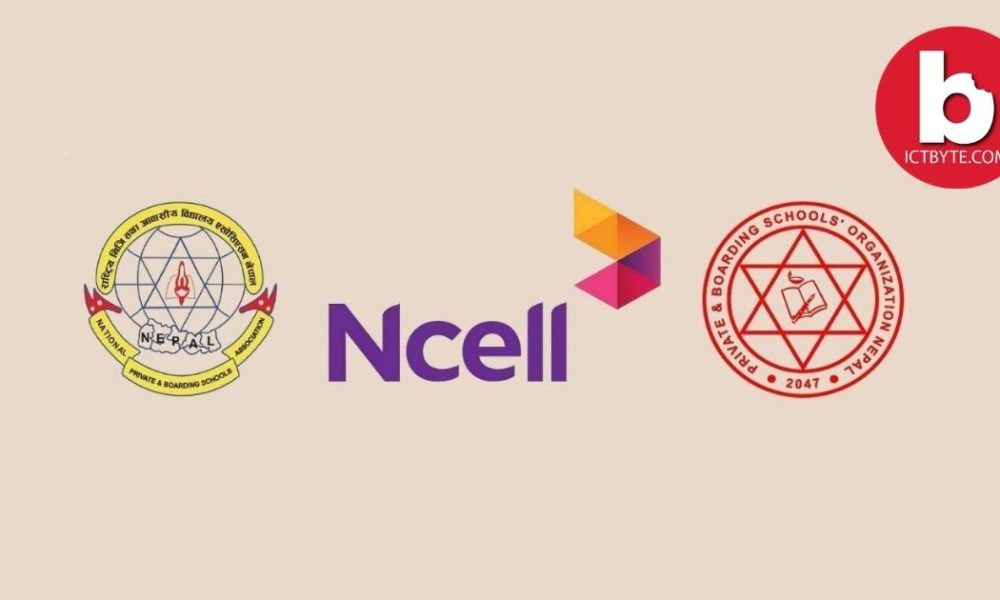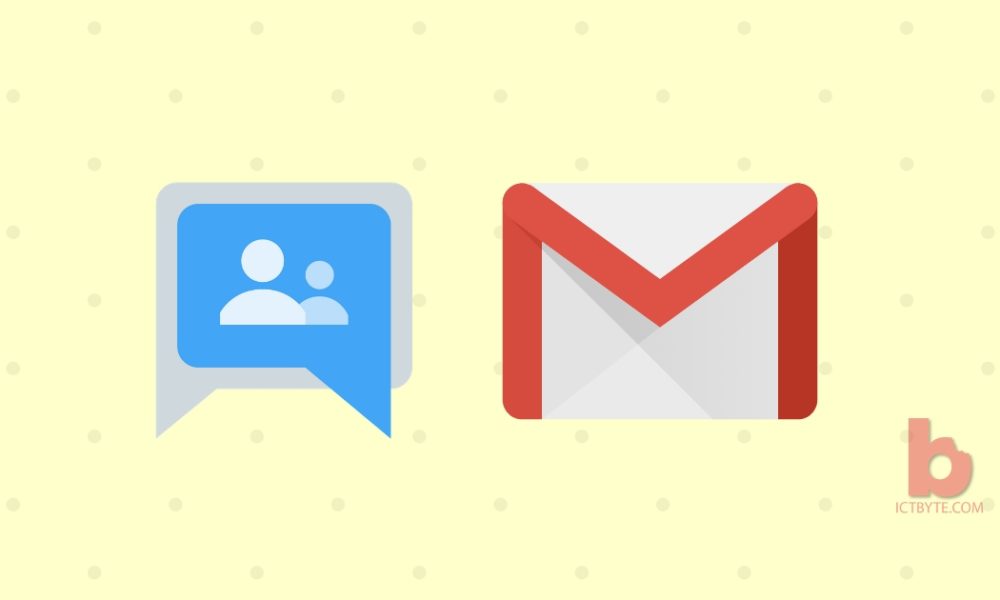
What is a Google collaborative inbox?
It is a type of Google Group that allows multiple people to see, respond, and search to incoming emails. People send an email message to a single collaborative Group email address, then members of the group are notified
Why Google collaborative inbox?
From this feature you can create a group for your team with the address support@your-domainname.com. Then, add people form your team as group members and allow people outside of your team to send messages to the group.
When your team memebers receive a message, they can:
- Set a status for various conversations: complete, duplicate, or no action required
- Assign responsibility for conversations to members of the group
- Search for conversations according to assignee or resolution status
Latest: Is ‘Gmail Smart Reply’ On Gboard Safe?
Create a Google Collaborative Inbox in Gmail
1.Go to Groups and Sign in to your Gmail account
2.Then click Create Group option which is present in top left corner.
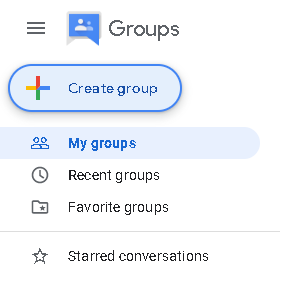
3.Input your group’s name, email address and description
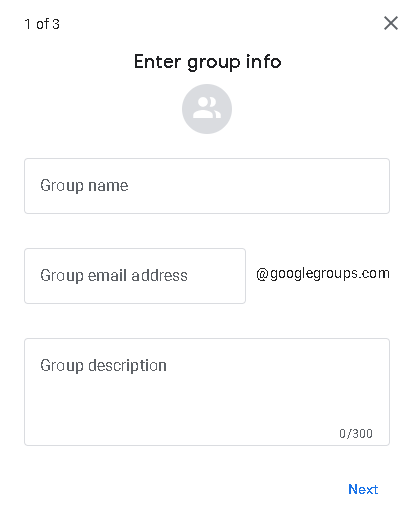
Related: Snooze Feature in Gmail. How to use it?
4.Select your prefered options for privacy settings
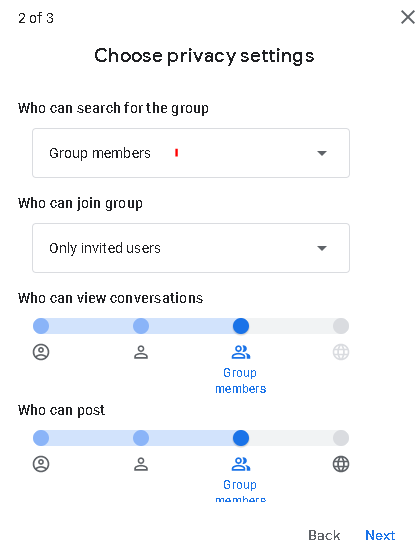
5.Under Add members, select Group members, Group managers, Group owners and subscription to receive access to collaborative inbox features.
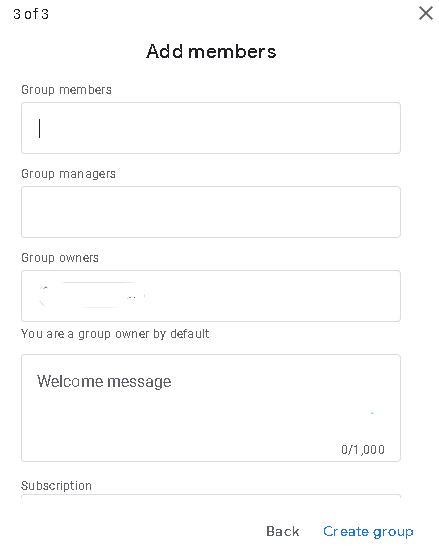
6.Click Create Group.
Also check: How do I install Gmail add-ons?