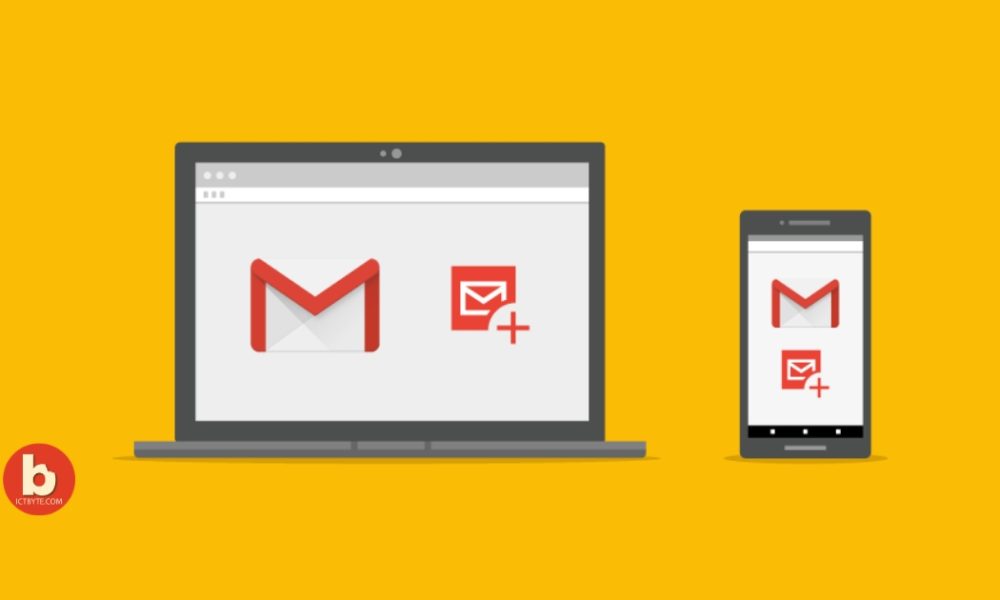
What is a Gmail add-on?
Gmail add-ons are additional features to complete actions right from Gmail rather than toggling between your inbox and other apps. Gmail add-ons are an efficient way to increase your functionality and assists to complete tasks quickly. So, why not using a feature that helps you? below are the steps to install Gmail add-ons.
How to install Gmail add-ons?
To install Gmail add-ons follow these steps
1) Login to your Gmail account
2) Then click the setting icon on the top right

3) Then click see all settings option and go to the Add-ons option
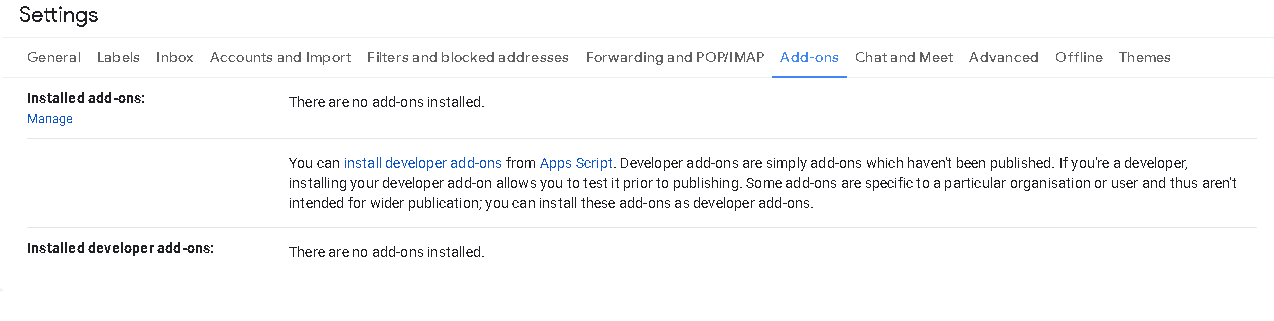
4) Click Manage which is present below the Installed add-ons option
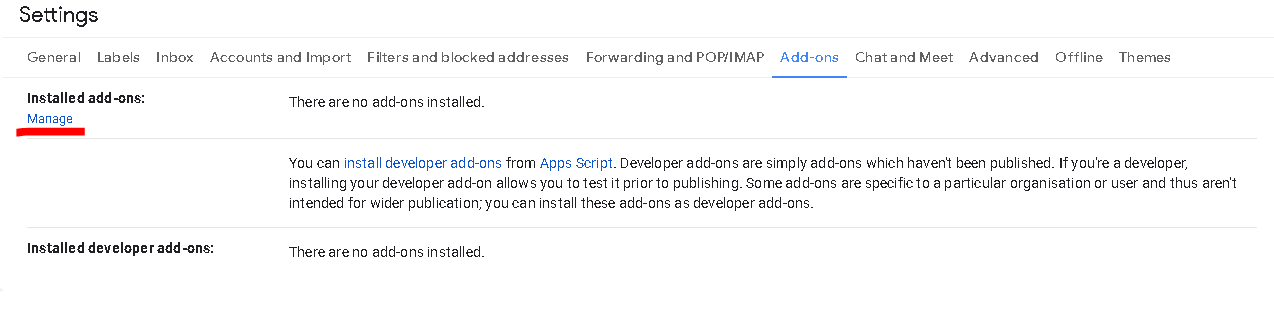
5) Then a dialogue box opens from where you can search and filter add-ons then download it
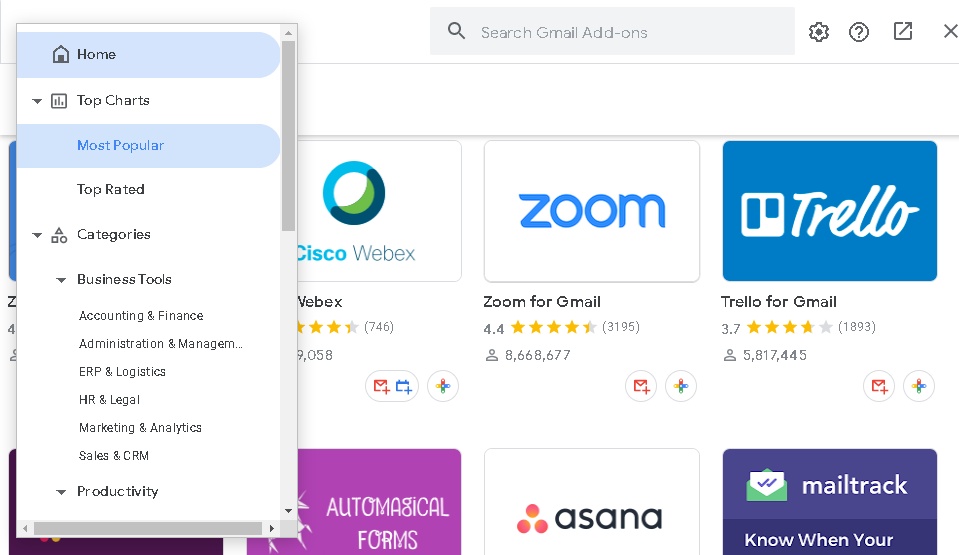
6) After you complete the download you can see the add-ons you installed on the right side of your inbox screen.
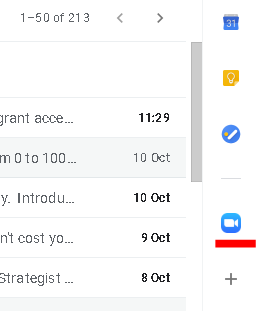
Note: If you cannot see the addons then there will be arrow key slider on the bottom right side.
How to uninstall Gmail add-ons?
- Login to your Gmail account
- Then click the setting icon positioned on the top right
- Then click see all settings option and go to the Add-ons option
- Click Manage which is present below the Installed add-ons option
- Uninstall the add-ons you want to remove
Gmail FAQ
How to send multiple emails in an attachment in Gmail?
1. Firstly, log in to Gmail on the desktop and create a new message.
2. Click and drag the emails you would like to attach from your inbox. Else, you can also tap to highlight a message in your inbox.
more
How to use Snooze Feature in Gmail ?
We can use Snooze Feature in Gmail on the computer and mobile (Android and iOS). Below are the steps to use this feature.
Steps for Computer
1. Open Gmail in your laptop and then login with your info
2. Then find the email you want to snooze and then point the mouse towards it
more





