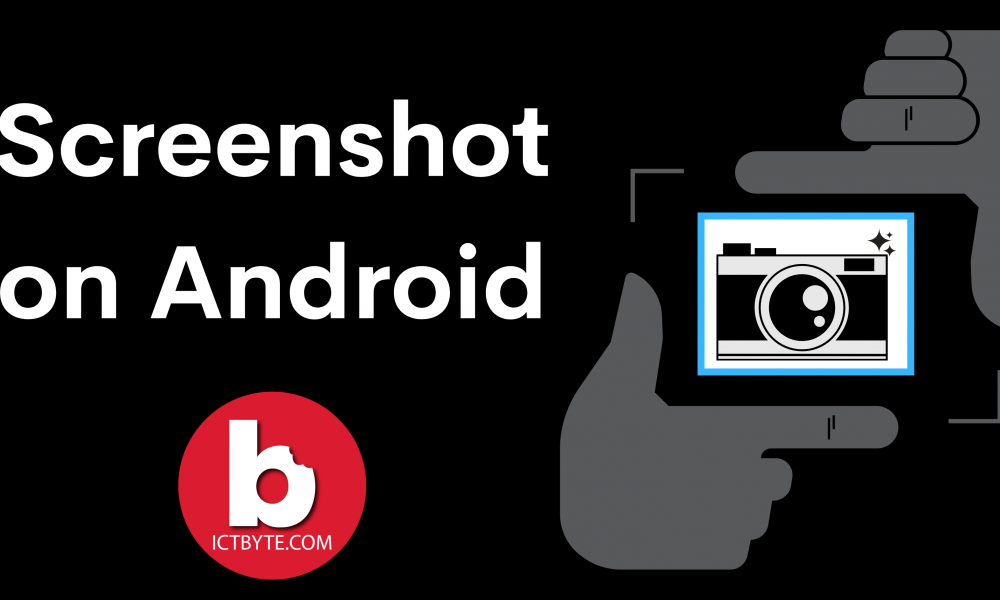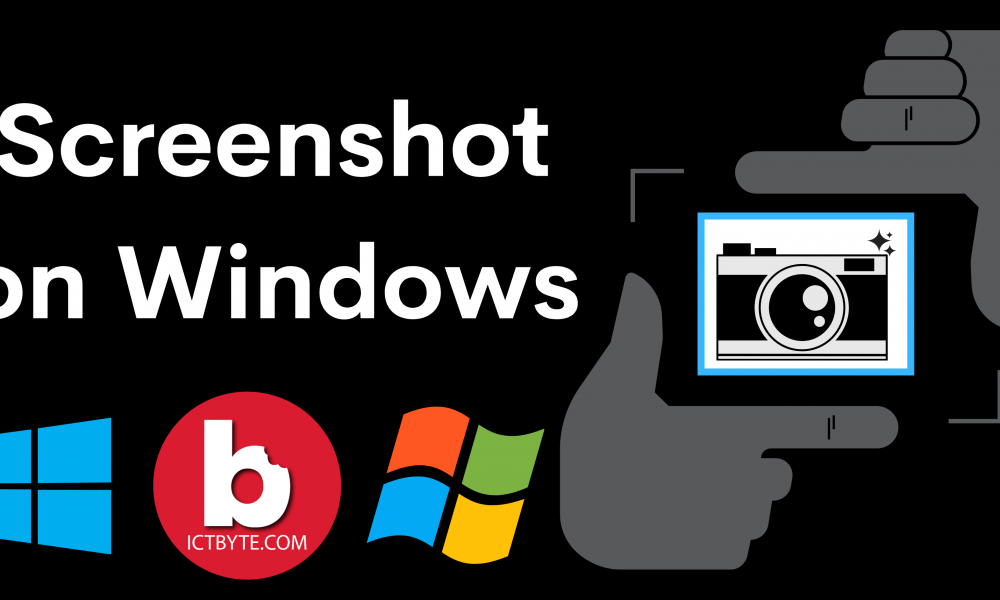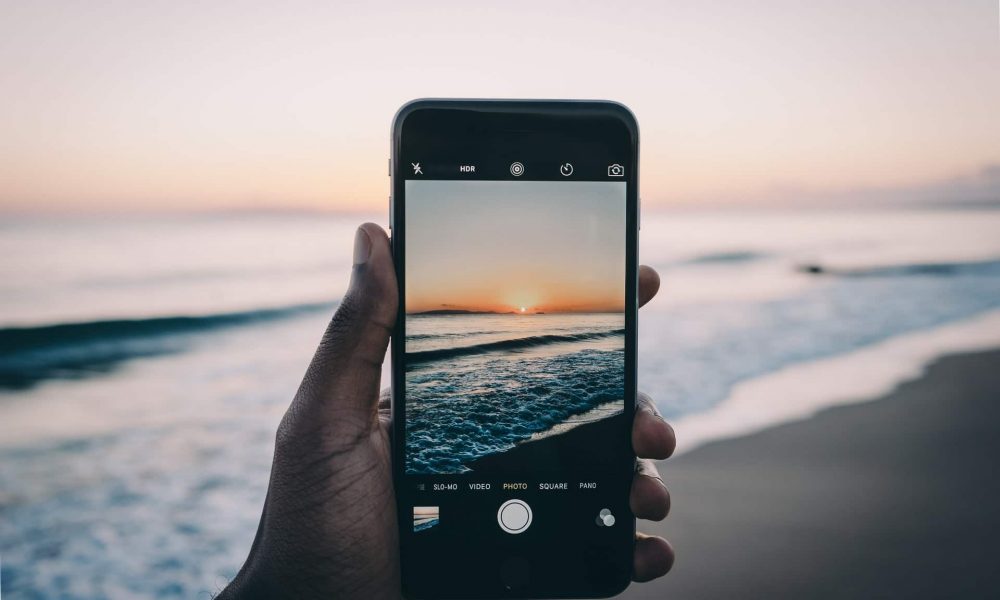
Mobile photography is in trend these days. Everyone carries their mobile phones and it is flexible and handy to take photos from their mobiles. There’s no doubt that DSLR is the ultimate way to capture great photos. But things have changed now, perceptions of people have changed.
Nowadays, photograph lovers buy the flagship range phones, best with the camera modes and features. The quality of sensors in the phone has gone up and a lot of phones give you great control over the settings, precisely what makes images so great from the phones.
Here we have listed some of the most commonly found mobile camera modes and settings, that you can use better and be pro at it while having loads of fun.
8 Camera Modes in Mobiles
HDR Mode
HDR means High Dynamic Range. It simply captures a series of photos with different exposures.
Photos clicked with this HDR mode detail every aspect such as highlights, shadow, and brightness. This mode is good if you want a vibrant-looking, detailed image. In some phones, an Automatic HDR detects if there is enough light on the subject you have selected. If yes, it clicks a normal photo otherwise, it enables the HDR mode. This is not a common feature on most phones though.
How to use the HDR Camera Mode :
- To shoot a photo using a HDR mode, open the camera first and enable the HDR feature
- Make sure that your subject is focused on properly. This will makes it stand out
- Check if there is enough light on the subject you have chosen, then click the photo. Some cameras might give you the option of choosing the intensity of the HDR.
Panorama Mode
Panorama mode was once a rare feature, but it’s found in every phone these days. It helps you capture the image by panning your phone across a scene and gathers several images to form a single panorama photo. To capture a photo using this mode, you have to move your phone in a horizontal position.
How to use the Panorama Mode :
- Click on the Panorama mode
- You will see an instruction pop up on the screen, asking you to move right or left. Tap the arrow button if you want to change the direction
- Click on the capture button to start taking a panoramic photo
- Slowly and steadily move the phone from one side to the other till the photo is completely captured.
Portrait Camera Modes
When taking photos in portrait mode, the digital camera will automatically uses a large aperture to help keep the background out of focus by using a narrow depth of field so the subject being photographed is the only thing in focus.
So if you want a focus photo of your own with a blurred background use a potrait camera mode to take a great picture.
Photo Sphere Camera Modes in mobiles
Photo Sphere mode helps you click a 360-degree photo that is similar to the Panorama mode. Once clicked, you can also pan and zoom into the photo. These photos can also be experienced using a pair of VR glasses.
How to use the photo sphere camera modes in mobiles :
- When you select Photo Sphere, you should see a small squarish window with a white circle and blue dot on it
- Move the camera until the blue reference dot is properly aligned in the white circle
- The camera will then automatically capture the image for you
- Follow the same step again, till you have all the dots covered one after another
- The camera app will then stick all the photos together into one large, photosphere photo
Burst Camera Mode
The Burst mode is useful to capture photos of the moving objects and photos of a fast-moving object, such as a sport, or of a waterfall. The performance of this feature depends on the phone you own.
How to use the burst camera modes in mobiles :
- Focus on the subject
- Enable the Burst mode then hold down the shutter button to click photos a sequence of images
- Tap on the select option to keep your favorite photos
- Click Done and your photo is ready
Automatic Mode
Generally, your phone’s camera is set to Auto mode. It takes care of most of the settings initially. You may also tweak some settings to suit your preferences. This mode is great for beginners. Some of these changes can be made to the aperture, shutter speed, ISO among many other settings.
How to use the automatic mode ??
- When you are using your mobile phone’s camera for the very first time, it is already set to Auto mode.
- If not, you can click on the option called Auto.
- Change details such as ISO, aperture, shutter speed, etc, and then simply start clicking.
Selfie Camera modes in mobiles
This is one of the camera modes in the mobiles that we love the most. It’s best if you also wanted to be in every group picture that you don’t want to miss. Selfie mode lets you click photos with the help of your Selfie phone front camera. Simply hold the camera far out, or you can also use a selfie stick, then click a photo of yourself or a special group moment with your friends or family.
How to use the Selfie mode :
- Click on the switch camera icon so your front camera is enabled. If already it is front faced that’s fine.
- Click a photo and add effects to your liking
- If your camera has a front-facing flash, use that too.
- Also, play with the different effects and the backgrounds available for selfie mode.
Beauty Face Mode
The Beauty face mode is very popular among teenagers and young girls. This camera mode makes some small tweaks to your photos adding some more brightness and smoother complexions. It immediately makes necessary changes to the photos once you click them. It automatically detects your face, highlights it as well as gives ways to make it smoother.
some phones have the beauty face mode activated automatically when you click a front with the front-facing camera.
How to use the beauty camera modes in mobiles :
- Launch the camera app on your phone
- Click the beauty face mode and then click a photo
Follow us on Facebook for more Tech Updates and read similar blog posts in ICTBYTE