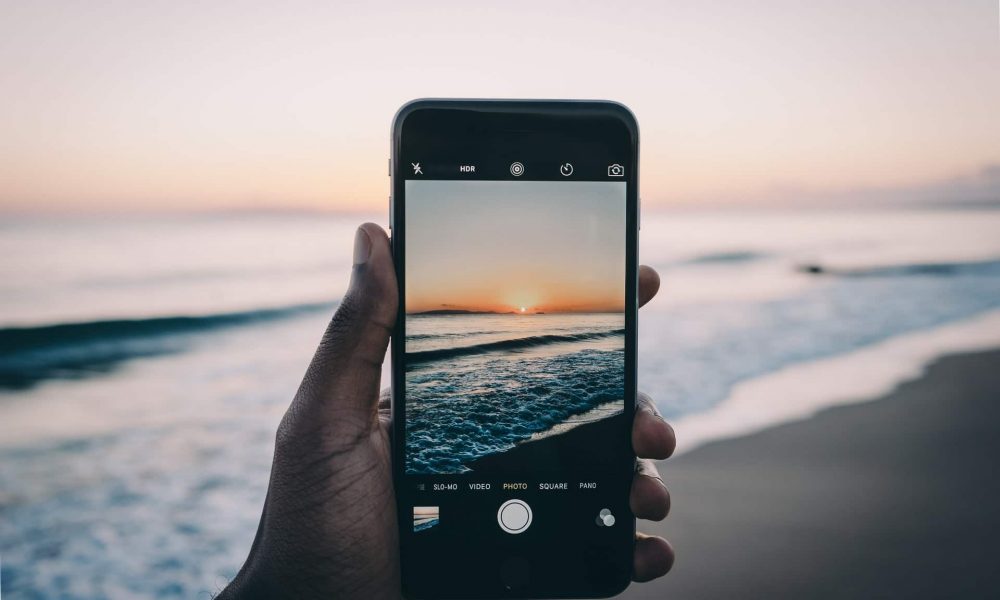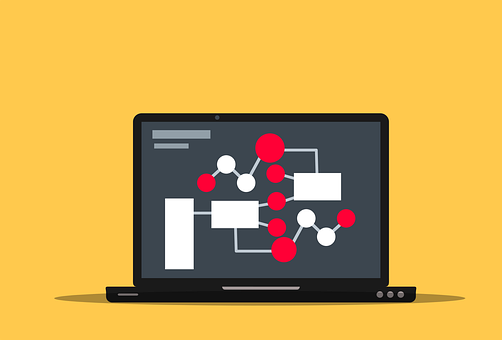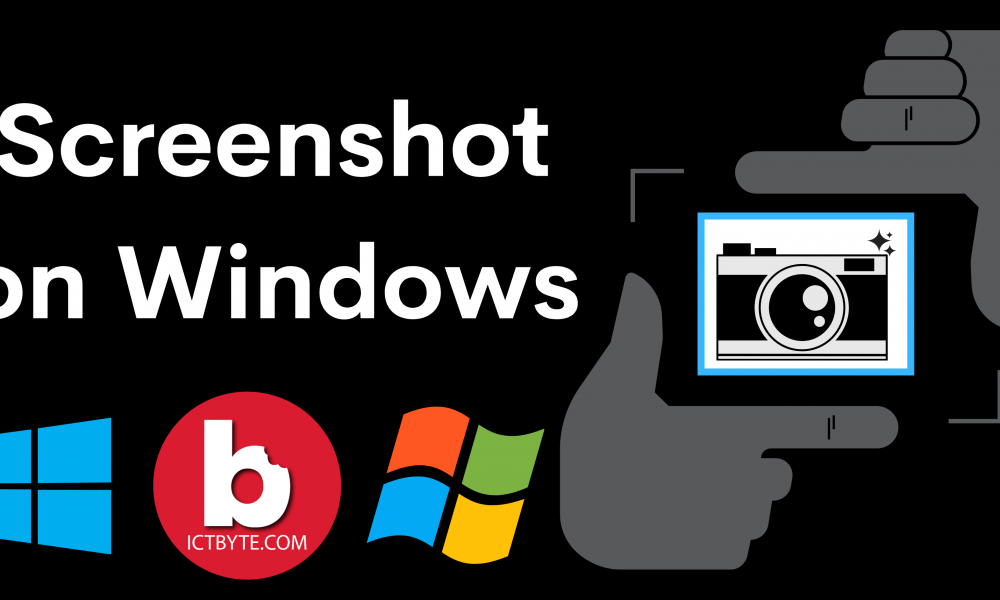
There are various ways to take screenshot on windows among them some of the most widely used methods are mentioned below.
Methods to take screenshot on windows:
- Method 1:
- Snip and sketch:
snip and sketch is the built in windows app just to take screen shots on windows OS.follow the steps to take screen shots :
- Snip and sketch:
- Go to search bar then type snip and sketch.
- Then open the app.
- Click on new button to take screenshot.
Note: For the shortcut can can also use the: windows key + shift + s
- Method 2:
- Snipping tool:
snipping tool is also a built in windows app and it also have the similar features like snip and sketch but you can drag the crusor around the area you want to capture.follow the steps to take screen shots :
- Snipping tool:
- Go the the search bar search the snipping tool
- Open the app
- Click the new new button
- The default frame of the screenshot is in the rectangle shape but you can also customize the size
- Also you can drag the cursor around the area you want to capture.
Note: The screenshot will not be saved automatically but you have to save it manually.
Now you are all set.
We hope this guidelines help you to take screenshot on Windows. If any queries arise regarding this topic then ICT BYTE recommend you to comment below. Here, we are always active to help you so don’t hesitate to share your doubt.
Also Read:
Simple and Easy Steps to Lock a Folder on Windows 10