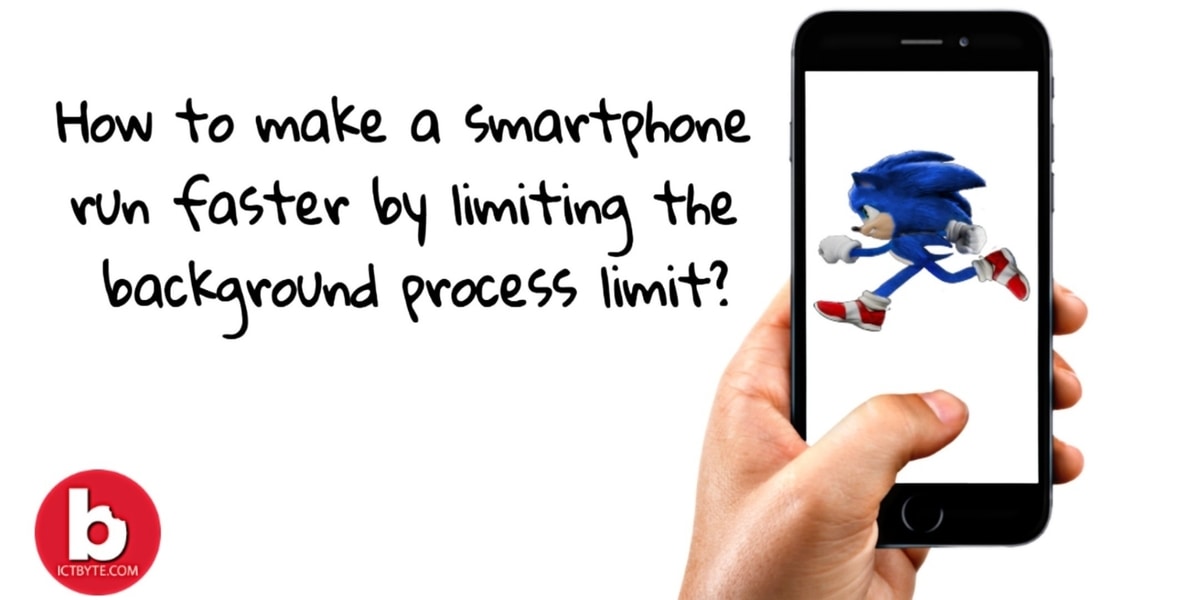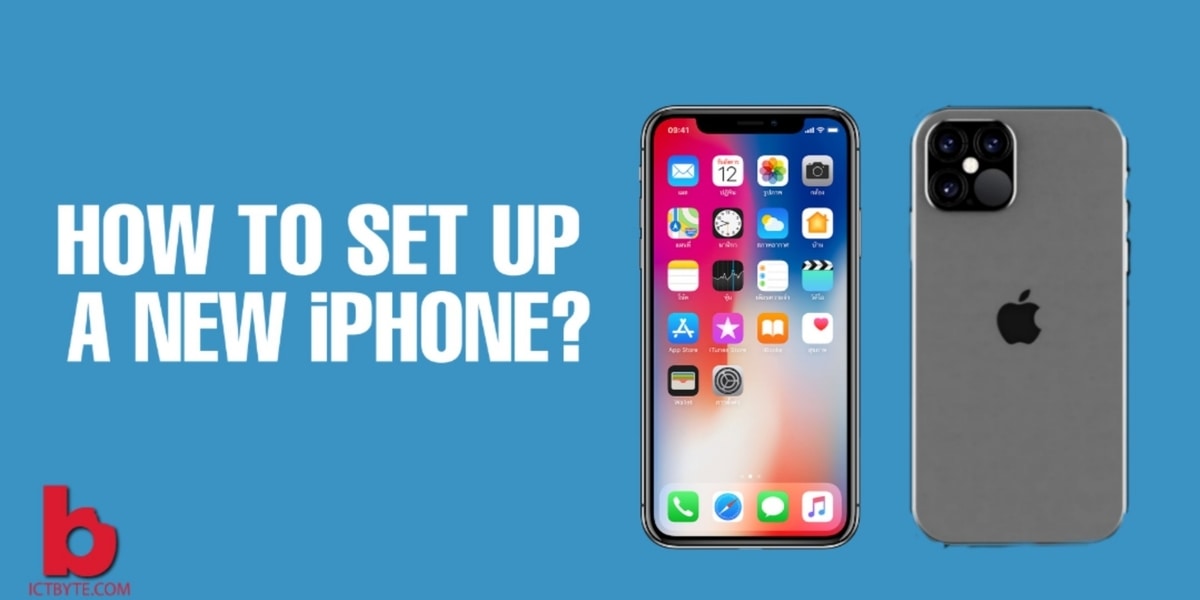
You have bought a new iPhone but you do not have any idea how to set it up then you are in the right place. We have provided you with easy steps to set up and get started with your newly purchased device.
In order to follow the steps below, you need to have an Apple ID. If you do not have an Apple ID then don’t worry click here to create an Apple account.
Steps to set up your new iPhone:
- Press the power button of your phone (until the Apple logo appears) to turn on the phone.
- Then mobile screen greets with Hello message in various language
- After that choose the desired language followed by country and region
- If you have another Apple device then you can use it to automatically set up your new device with Quick Start option else tap Set Up Manually to continue.
- Connect your device with Wi-Fi or you can also use cellular data if you have inserted the SIM, then click next
- Wait for activation then tap the continue button
- After that set up Face ID or Touch ID then setup six-digit passcode
- App and Data screen appears then if you have any backup, you can restore or transfer your data by choosing among the available options. If you don’t, select Don’t Transfer Apps & Data option.
- After that in next screen enter your Apple account information then tap next
- Tap continue option for automatic update
- It will ask to set up various services after that you need to set up various display options
- After completing the setup tap “Get Started” to begin using your device.
Also, you can learn about more features in the user guide option in your phone.
GOOD TO KNOW: Apple gets patent for Software which allows socially distant group selfies