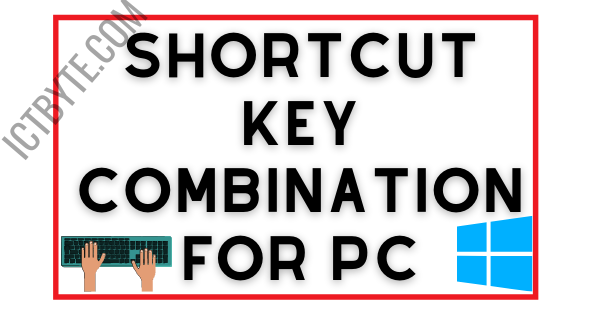Record Screen:
We need to record a screen for a various reason. We don’t know how to record screen of some device platform so it sounds like very complicated but deep down the mechanism of recording screen is so easy. There are numerous software and programmes which let the user to record a screen. Similarly, we also found screen recording application and software as a built-in version also. In today’s time screenshot on mobile phones and PCs are common thing that every people do. We can even captures a screenshot on PC with a very simple way.
Steps:
- First of all open the app you want to record screen. Note: We can’t able to record the system app’s activity like we are unfortunate to record Entire first interface of desktop, File Manager but can works on regular apps.
- Simply press Windows key + G in order to open Game Bar Dialog.
- Now you need to tick on the checkbox where “Yes, this is a game” written.
- Then press Win + Alt + R at once to as the shortcut of recording a screen or you can click on the start button to start a record immediately.
- Now, If you want to stop the recording then hit om the stop recording popup on your screen or you can just type Win + G
Now you are all set. You will find your footage in mp4 extension. You can get your footage on the video folders under Capture parent folder.
We hope these guidelines help you to know how to record screen on computer . If any queries arise regarding this topic then ICT BYTE recommend you to comment below. Here, we are always active to help you so don’t hesitate to share your doubt.
Also Read:
How to Connect AirPods to a Windows PC?
Follow us on Facebook to get daily Update- Trends Today