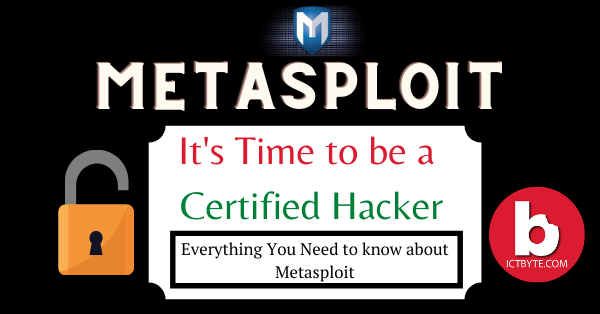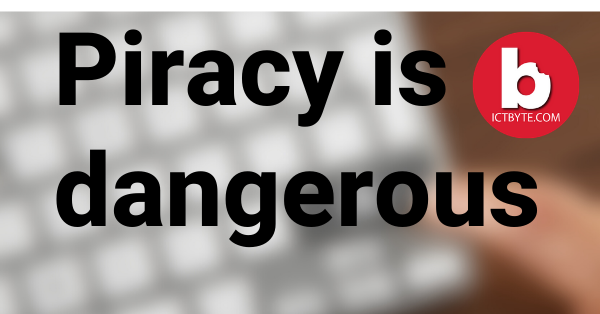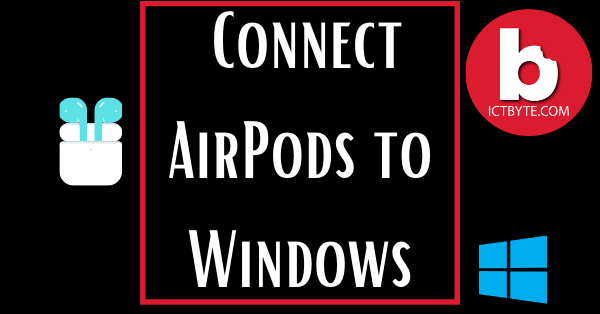
AirPods are typically easiest to configure and use within Apple’s ecosystem and yes it is not harder than you are thinking right now. But what if Tech Byte says that it is also not harder to connects AirPods on the windows Operating System. But before starting Tech Byte strongly recommend you to not compromise in charging case. Make sure that your AirPods charge is full. It is not compulsory but when you start to listen audio from the windows then it may sound unwell due to low charge so, in order to escape from the dilemma of malfunction or not make sure the charge is full.
Follow these steps to Connect AirPods to a Windows PC:
- Click on the Start Menu.
- Then click on the Settings app or just type setting on the search bar to get app.
- After that click on Devices.
- Then turn on/enable Bluetooth on your Windows desktop or laptop
- Now click on Add Bluetooth or other device.
- Just select Bluetooth in the screen that appears.
- Then your Windows PC starts to search for new Bluetooth devices then turn on your AirPods.
- After few seconds you should see said AirPods pop up on of available devices.
- Click on the AirPods and give permission of sound to AirPods.
- Then click on “Done” to exit the window.
Now you are all set.
We hope these guidelines help you to to Connect AirPods to a Windows PC. If any queries arise regarding this topic then ICT BYTE recommend you to comment below. Here, we are always active to help you so don’t hesitate to share your doubt.
Also Read:
UE Megaboom 3 Bluetooth Speaker