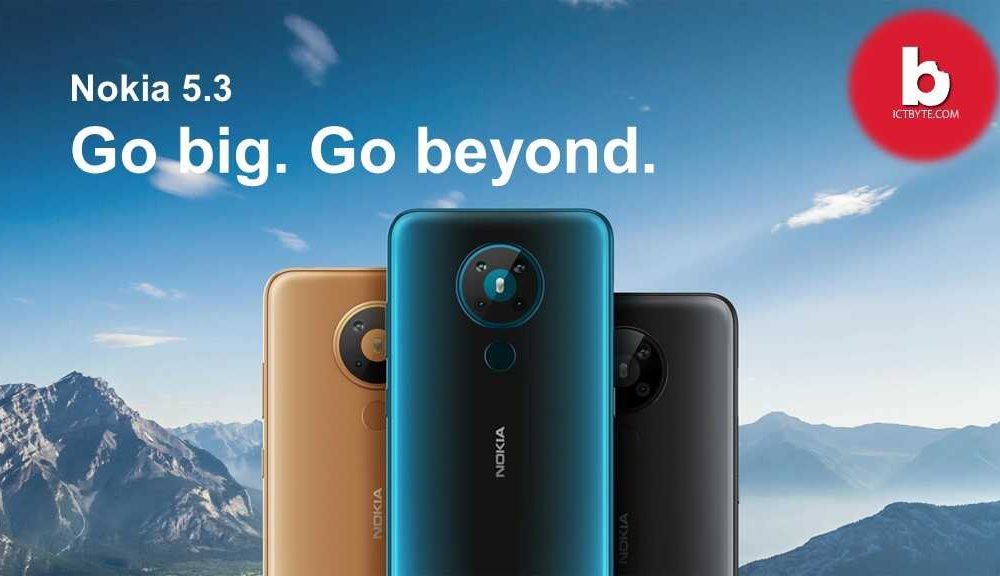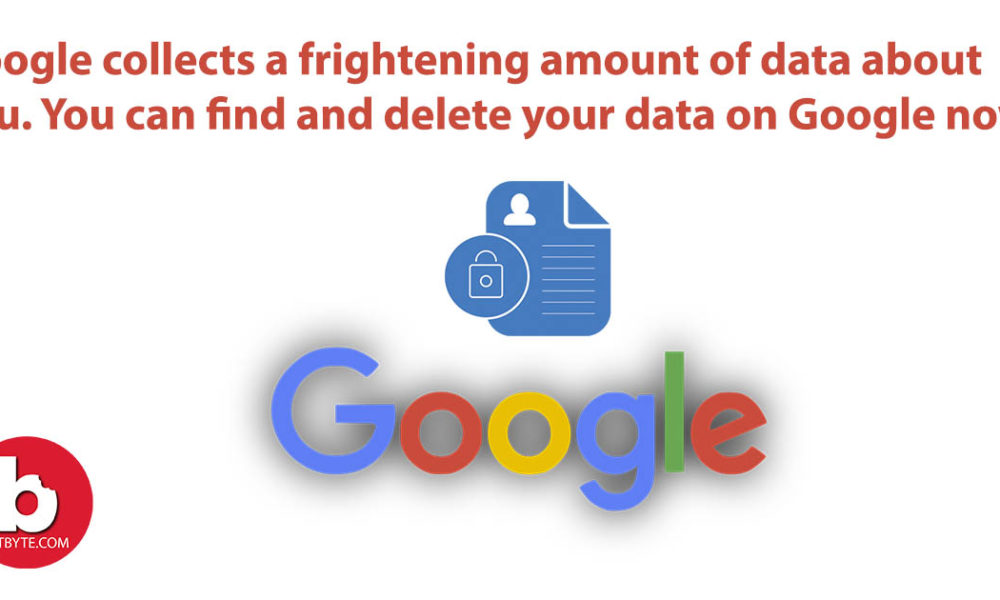
Did you know that Google collects a huge amount of data about you than you thought they collect. They are constantly collecting data about you although you have not opened their app or turned on the service. It is a huge risk that your data is out there and it might get misused. Don’t worry, we have instructions on how you can delete your data on Google manually.
What data does Google collect from you?
It does not matter that brand of smartphone or other devices you use, as long as you have any type of google services on the device, it will be collecting your data. Here are some of the data that Google collects from you:
- Your personal information
- Places you have visited and the time you spent there
- Your shopping patterns
- The route you take to go to a certain place
- Your interactions with Google Assistant
- Your browser history
- Your YouTube search and watch history
As you see that there is a lot of data that Google is collecting from you. Google does not automatically delete your data on Google. You might not even be aware that Google is collecting data from you. Even when you are not using Google Maps, Google is tracking where you are going and what route you are taking. It also tracks your emails to get a hold of your purchase details and patterns. All these data are collected by Google. So, you need to delete your data on Google if you do not want to share such details to Google.
Also read: 9 Things We Should Not Search On Google
Google has recently started a feature to delete private data for you since June this year. However, this data will be deleted after 18 months only by default. In addition, this feature is available only to brand-new Google users. Chances are that most of us are people that have been using Google services for a long time back. This means that Google will hold your data forever unless you tell Google that you want to delete your data on Google.
Also Read: Google “People Cards”: a virtual visiting card. How to create in a very easy way?
How to find out what private information Google considers ‘public’?
Steps to find out what information about you Google shares with the world
Step 1: Open browser and go to your Google account page.
Step 2: Type in your Google username.
Step 3: Then, click on Personal Info menu on the menu bar. This will display your personal information which you can change as well.
Step 4: Now, to view what information about you is publicly available, scroll down and click on Go to About Me.
Step 5: Here, you will see all the information that is public or visible only to you. You can now select the items that you want to make public or keep private and change its privacy settings.
Also read: Google Chrome 86 warns users about deceptive unsecured forms
How to manage and delete your data on Google?
Follow the below mentioned steps to delete your data on Google:
Step 1: Open browser and go to your Google account page.
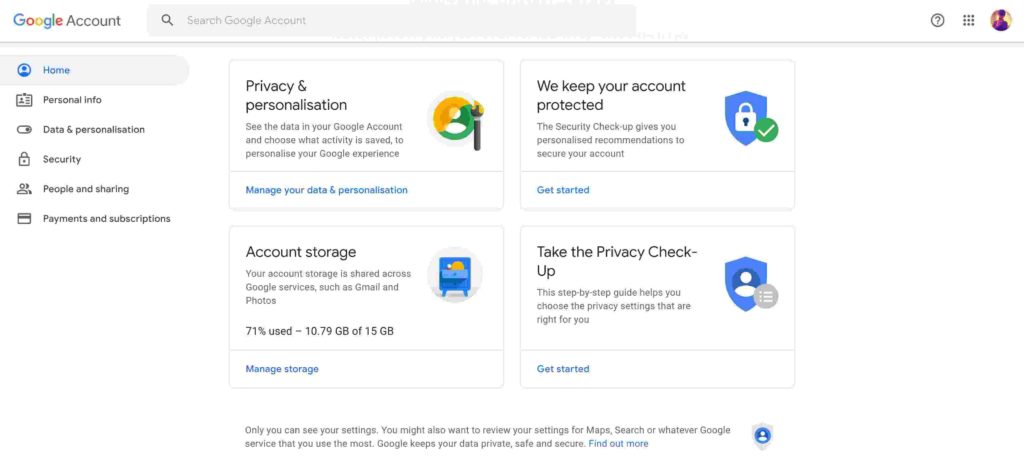
Step 2: Type in your Google username.
Step 3: Click on Data & Personalization menu on the menu bar.
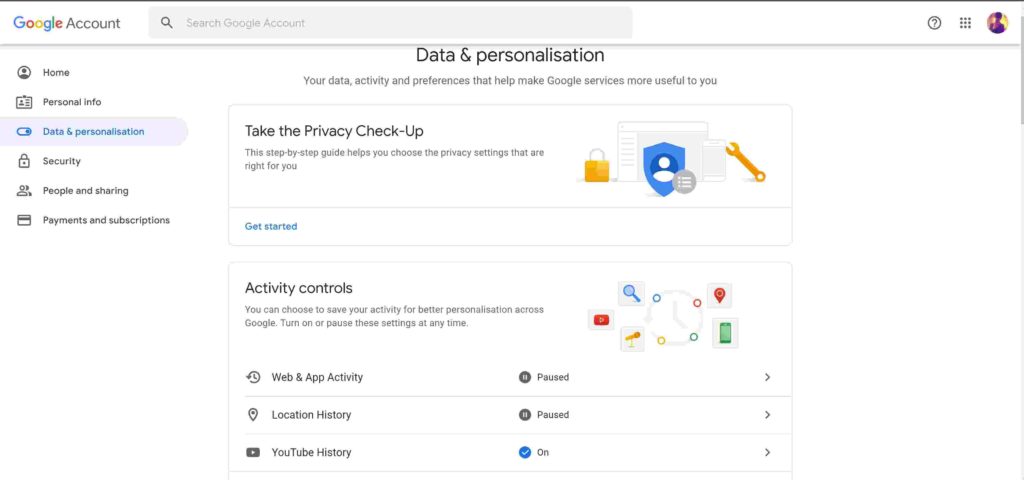
Step 4: There, you will see Web & App Activity, Location History, and YouTube History. Also, you will see Manage your Activity option below them. Click on Manage your Activity. After that, you can see the options to manage activity, toggle on or off each section as well as Auto-delete the data options.
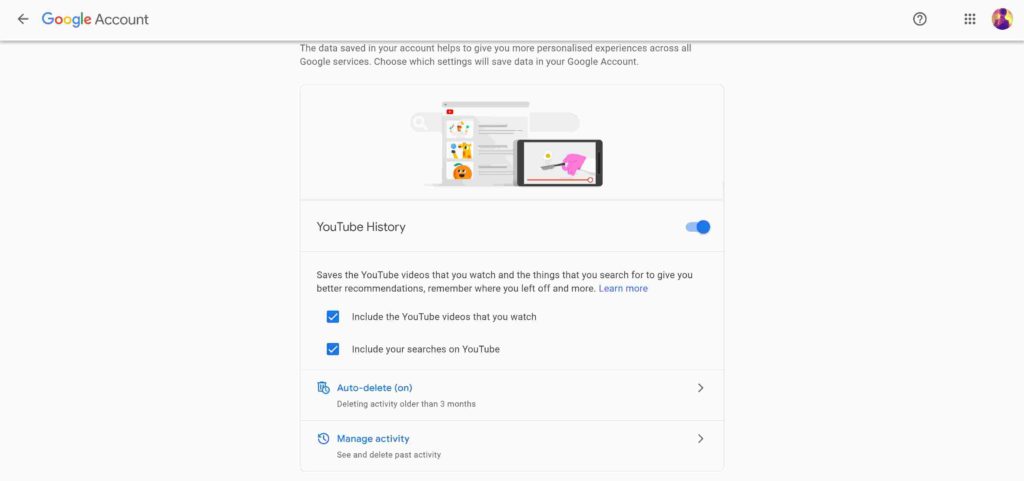
Step 5: You can toggle on or off the options to turn on or off the permission to collect information related to the topic.
Step 6: Then, after that, go to the Auto-delete option. Auto-delete lets you manage what data to delete and you can also turn on the auto-delete feature to delete the data periodically.
Step 7: After that, go to the Manage Activity option. Manage activity lets you view your activity and manage the data. You can also use filters to view the data as you want.
Step 8: Instead of clicking on Manage your Activity in Step 4, you could also select particular options from Web & App Activity, Location History, and YouTube History and manage or delete your data on Google on each of the sections.
This way, you can control what data you provide to Google as well as delete your data on Google that you don’t want Google to keep.
Follow ICTByte on Facebook for more updates: Facebook