Last Updated on by ICT BYTE
Are you seeking for the Google search console setup for the better performance of your website? Here is a step wise guide for you.
In the fast-paced world of digital marketing and website management, understanding how your website performs on search engines is essential. Google Search Console (GSC) is a powerful tool that provides invaluable insights into your website’s search performance, helping you optimize and troubleshoot effectively. If you’re new to google search console setup can seem overwhelming, but this guide will walk you through the essential steps to get started. By the end, you’ll be equipped to use google search console setup to drive your website’s success in 2024.
Now let’s dive in.
Google search console setup steps

Here are 6 steps mentioned for the complete google search console setup.
Step 1:
Create or Sign In to Your Google Account
Google Search Console is one of products of Google and hence you need a Google account to use it. If you don’t already have here’s the process to create it:
Go to Google Account Creation: Navigate to Google Account Creation.
Fill in Your Details: Enter your name with a username and create your password. You have to follow the instructions on screen for completing the setup process.
Verify Your Account: You may need to verify your phone number or email address to ensure account security.
If you already have a Google account, simply sign in for Google Search Console setup using your existing credentials.
Step 2:
Add Your Website to Google Search Console
Once you’re logged into GSC, the next step is to add your website as a property. This process will give you access to detailed reports and tools tailored to your site.
Access Google Search Console: For Google Search Console setup, go to the GSC homepage.
Add a property: Click on the “Add Property” button. You will have two options:
Domain: This option covers your entire domain, including all subdomains (e.g., www.example.com and blog.example.com) and protocols (http/https). This is ideal for comprehensive coverage.
URL Prefix: This option is more specific, covering only the URL prefix you enter (e.g., https://www.example.com). Choose this if you want to track a specific section of your site.
Enter Your Website URL: Depending on the option you choose, enter the domain or URL prefix. Click “Continue” to proceed.
Step 3:
Verify Ownership
Google requires verification to ensure that you have control over the website you’re adding. There are several methods available for verification:
HTML File Upload: Google will provide you with an HTML file that you need to download and upload to your website’s root directory. This method is straightforward if you have access to your site’s file system.
HTML Tag: Google provides a meta tag that you need to add to the section of your website’s homepage. This method is convenient if you have access to your site’s HTML code.
Google Analytics: If you already use Google Analytics, you can verify your site through this service. Make sure you have the correct permissions set up in Analytics.
Google Tag Manager: If you use Google Tag Manager, you can verify your site by adding a Tag Manager container snippet to your website.
Choose the method that best fits your technical setup. After implementing the chosen method, return to Google Search Console and click “Verify.”
Step 4:
Submit Your Sitemap
A sitemap is a file which lists all the pages on your website, helping search engines crawl and index your content effectively.
Locate Your Sitemap: For most websites, the sitemap can be found at https://www.example.com/sitemap.xml. If you’re using a CMS like WordPress, plugins such as Yoast SEO or Google XML Sitemaps can automatically generate and update your sitemap.
Submit the Sitemap: Click to the “Sitemaps” section for your google search console setup. Enter your sitemap’s URL and then click “Submit.” Google will be using this sitemap to know the structure of your website and index it more efficiently.
Step 5:
Explore Google Search Console Features

With your site verified and sitemap submitted, it’s time to delve into the features of Google Search Console:
Performance Report: This is one of the most crucial reports. It provides insights into how your site performs in Google Search results. You can view metrics such as total clicks, total impressions, average click-through rate (CTR), and average position. Use this data to identify high-performing pages and areas needing improvement.
Coverage Report: This report helps you understand which pages are indexed and highlights any issues that may prevent pages from being indexed. It shows errors such as 404s, server issues, and issues related to mobile usability. Addressing these issues can help improve your site’s overall performance.
Mobile Usability Report: This report identifies any mobile usability issues that might affect your site’s performance on mobile devices. With the increasing use of mobile for web browsing, ensuring your site is mobile-friendly is critical for both user experience and SEO.
Enhancements: This section provides insights into structured data and core web vitals. Structured data helps search engines understand the content of your pages, while core web vitals measure user experience factors like page loading speed, interactivity, and visual stability.
Security & Manual Actions: Check for any security issues such as malware or hacking, and review any manual actions taken against your site. Addressing these issues promptly is crucial for maintaining your site’s health and reputation.
Step 6:
Monitor and Optimize
Google Search Console setup is just the initial step. To fully leverage its capabilities, make it a habit to regularly check your GSC account. Monitor your site’s performance, review any issues flagged in the Coverage and Mobile Usability reports, and optimize your content and SEO strategies based on the insights you gather.

Track Performance Trends: Regularly review the Performance Report to track changes in traffic and rankings. This can help you understand the impact of your SEO efforts and identify new opportunities.
Resolve Issues Promptly: Address any errors or issues identified in the Coverage Report as soon as possible to prevent negative impacts on your site’s visibility.
Stay Updated: Google frequently updates its algorithms and tools. Keep yourself informed about any changes or new features in Google Search Console to ensure you’re making the most of the platform once you complete Google Search Console setup.
Do you use AI tools for searching? Then, you most know ChatGPT vs Gemini.
Conclusion
And hence your Google Search Console setup is complete. Google Search Console is a powerful tool that can significantly impact your website’s performance and success in search results. By following these essential steps, you’ll be well on your way to setting up Google Search Console setup and using it effectively. Regular monitoring and optimization based on insights will help you maintain a strong online presence and achieve your digital marketing goals in 2024. Embrace the power of Google Search Console and unlock the potential for success!
If you want to get more relatable updates, don’t forget to follow us on our Facebook page ICTByte.
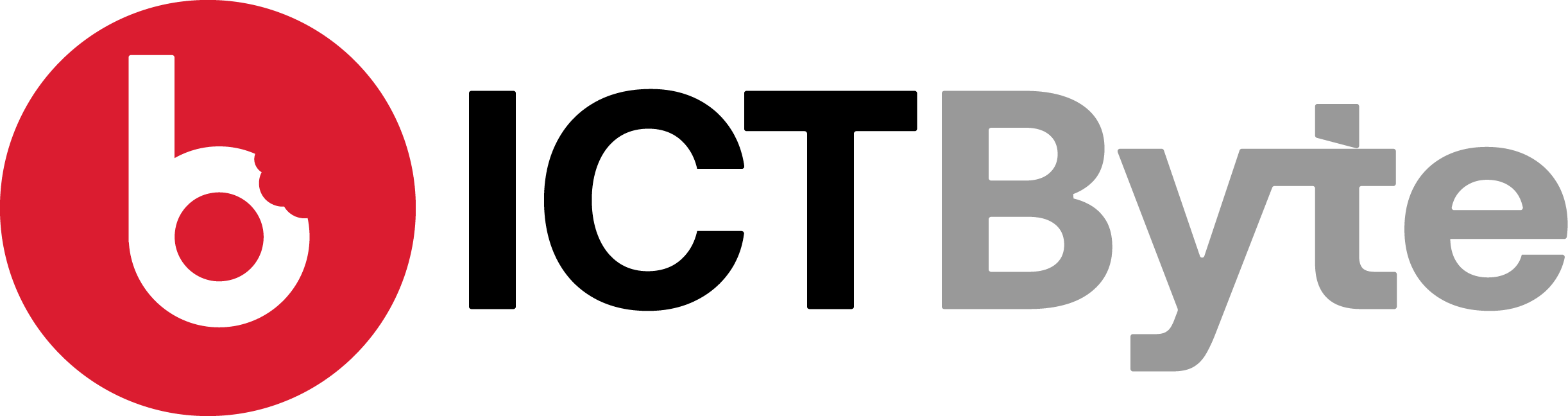


![Mi 11X 5G Price in Nepal with Full Specifications [2022] Mi 11X 5G](https://ictbyte.com/wp-content/uploads/2021/08/Xiaomi-Redmi-Note-10S22-1000x600.jpg)
![Dell Vostro 3500 Price in Nepal with Full Specifications [2023] Dell Vostro 3500](https://ictbyte.com/wp-content/uploads/2021/08/Dell-Alienware-x17-R14-1000x600.jpg)