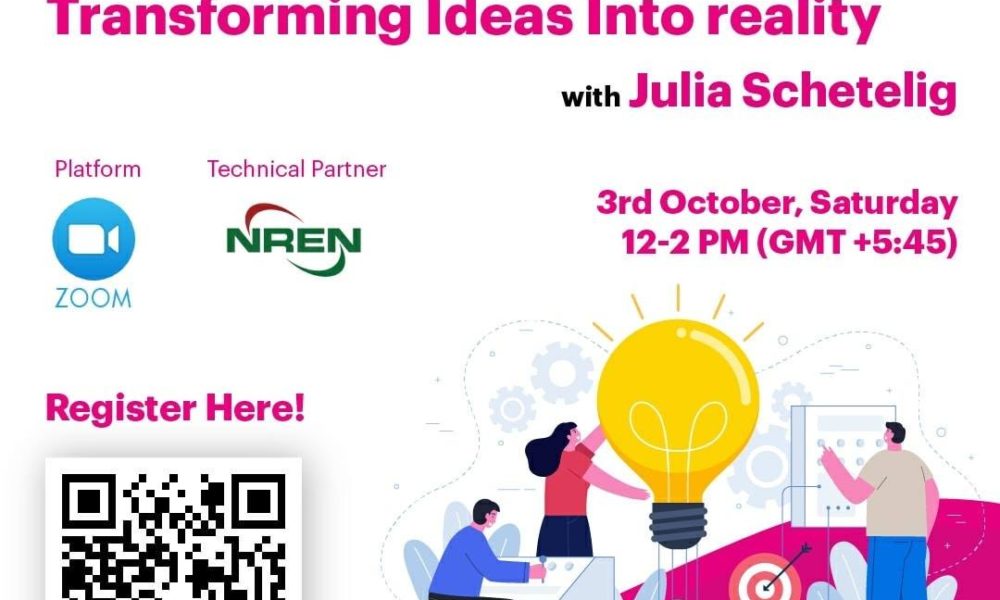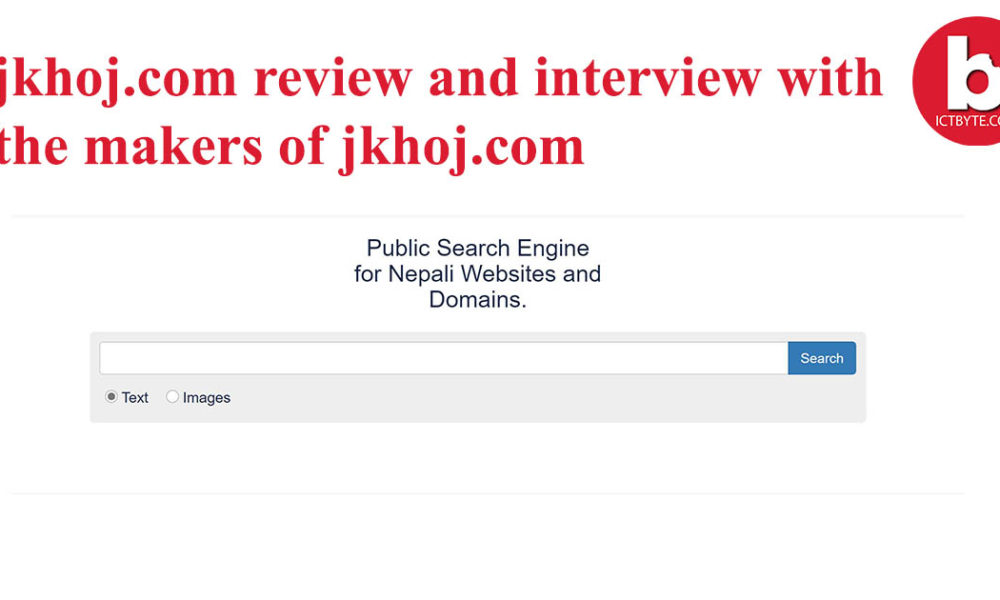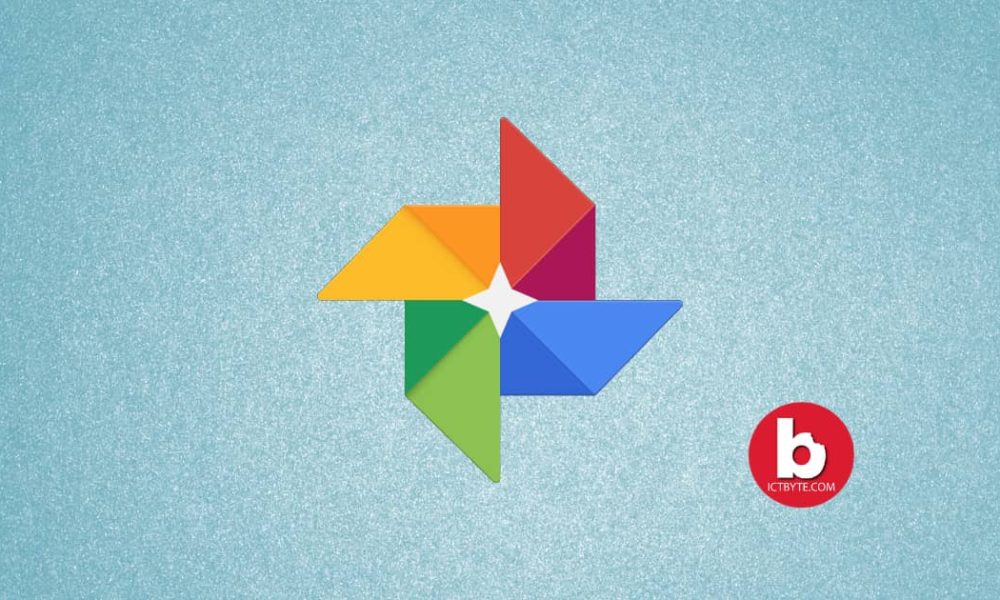
Remove An Account From Google Photos
Google photos is the photo gallery option provided by Google. It has various online features like online backup, on this day, media sharing, and many more. When your media gets backed up in Google Photos you can access it from any other device having the same google account. This is a cool feature but sometimes you do not want to get back up photos in all your devices due to security concerns. So Below is the steps to Remove An Account From Google Photos.

How to Remove An Account From Google Photos?
The best way to get rid of the account is to disconnect the account.
- Open the Google Photos app in your phone
- Tap your profile photo on the top right side
- Select the drop-down menu under your email
- Then select Use without an account option
- Then your Google photos will load with a basic model without any account
Note: After this the Google photos will work like offline gallery. If you want to remove the account the the steps are given below:
How to completely Remove Google account from your phone?
- Go to the settings of your phone
- Then Go to accounts option
- Select the account you want to delete
- Select remove account
How to add new account in Google Photos?
- Open the Google Photos app in your phone
- Tap your profile photo on the top right side
- Select the drop-down menu under your email
- Then select Add another account
- Log in with the Gmail you want to use
Related: 9 Things We Should Not Search On Google
How to Turn off backup in Google Photos?
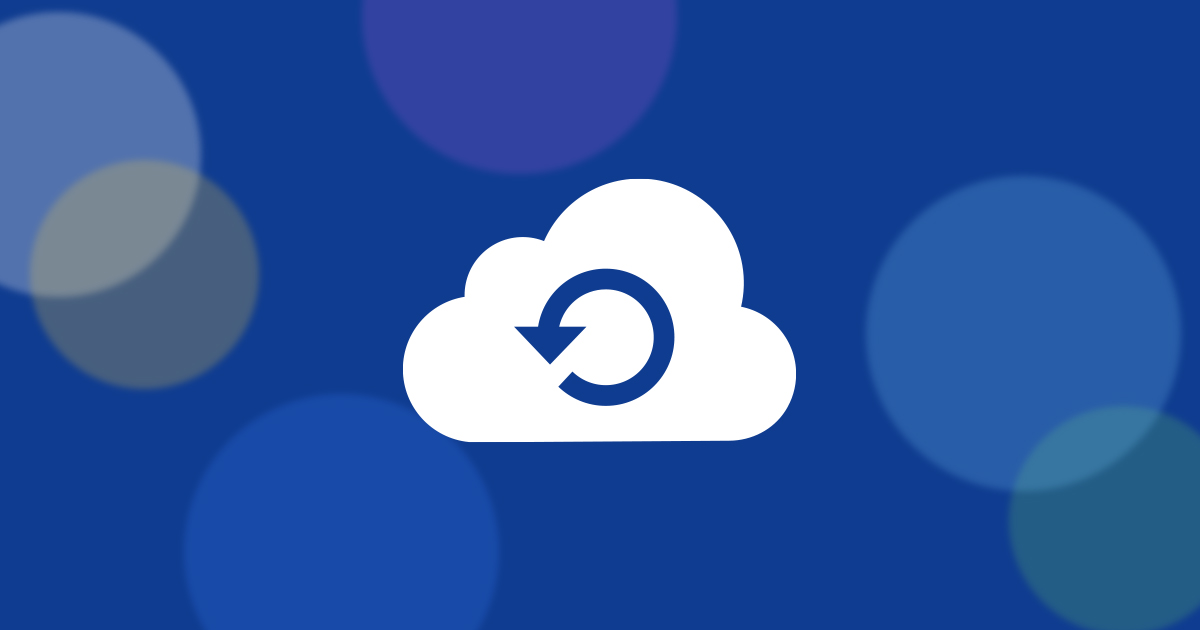
- Open the Google Photos app in your phone
- Tap your profile photo on the top right side
- Select the drop-down menu under your email
- Then select Turn off backup