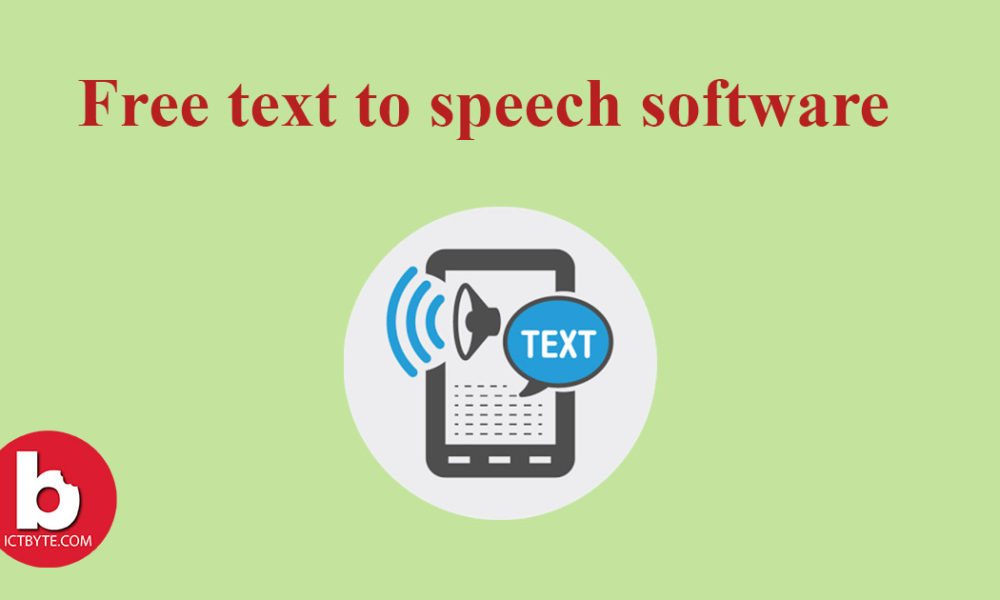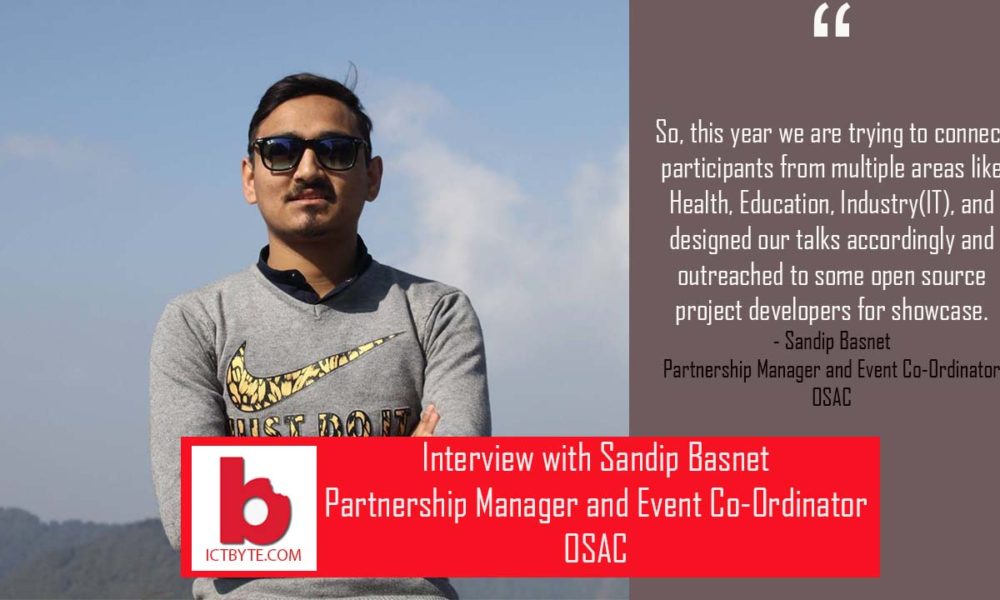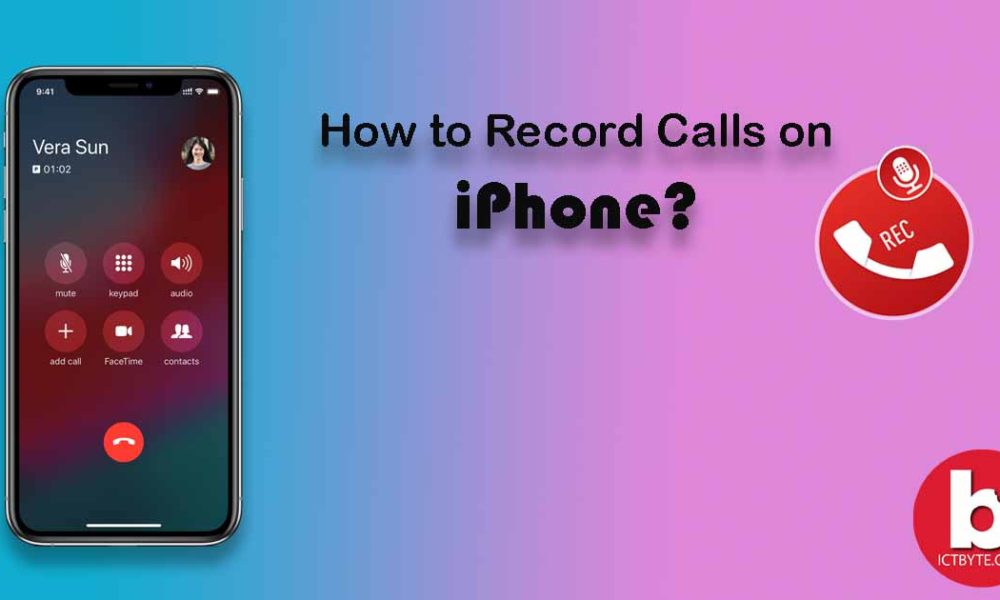
Sometimes there comes a situation when you want to record a call on your phone. That may be with a customer or with a loved one. To record a phone call is easy on Android but it’s hasty to record phone calls on iPhone.
You may think downloading an app may make it easier but Apple is very strict when it comes to allowing third-party apps. But with some tricks, we can overcome that limitation and can record phone calls on iPhone. We have brought a simple way to record phone calls on iPhone free. Here’s how we can do that.
Record Phone calls on iPhone with Google voice
- Go to the app store and search for Google Voice. It is free so download it.
- Visit Google Voice through the web. Create an account if you don’t have one by clicking Sign up and Log in.
- Select Settings from the menu.
- Click on Calls and check the Enable recording from the Call options. Then click Save Changes and your account is set up to record a phone call.

- To begin recording, press 4 on the iPhone keypad when making a phone call. Press again 4 to stop recording.
- To see all of your recorded calls, click on More and select Recorded Calls.
Related Content: Best apps to record your phone calls