
PC overheating, excessive CPU temp is the hectic thing the computer user is facing. Laptop users couldn’t put laptops on laps and work for hours. Cpu overheating is the problem and no option for the solution.
But we have a cool gadget i.e cooler in between laps and laptops. Besides that, temperature definitely affects the performance of the PC. Then the brand like Dell, HP are working to reduce the temp and cool their laptop as far as possible. Every brand manufacturing laptop, PC is undergoing to solve PC overheating problem lets keep out the problem to corporate companies and dig down to how to check PC temp?
There are two methods to check temperature of computer .
- Manually,
- Using third party software.
Windows 10: There is no particular choosing option to check the temp of the PC.
But by using BIOS we can manually check the temp as follows. With high risk in this process, Microsoft can’t guarantee any problem resulting from configuring BIOS settings Modification is done at our won risk. The link to the Microsoft page is mention below.
Check BIOS using windows 10 :
1)Manually
step1:Go to the settings
Step 2: click update and security.
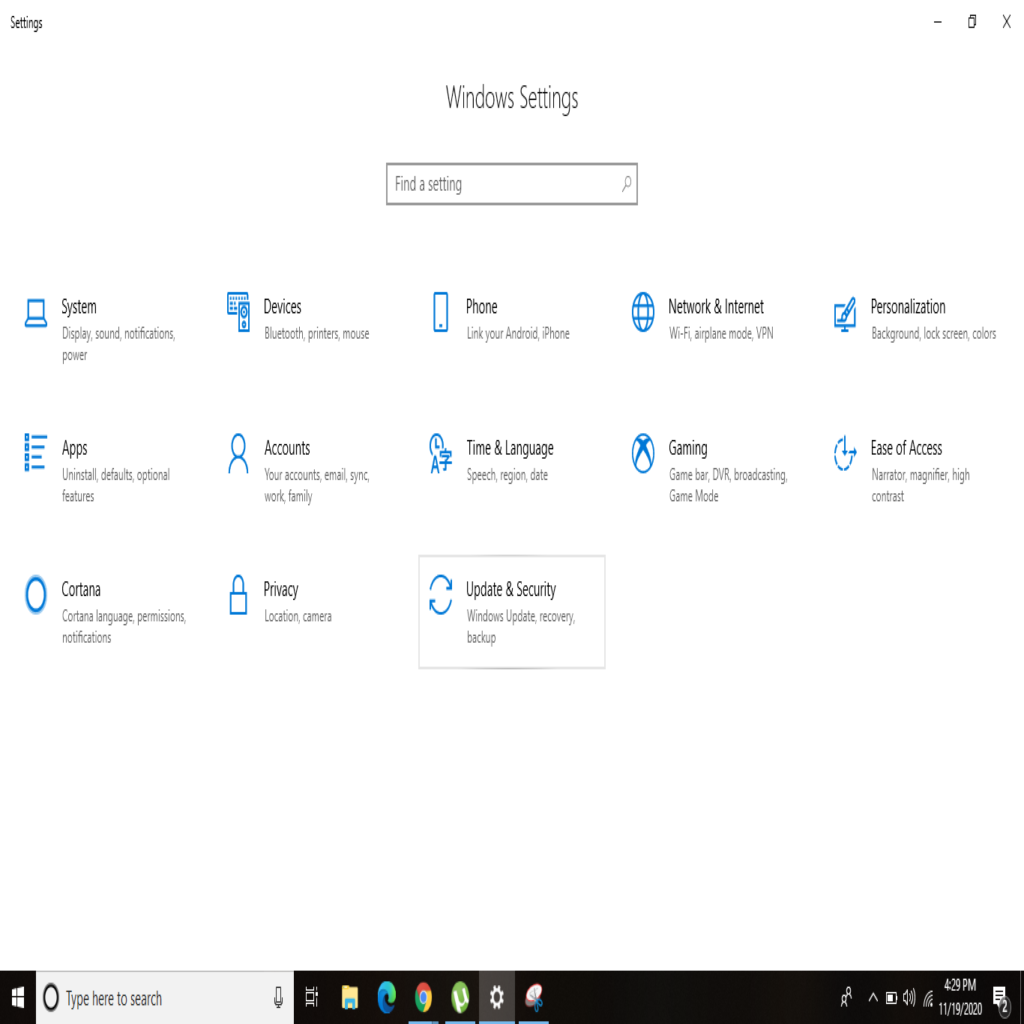
Step 3:select recovery from the very left side
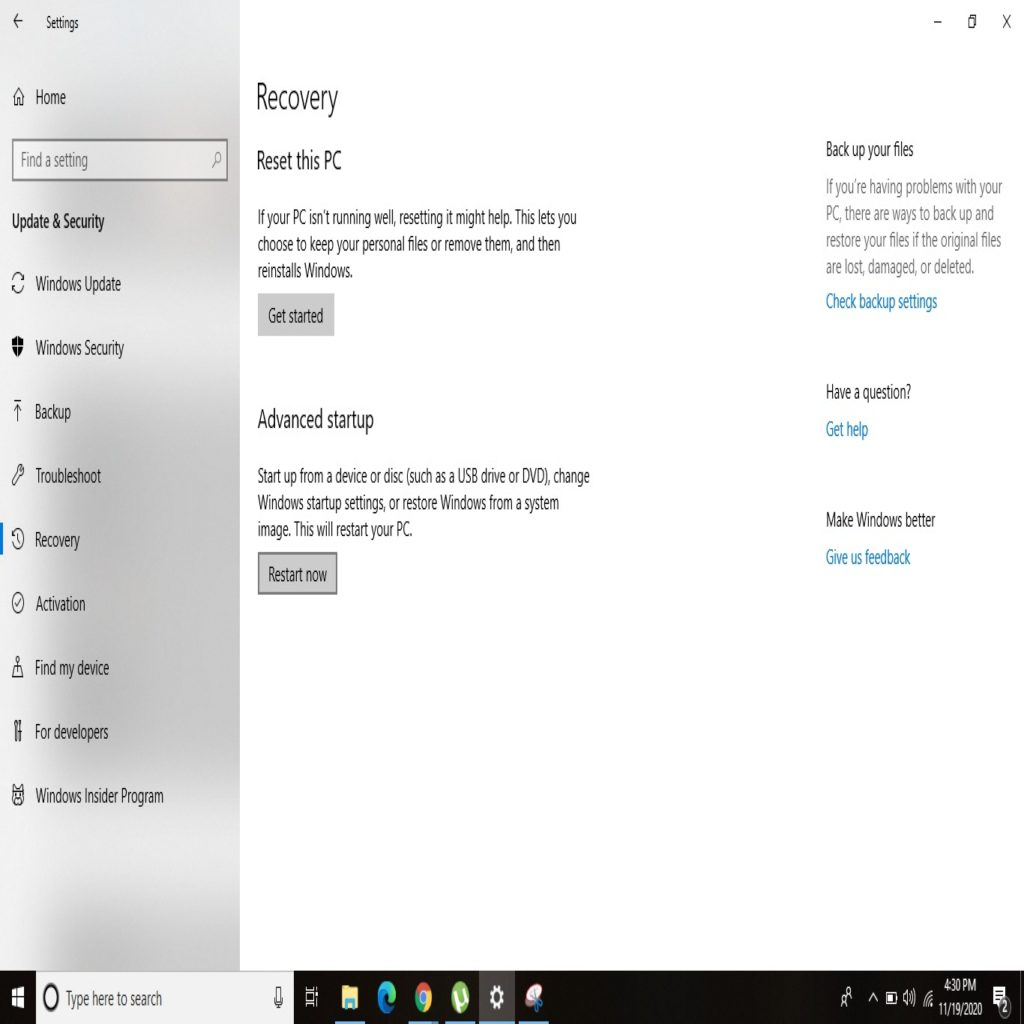
Step 5: Restart the system by clicking restart now
Step 6:Blue screen appears click troubleshoot.
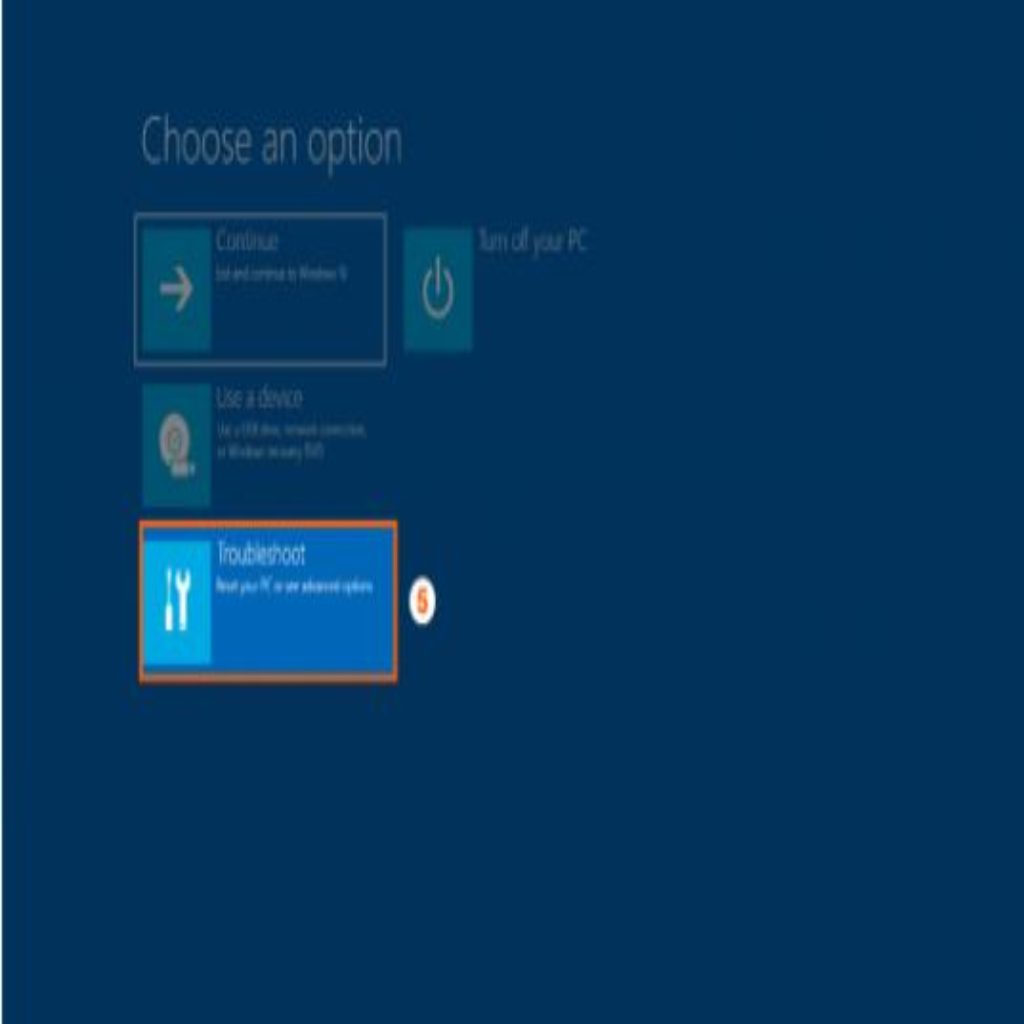
Step 7: select advanced options.
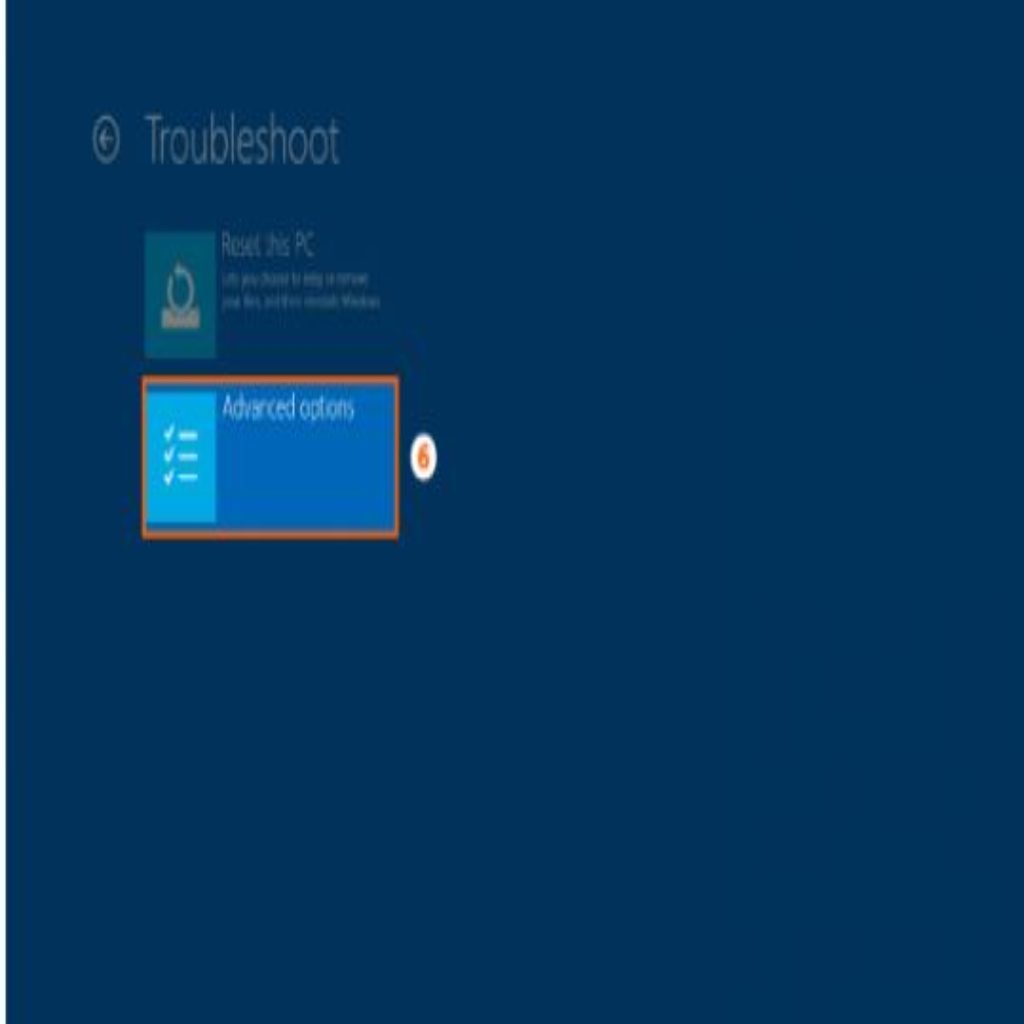
Step 8:Click UEFI Settings.
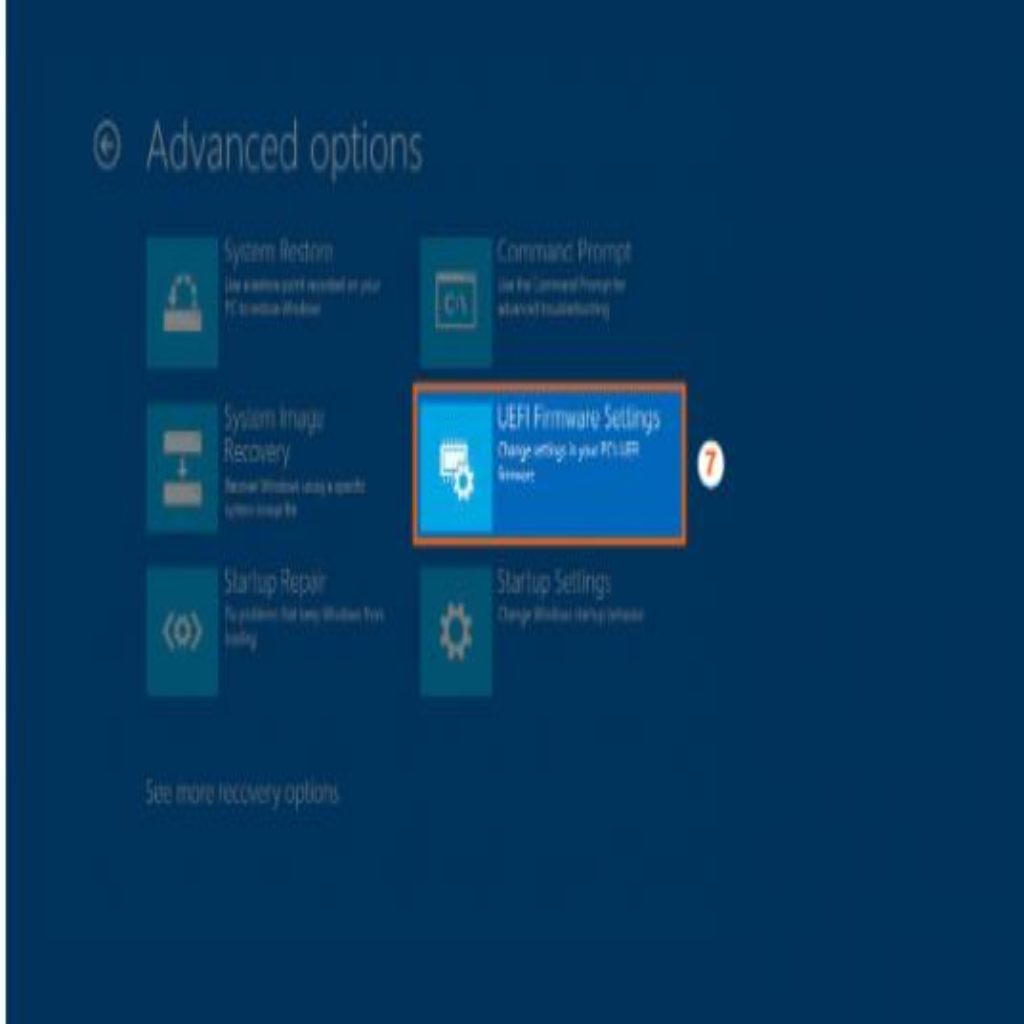
Step 9: click on the restart button .
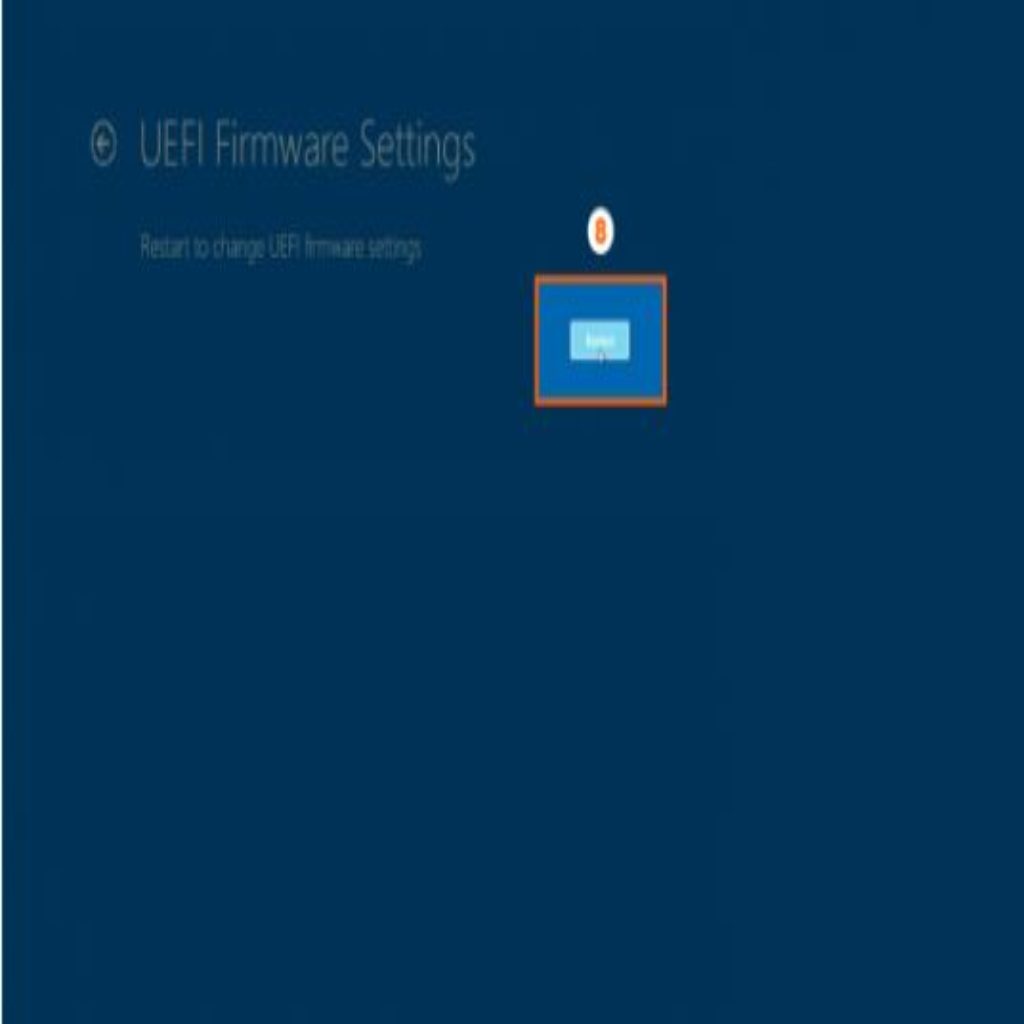
Following segmentally options will redirect to your CPU temperature and overall status os system hardware and monitor.
Visit link : .microsoft .com
2)Using Third Party Software
CrystalDiskInfo
CrystalDiskInfo is a software applicable in OS greater than version 8. The required architecture for software is x86/x64/ARM64. Access to the Internet is necessary for the procedure. It measures the health status, detects BUffer or Cache size in ATA hard Disk Drives.
Video tutorial :https://www.youtube.com/watch?v=GXOqGbnkrGY
You can easily download from this link: Crystaldiskinfo
Core Temp
Core temp is a small, easy, powerful software to monitor CPU temp and dynamically helps in reducing the temp of the system.
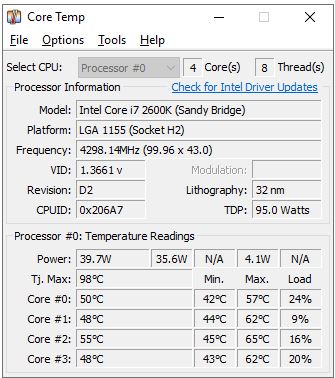
Video tutorial :https://www.youtube.com/watch?v=WdQ-9WYV8mo
You can easily download from this link:https://www.alcpu.com/CoreTemp/
SeedFan
SpeedFan is another easy application to measure CPU temp, finding CPU overheating, and solve pc overheating in a sequential manner.SpeedFan is a program that monitors total power voltage, fan speed, and temp of external hardware along with monitor chips.
5 ways to solve CPU overheating
1)Use laptop stand: The latest gadgets are available which inlets cool air inside the laptops. The laptops and Pc are used heavily without much processing carried out simultaneously at the same time. Overheating is a normal approach but to somehow solve pc overheating laptop stands can be the best one. You can easily get those stand in daraz and other stores. (Daraz.com.np)
2)Make PC dust free and clean :Our Pc and laptop are the dirtiest place .Unknowingly it collects huge dust particle and get stuck in the air inlet canal available in the pc and side of laptops .Opening a casing is easy and possible we can handle with care and sort it out .
3)Buy cooler fan: The cooler fan is used excessively by users to reduce the heat externally. A variety of fans is available which works as an external device. It works as additional hardware to reduce overheat, the CPU temp. You can Gyapu.com to get more info and price detail.
4)Increase efficiency :By using multiple application at a same our PC get overheated.
- Close application when you are done using them
- close the internet browser when not in use.
- Lowering the resolution and decreasing the graphics can dynamically reduce the overheating of pc and CPU.
- Adequate ventilation and airflow necessary.
5)Test hardware defect and failure: Graphics and memory dynamically increase the performance of the PC , but sometimes it radically affects the performance of the system. So frequent checking of devices should be done as per schedule. Further failure of hardware should consult with genuine handlers and avoid a bad result.





