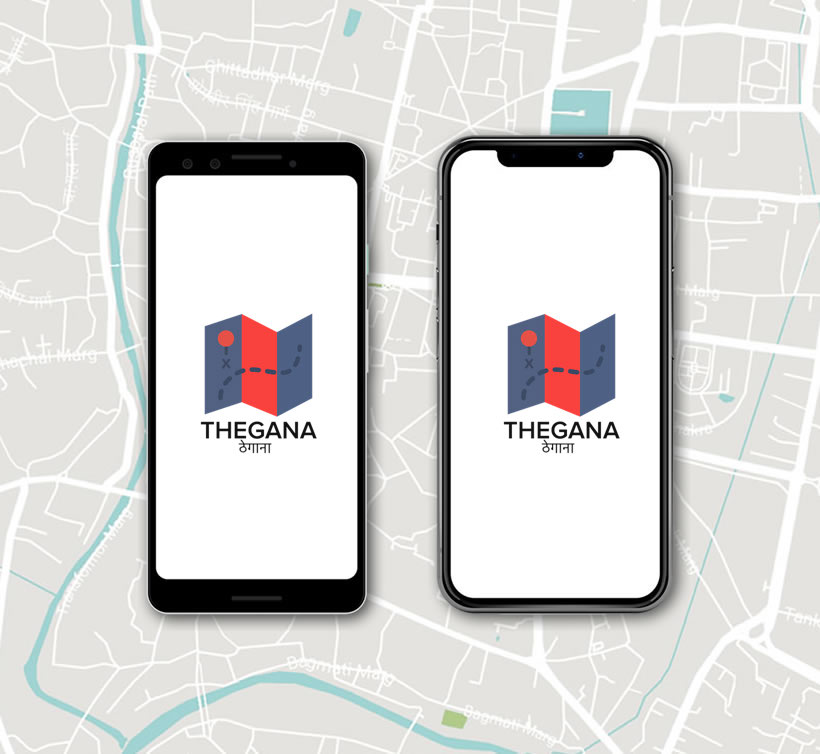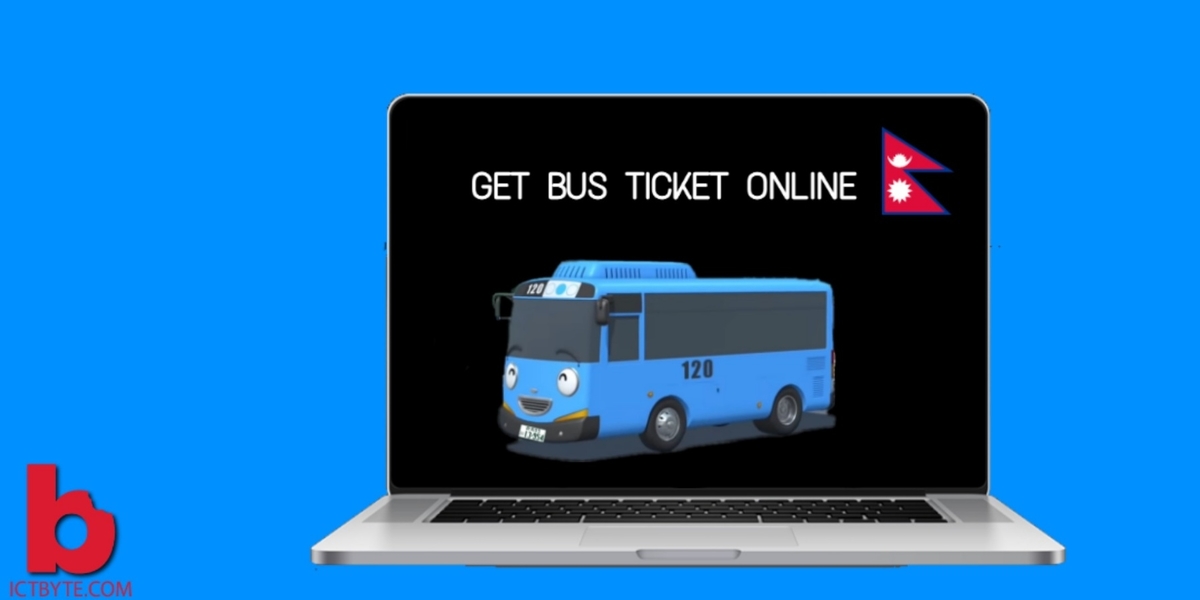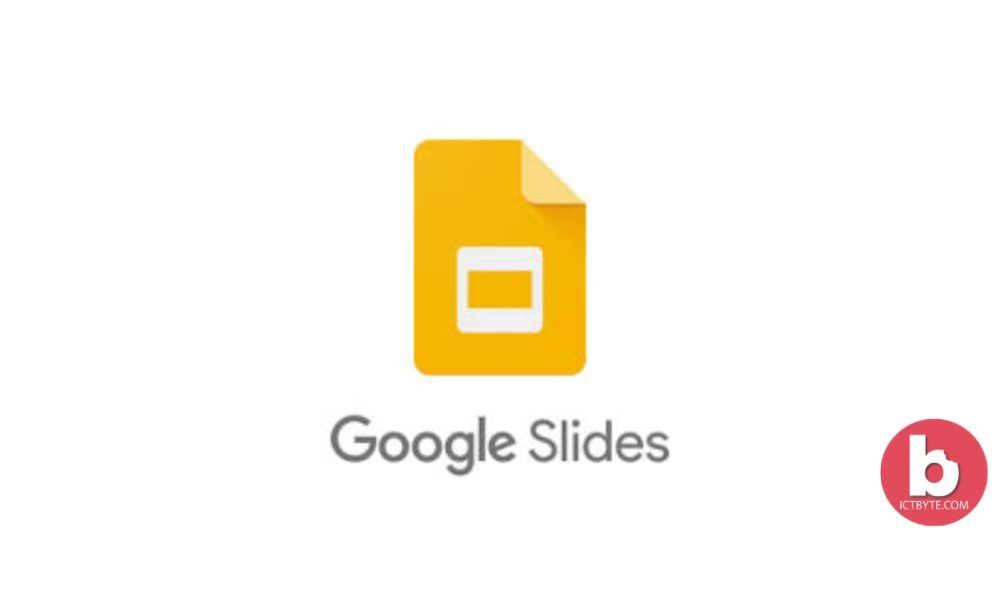
If you’re new to Google Slides, you have come to the right place! Google Slides is a freely available presentation tool that is used by the whole world.
It’s emerging as a favorite for designing and delivering presentations. Its cloud functionality, designed templates, and simple of use is making it worthy within the presentation design space.
Here are a few tips that are easy to apply and will give you professional touch for better presentation in Google Slides:
Tips To Make a Better Presentation in Google Slides
1.Use Master Slides
This tool allows forming a design and layout changes that apply to your entire presentation in one place. Also, if you’re attempting to alter something on a slide but it’s not allowing you then it may be because you’ve already defined a unique design in the master slide. So, all you’ve to do is try to change it.
2.Dictate your text
Did you know you can even dictate your presentation note? You’ll love Google Slides’ easy voiceover option that permits you to narrate speaker notes together with your voice. Just select “Speaker Notes” then click on Tools > Voice type speaker notes. When the microphone comes up on the left-hand side, click on it to begin speaking and you’ll see your words pop up on the screen in real-time. Moreover, you can also easily add punctuation by saying “comma,” “period,” etc.
3.Choose the Right color
Color is very important. It can give vibrant life to the slides which are incredibly dangerous. The combination of the wrong colors or the use of a background having few contrasts with text content can destroy readability.
4.Collaborate with other users
The simplest features of Google Slides are simply how easy it is to collaborate with others on your presentation. The main thing you need to do is click the “Share” button within the upper-righthand corner and choose how you would like to share it—either by email or via a link. You’ll also be able to click the tool button and choose whether the people you share it with can make comments, edit your presentation, or just view it.
5.Maintain your Personal Dictionary
If you’re using some words that aren’t recognized in Google’s dictionary, it may be annoying to possess G Slides to correct it for you. Fortunately, you can solve this problem by entering the words into your Personal Dictionary. For that, go to the Tools menu and click on “Personal Dictionary.” And from there, you’ll be able to put as many specialized words as you’d like and Google Slides will no longer point them as wrong.
6.Embed your presentation
Thinking to embed your presentation on your website? Then, Google Slides is making it easy. So, move to the File menu and tap “Publish to the web.” After that, you’ll see a pair of options. Under the “Link” tab you’ll be able to see how the slideshow advances for those you’re sharing it with. And if you want to embed it to a website, click the “Embed” tab and edit the presentation progress, size, and dimensions as your wish.
7.Update your slides on a real time basis
Do you want to provide UpToDate data while presenting? Then make use of this awesome feature! Firstly, enter all of your data into Google Sheets. Then, create your chart by selecting the Insert menu and clicking “Charts” then “From Sheets.” Make sure the “Link to Spreadsheet” box is checked. After that, whenever you update the data in Google Sheets, your chart in Google Slides will automatically update with the new data just by clicking “Update.”
8.Link your slides
It is easy to create a hyperlink with Google slides. If you’re working on standard presentations, this will help you to move from one slide to another easily. Just insert a link and select to link “Slides in the presentation. Then you’ll select the slides as your wish to link easily.
9.Use high quality images
Low-resolution images will render terribly on a projector. Even on a tiny low screen, seeing pixels could be a bad impression to your audience. Also, avoid non-transparent images as they could contain colored background that may be a complete mismatch along with your slides own background and the rest of the content.
10. Use readily available templates
If you wish to be unique while drafting a wonderful presentation, then Google slides assists you to readily available templates that can be easily used. If needed, you can customize your slides and get ready for presentation in less time.
You may be also interested in: 5 qualities of meaningful content in social media