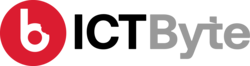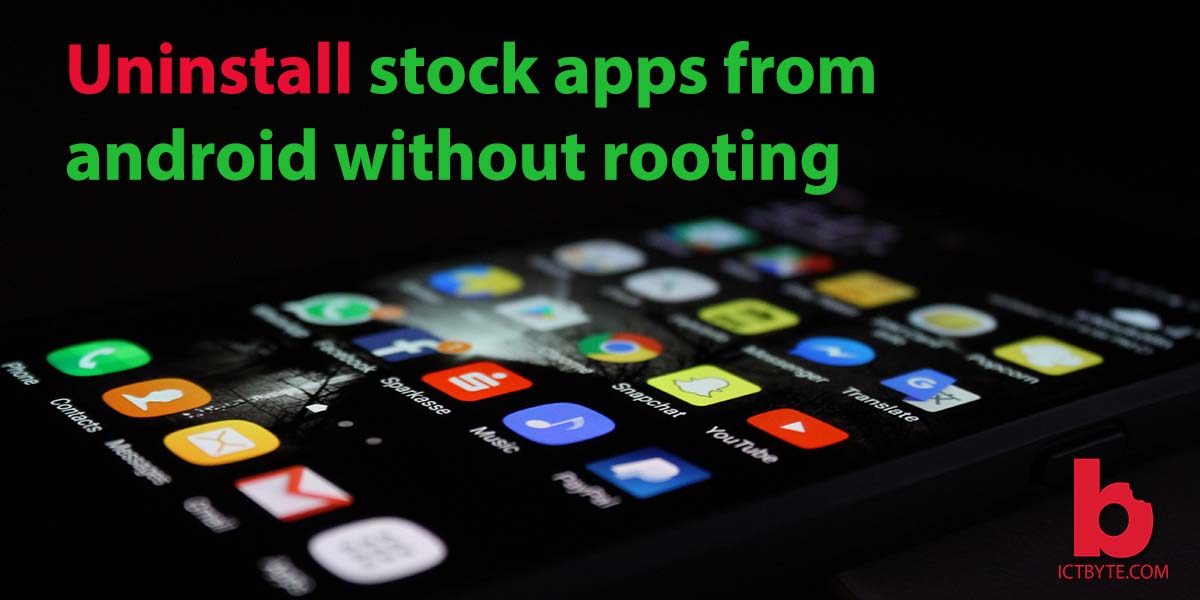Last Updated on by Robin Gurung
When you buy a new android phone, there are high chances that it comes with bloatware and unwanted system apps pre-installed on it. These are applications that you would never use and are just using up your phone storage. You can simply remove the third-party bloatware by uninstalling it from the settings. But, the main problem comes when you want to uninstall stock apps.
The system itself provides these apps for extra features that you may not use. Some of these stock apps are Google apps like Google Play Music, Google Play Movies, Google Duo, and others.
Now, one way to uninstall stock apps requires rooting the phone. But, if you root your phone, then, it will void your phone warranty. Moreover, you may not be able to use services like internet banking or Google Pay if you root your phone.
So, to uninstall stock apps without rooting, you need to install an application on your computer. Download and install the ADB (Android Debug Bridge) app on your computer. To install, you just need to extract the zip file on a folder you will remember.
You can download it here for your computer based on your OS: Download
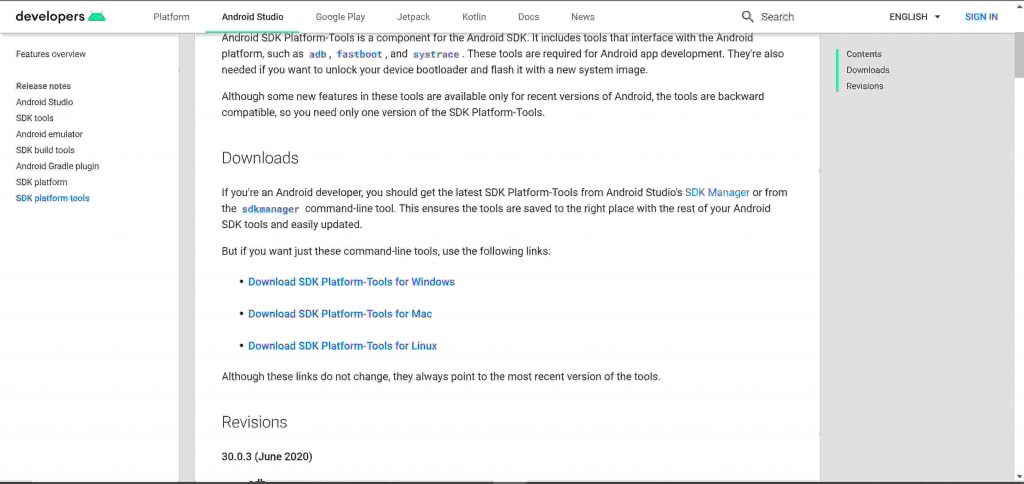
Steps to uninstall stock apps from android without rooting
Connecting your device to your computer
- At first, you need to turn on Developer Options on your phone. To do this, go to settings, and then go to about. You will see a build number there. Tap on the build number seven times and you will get a message saying “Developer options have been enabled”.
- After enabling Developer Options, go to developer options and enable ‘USB Debugging’.
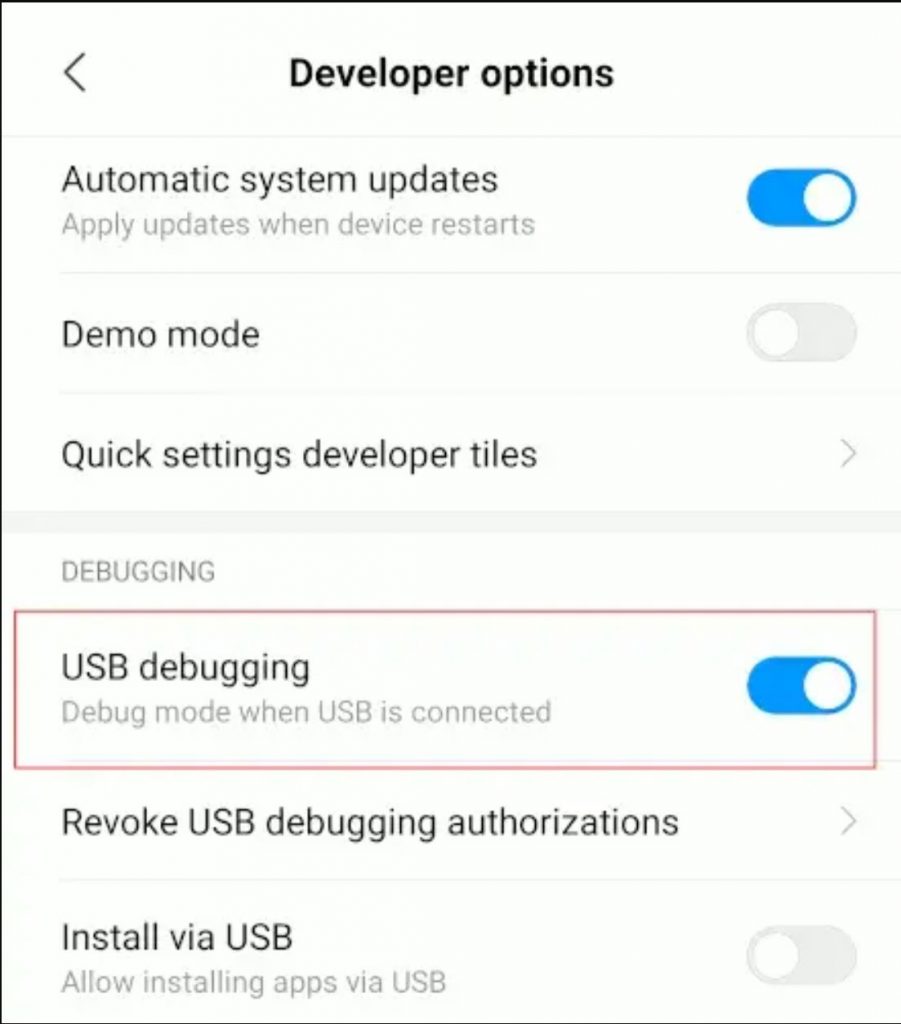
- Now, connect your phone to your computer using a USB.
- Then, select the ‘MTP (file transfer)’ mode when a prompt to select mode appears.
Using ADB to uninstall stock apps from android
- Then, open the folder where you extracted ADB and launch the command prompt. For windows, hold the ‘shift’ key and right-click and select ‘Open PowerShell window here’. For Linux, you just need to open the terminal.
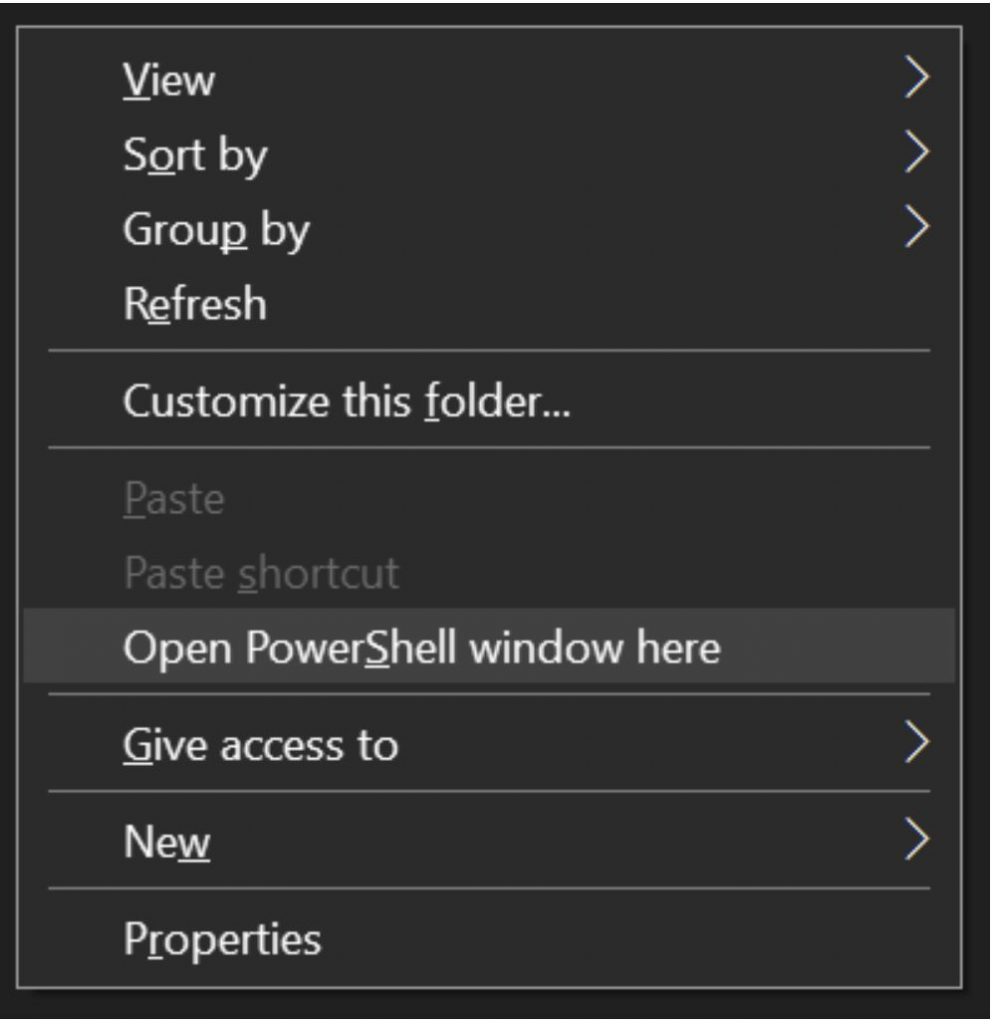
- Enter ‘adb devices’ on the command prompt. And you’ll see your device listed there. If you receive a prompt on your phone asking for USB debugging permissions, then allow it. Run the prompt again to make sure your device is listed.
- Then, type “adb shell” and press enter to run the adb shell.
- Now, type “pm list packages” and press enter to list all the package names of apps on your device.
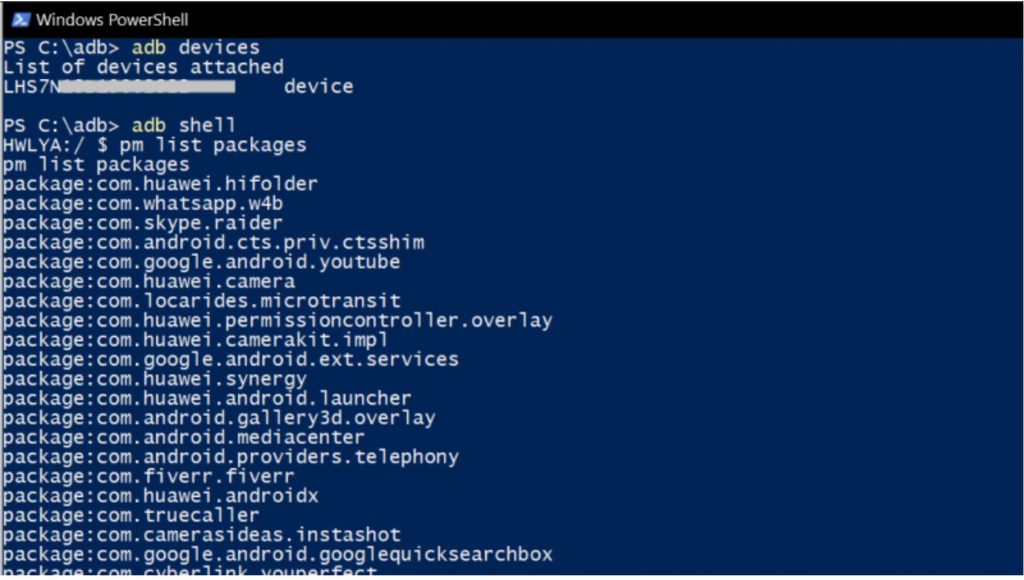
- The list of packages will be very long. To filter the list, type pm list packages | grep ‘<OEM/Carrier/App name>’ where the OEM/Carrier/App name indicates the OEM or carrier or app name of the packages you want to list. For example, pm list packages | grep ‘google’ lists all the google packages.
- Here, the app you want to install is the entry after the ‘package:’. You can alternatively find the name by going to the play store and looking at the ‘id’ section in the URL.
- Now, to uninstall, run the command ‘pm uninstall -k –user 0 <name of package>’. execute the command without any brackets.
- Then, after successful uninstallation, you will see the message ‘Success’.
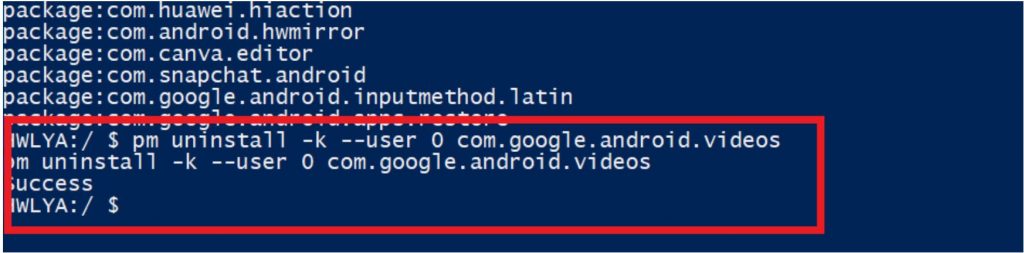
Things to keep in mind
Now, this way you have uninstalled stock apps. But, you need to know that the app is not completely uninstalled from your phone. Instead, it is uninstalled for the current user only. So, to completely uninstall stock apps, you need to root the phone.
Note: Keep in mind that uninstalling some stock apps may affect your device. Therefore, be sure you know what you are uninstalling and it does not affect the device operation. If you want to restore it back, you can do it by doing a factory reset.