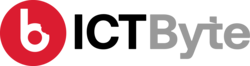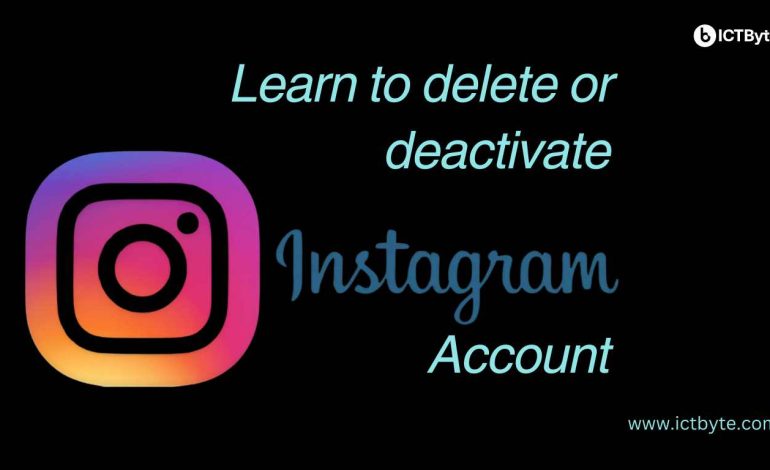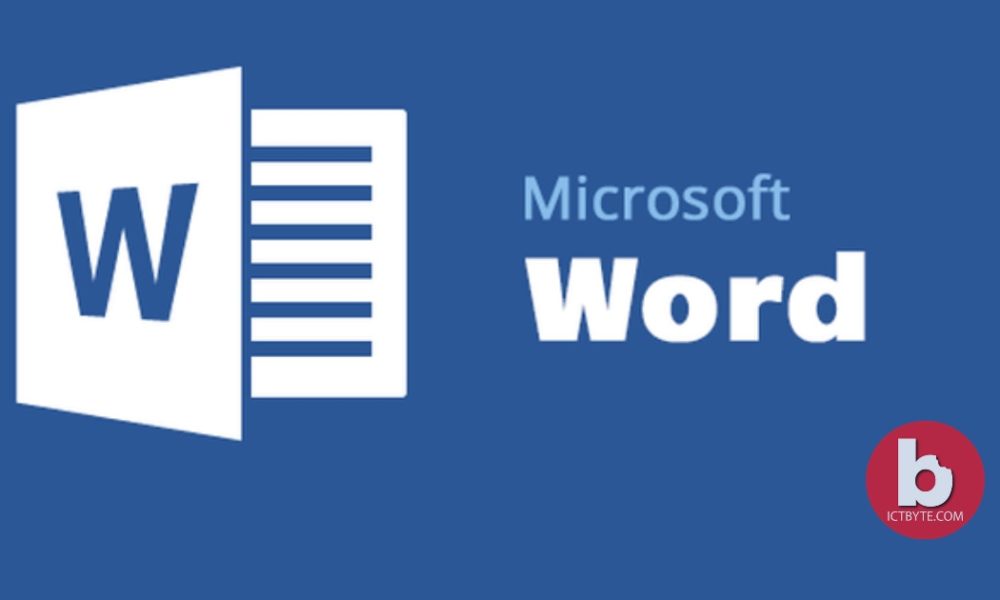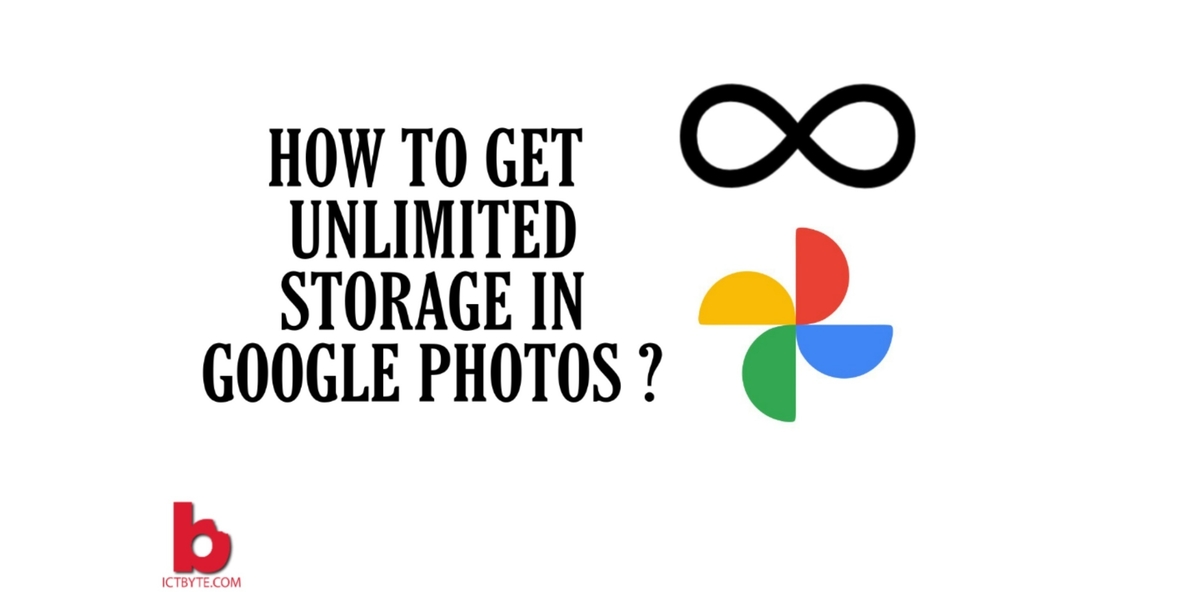Do you know how to deactivate Instagram account? In today’s digital world, the online presence matters the most. Being a part of any social media platform is easy as you log in with an email or a number and the next minutes, your account is ready but what while deactivating or deleting the same account? Specially, considering Instagram account, the user might face issues while hiding the online presence.
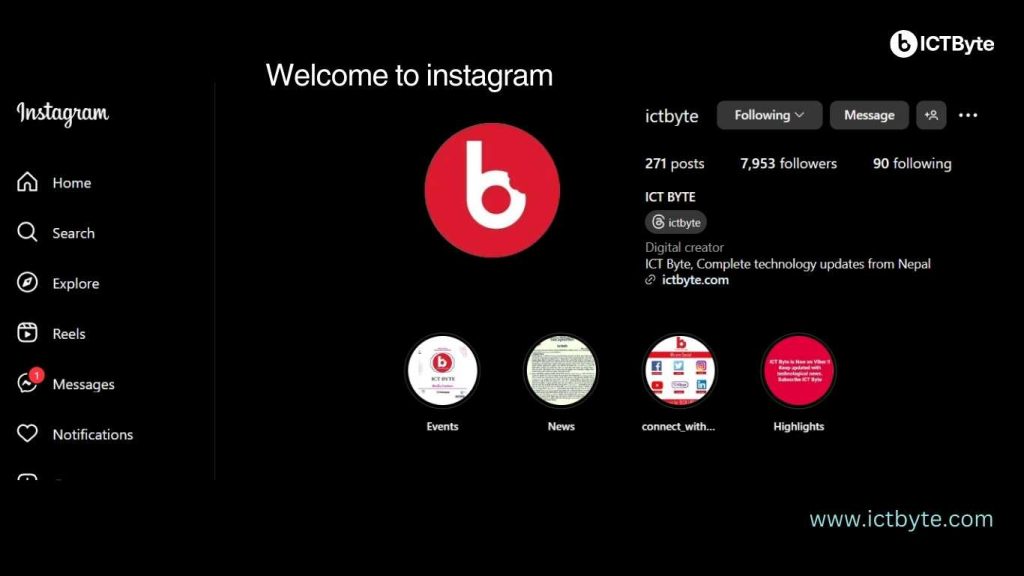
We prefer to get updates of daily life that’s going on around the world. However, there might come a time when you need a break from the constant notifications and updates. If you’re considering a temporary hiatus from Instagram, deactivating your account is a simple and effective solution. This guide will walk you through the steps to deactivate your Instagram account swiftly.
Why Deactivate Instagram account Instead of Delete?
Before diving into the steps, it’s essential to understand the difference between deleting and deactivating Instagram account:
Deactivating: This is a temporary measure. Your profile, photos, comments, likes and all activities will be hidden until you reactivate your account by logging back in.
Deleting: This is a permanent action. All your data will be removed forever, and you cannot recover it.
If you’re sure you only need a break, deactivation is the way to go.
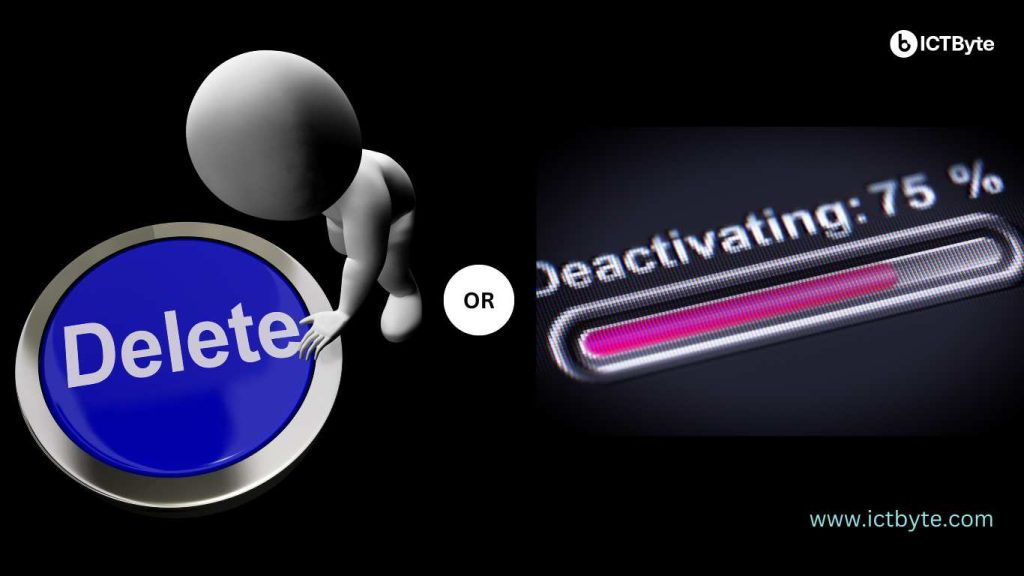
Be careful either to delete or to deactivate Instagram account based on your preferences so that you don’t have to regret later on.
Step-by-Step Guide to Deactivate Instagram Account
Step 1: Log In to Your Account
You can’t deactivate your account through the Instagram app. Instead, you need to log in via a web browser. Open any web browser and go to Instagram.com or open the app directly in device.
Step 2: Navigate to Your Profile
Once you’re logged in, click on your profile picture in the top right corner to go to your profile page.
Step 3: Edit Your Profile
On your profile page, click on the “Edit Profile” button next to your username.
Step 4: Find the Deactivation Option
Scroll down to the bottom of the page. You will see an option that says “Temporarily disable my account” in the bottom right corner. Click on it.
Step 5: Choose a Reason to Deactivate Instagram account
Instagram will ask you the reason for deactivating your account. Select a reason from the drop-down menu. Depending on your choice, Instagram might offer solutions or ask for more information, but you can proceed without providing additional details.
Step 6: Re-enter Your Password
To confirm your identity, Instagram will ask you to re-enter your password. Type in your password in the given field.
Step 7: Deactivate Your Account
After entering your password, you have to click on the “Temporarily Disable Account” button. A pop-up will appear to confirm your decision for deactivating. Click “Yes” or “OK” to finalize this process.
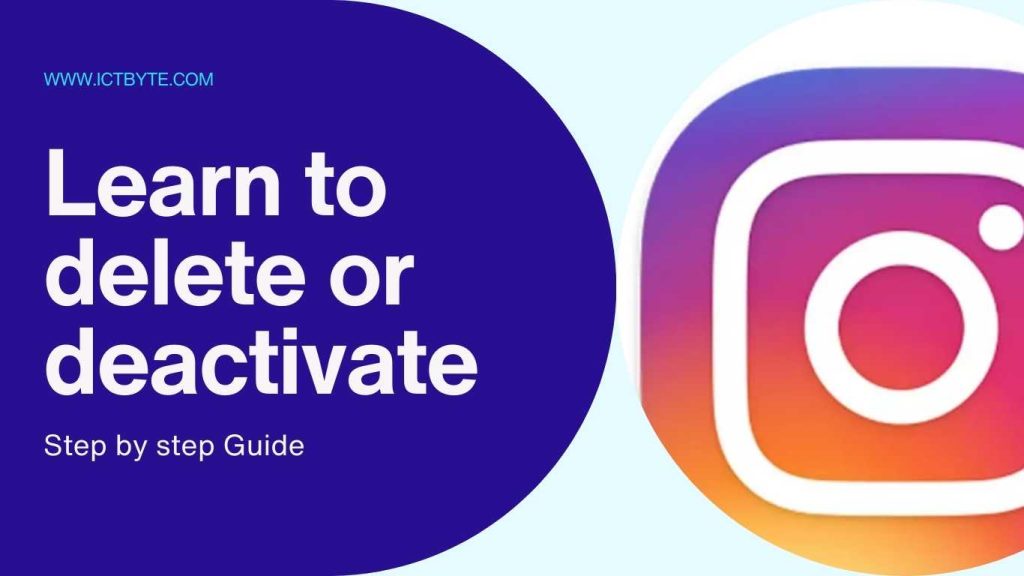
Reactivating Your Account
When you’re ready to return to Instagram, reactivating your account is simple:
Open the Instagram app or go to Instagram.com in your device.
Log in with your username and password.
Your profile, photos, comments, and likes will be restored, just as you left them while deactivating your Instagram account.
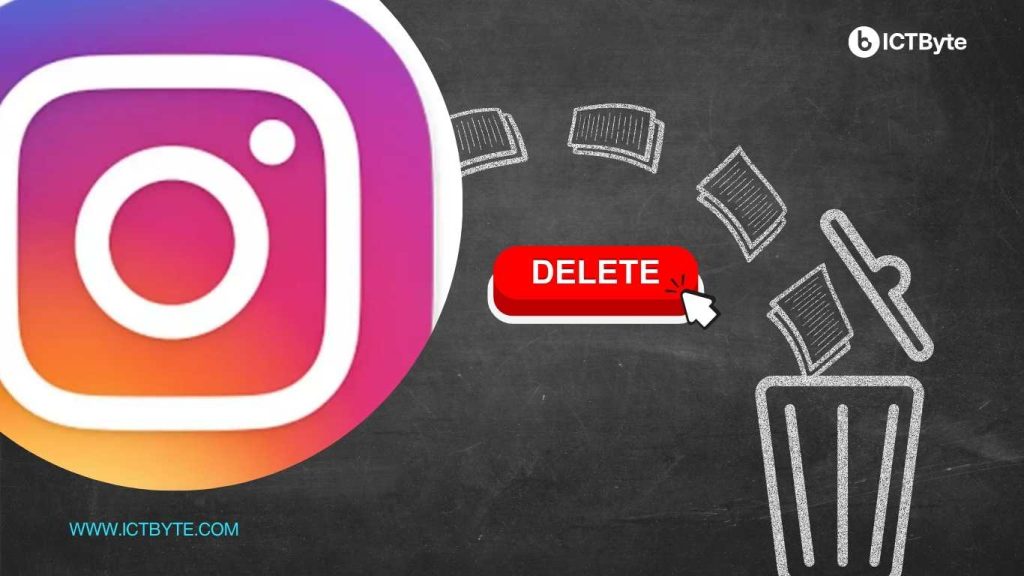
For the detailed information of this application, you can visit the official site of Instagram.
Final Thoughts
Taking a break from social media can be refreshing and beneficial for your mental health. Whether you need time to focus on personal projects, disconnect from digital distractions, or simply step back from the online world, to deactivate Instagram account is a hassle-free way to do it. But one might get stuck between to delete or deactivate Instagram account so this is the solution for your confusion. Follow this guide whenever you need a break, and remember, your account will be waiting for you when you’re ready to return.
You might like to know more about the Google Password Manager for the security of your online data.