Last Updated on by Sumi
Why do you want to delete Apps from your iPhone or devices? Because you want to save more storage or might be that some apps are no longer useful for you. Deleting apps from your iPhone is an easy process that even Apple has streamlined in recent iOS updates here’s the guideline to delete iPhone Apps
Delete an app on your iPhone
If you want to delete any unnecessary apps from your iPhone to free up some space then follow the process to delete apps from an iPhone.
Step 1: Touch and hold the app you want to delete.
Step 2: Tap Remove App
Step 3: Tap Delete App
Step 4: Then, tap to Delete to confirm
How to delete an app from iPhone running on iOS 14
With iOS 14, there is a new way to find and organize the apps on your iPhone. You can see hide pages on your home screen instead of removing an app and move certain apps so that they appear only in your App Library. If you delete an app, you don’t automatically cancel any in-app subscriptions that you might have subscribed to. While deleting an app, you might see a cancel subscriptions option.

Also Read: How To Fix iOS 14 And WatchOS 7 Battery Drain And Other Issues?
How to delete multiple apps on iPhone
You can also delete multiple apps at the same time. To delete multiple apps on the iPhone, you need to follow these steps:
Step 1: Select an app on your home screen
Step 2: Press and hold on the app icon
Step 3: you’ll see the (X) button in the upper-left of each app icon

Step 4: Then, select the app you want to delete and tap on the Done in the upper-right corner of your iPhone when you’re done.

How to restore an app you have deleted
Step 1: Open your home screen and tap on the App store
Step 2: Go to the search tab, and type in the name of the app your seeking for
Step 3: Now, click on the get icon.
Step 4: If you have previously purchased and download the app, it will appear with a cloud icon. Then tap the Cloud to reinstall it.
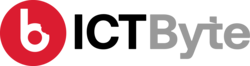















![WHIRLPOOL REFRIGERATORS PRICE IN NEPAL [2023] WHIRLPOOL REFRIGERATORS PRICE IN NEPAL [2023]](https://ictbyte.com/wp-content/uploads/2020/12/WHIRLPOOL-REFRIGERATORS-PRICE-IN-NEPAL-768x403.jpg)
![LG REFRIGERATORS PRICE IN NEPAL [2020] LG REFRIGERATORS PRICE IN NEPAL [2020]](https://ictbyte.com/wp-content/uploads/2020/12/LG-REFRIGERATORS-PRICE-IN-NEPAL-768x403.jpg)








