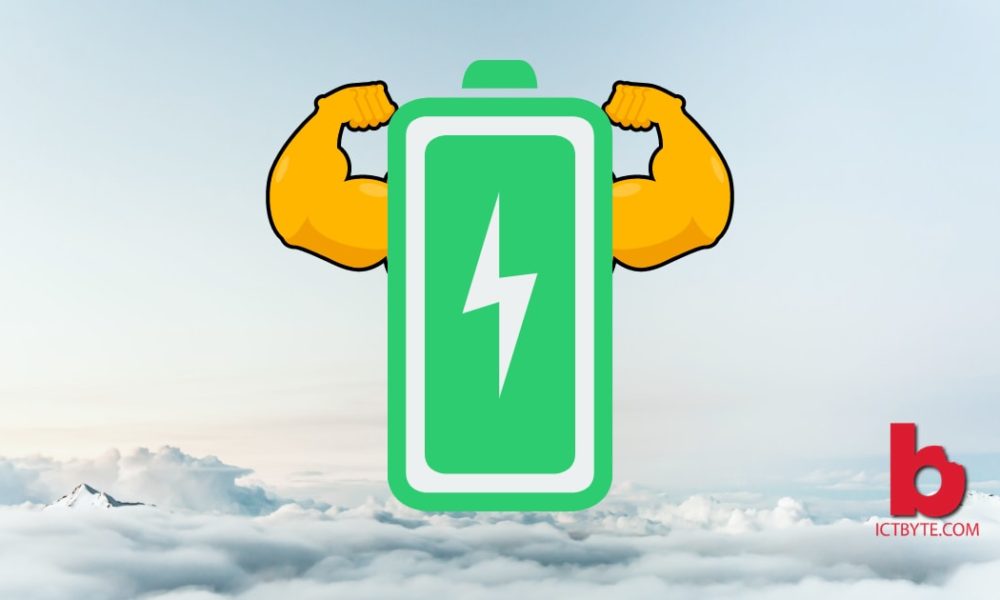Use Google Assistant To Control Your Android Smartphone With Your Voice
Do you know that you can control your android smartphone through your voice? Do you know how to use your voice to control your android smartphone? If no, then you will learn about it here. Sometimes we get tired of controlling our phones with our hands. To ease this discomfort, Google has developed Google Assistant which is available on our android smartphones.
What is Google Assistant?
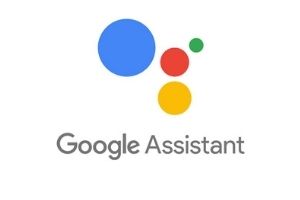
Google Assistant is Google’s version of Amazon’s Alexa, Apple’s Siri, and Microsoft’s Cortana. It is a voice assistant of Google which was launched in 2016. It is available on all the smartphones that run Android 5.0+ and have at least 1GB RAM or, Android 6.0+ and have at least 1.5GB RAM.
It is a virtual helper which helps us to get our work done faster. Instead of manually tapping on the screen, we can get our work done with our voice commands. It can be used to open apps, send messages, make calls, play songs on Tidal, check the weather, and many more without touching the screen of the smartphone.
Not just only on smartphones, Google Assistant is available on smart speakers, smartwatches, headphones, and many more products.
Related: Now Google Assistant will be More convenient for people with disabilities (2020)
How to enable Google Assistant?
Firstly, you need to turn ON the Assistant on your smartphone to use it. This process is super easy and will take a few minutes. Here are the step-wise instructions to enable Assistant.
- Open the Google App on your smartphone.
- Tap on the More option which is on the bottom-right corner.
- Now, tap on Settings > Google Assistant.
- Move to the Assistant tab.
- At the bottom, there is Phone option. Tap it.
- Enable the Google Assistant option then enable the Hey Google option.
How to use Google Assistant?
After the Assistant is turned ON, you can try and use it. In order to activate it, you need to hold the home button of your smartphone or, you can do that by either saying “Ok, Google” or “Hey, Google”. This wakes up the Assistant. Then, you can give commands to get your work done.
For example: “Ok, Google, call Mom”.
Also, we can give commands by writing instead of speaking too. This makes it more usable when we are in public. Give it a try if you haven’t tried it yet. It is so convenient to use our smartphones through voice commands which Google Assistant has made possible now.
Does Assistant need internet connection to work?
Yes. Assistant works only if your smartphone has internet connection.
Is it available only on Android smartphones?
No. They are available on many other devices like smart speakers, smartwatches, headphones, etc.