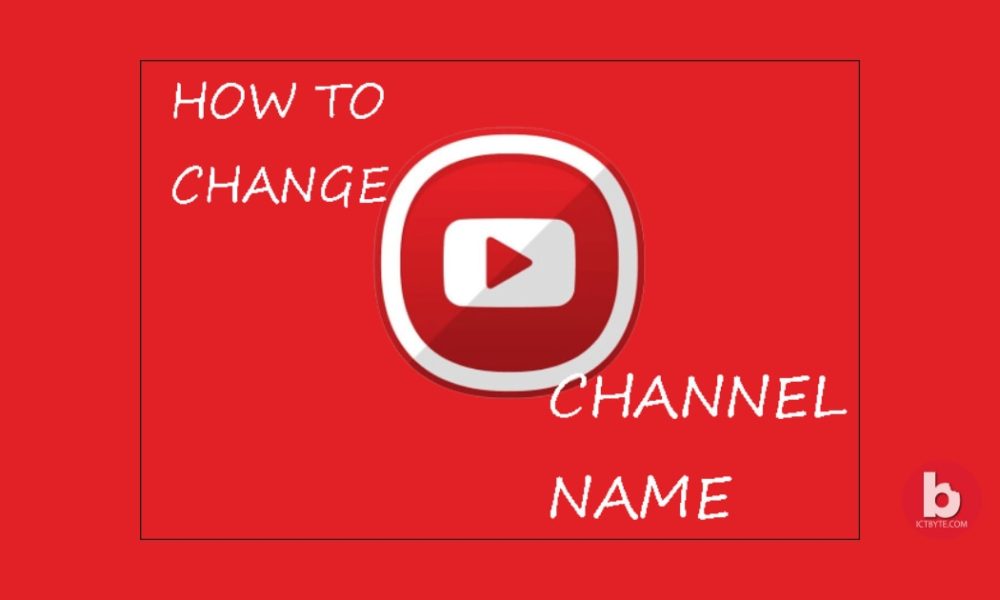
Are you worried about your old YouTube name that doesn’t fit your present account? The channel name should be as good as the content itself. So, to maximize views and subscribers, one should have a catchy and good name.
Changing a YouTube channel won’t take a long time and is easy too. Here’s how to get started-
Changing your YouTube name :
- Sign in to your YouTube account. For this, click the ‘Sign In’ button and enter your credentials.
- Click on the profile icon in the top right corner, and select the Settings option.
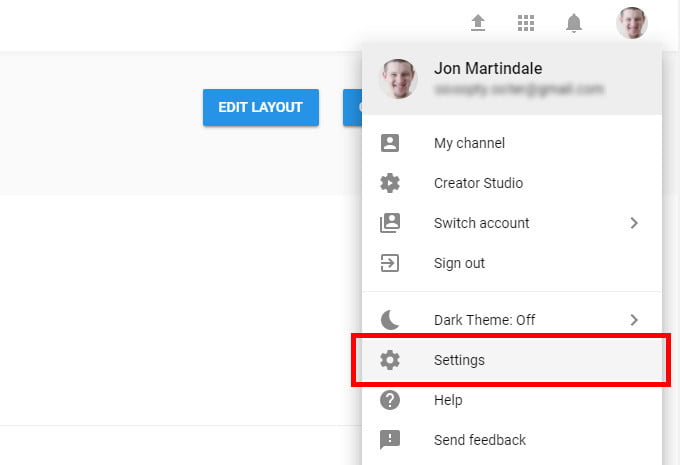
3.You will see Your Youtube Channel section, click on the ‘edit on Google’ to change your channel name.
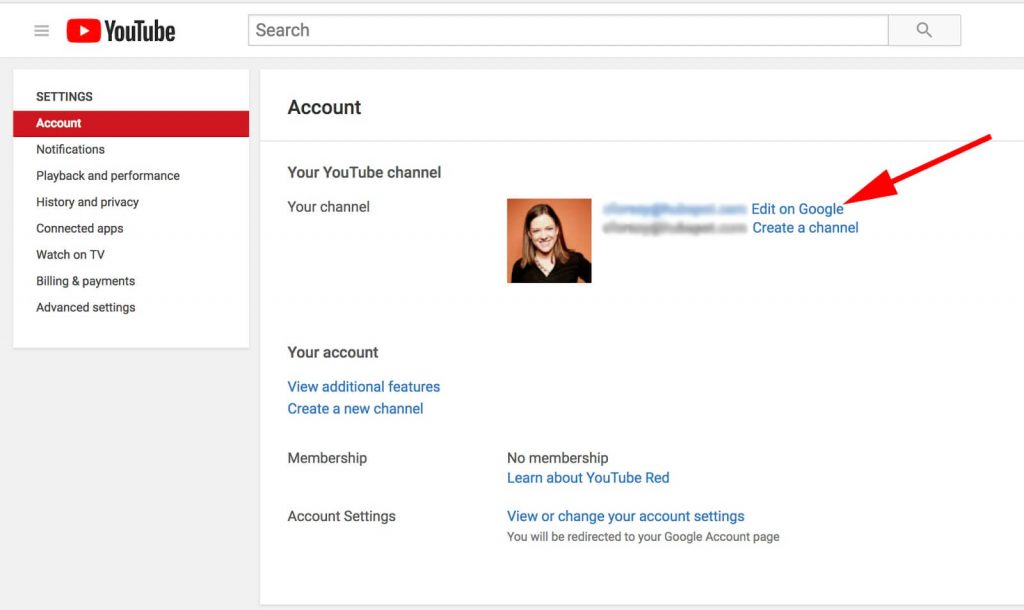
4.After that, replace your current name with your new name and select ‘Ok‘. Now you are successful to change YouTube channel name.
Note:
You can only change your channel name 3 times every 90 days. After changing your name, it will take a few days for the new name to update and display on your YouTube.
Related Content:





