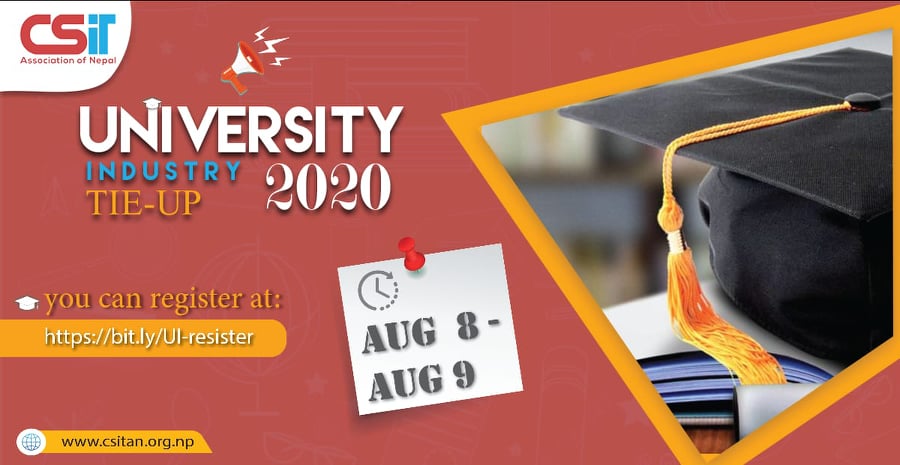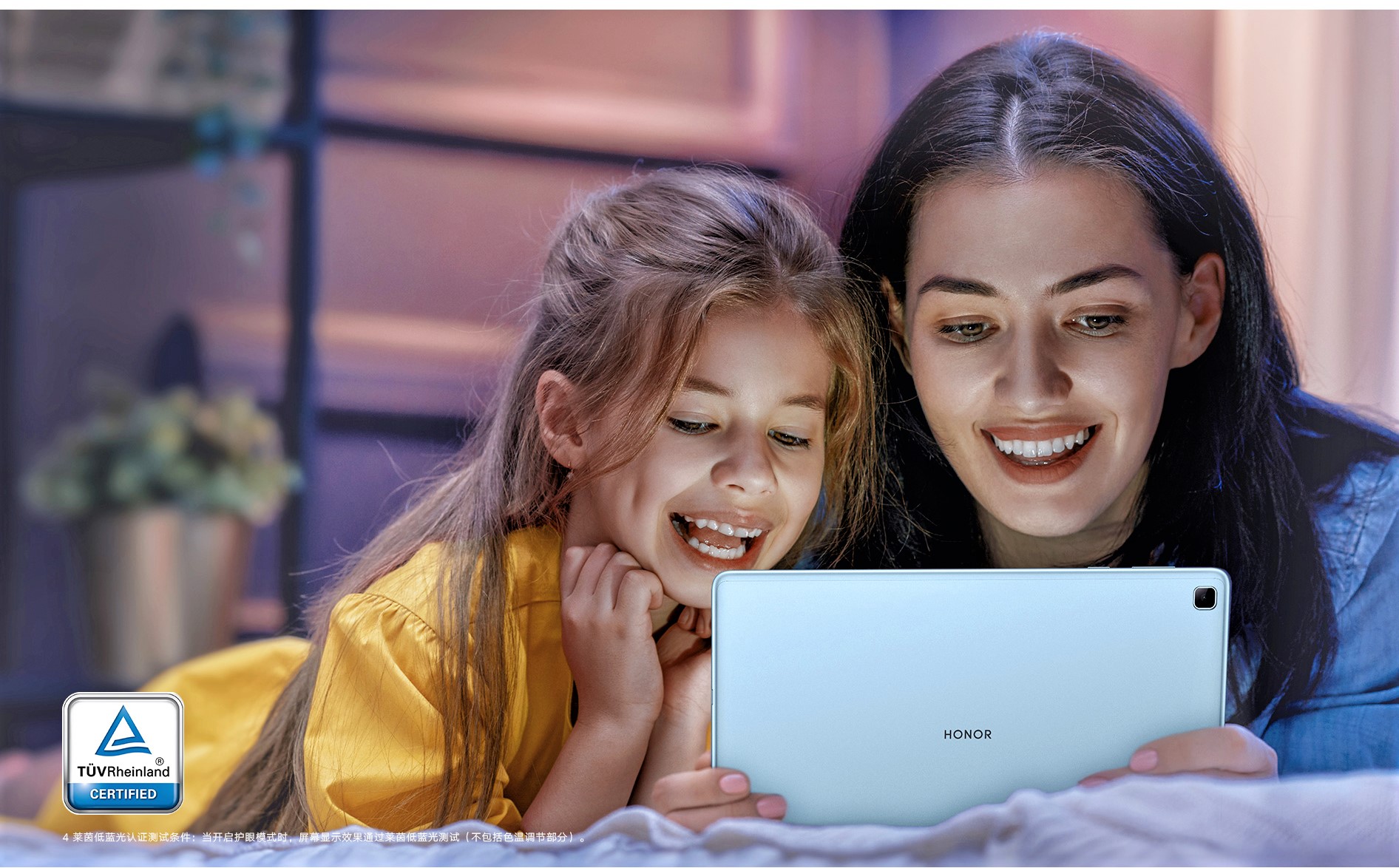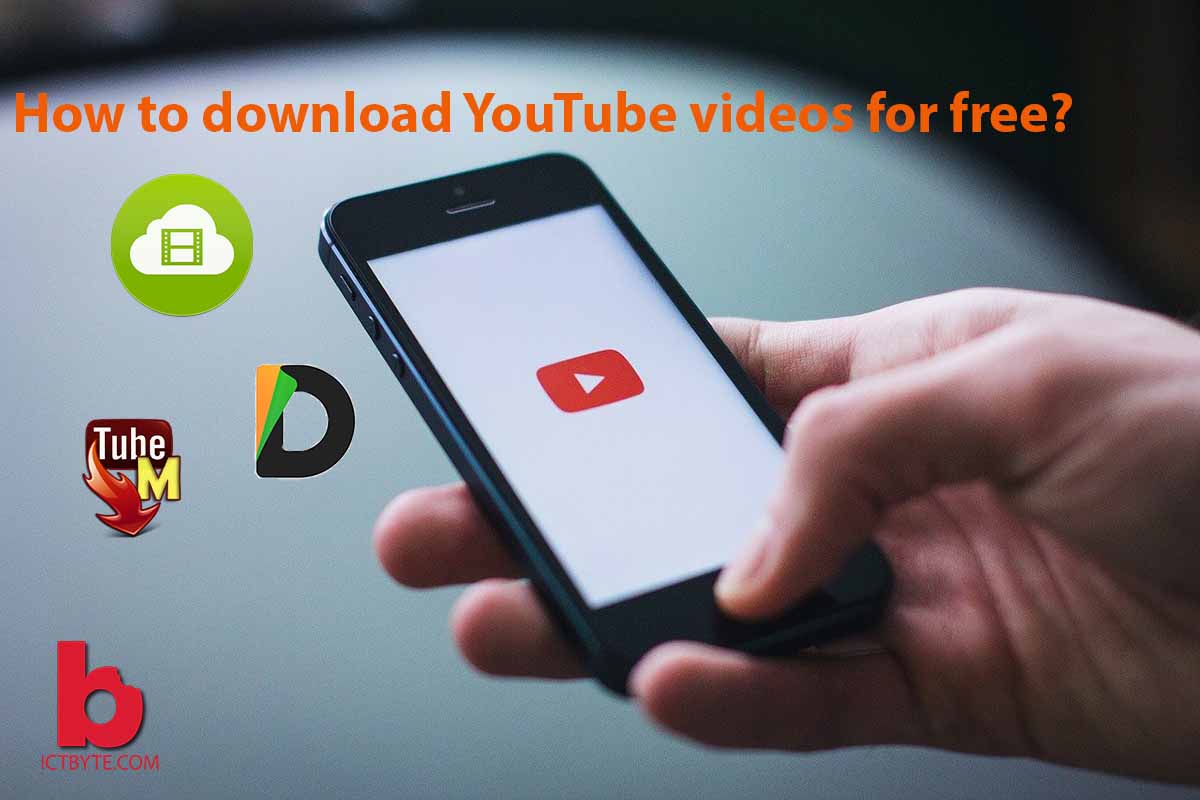
We have always wanted to have the option to download YouTube videos for free. But, sadly it is not available, at least in the free YouTube app. YouTube lets you download videos if you subscribe to YouTube premium. But still, you do not get to download it on your device. Instead, it just downloads the video in the YouTube app as an offline video. Moreover, you can no longer access the videos offline after 48 hours, and you have to connect to the internet to validate your YouTube premium subscribtions.
As a result, most people resort to using free websites to download YouTube videos. I know it gets the job done, but it is not entirely safe to do so. The problem with such websites is that you have the chance to download malware unknowingly to your device. So. it is better to use applications rather than websites to download YouTube videos.
Why download YouTube videos?
There are times when you do not have stable internet connection or you need to show someone a video where there is no internet. At such times, it would be very useful to be able to download YouTube videos beforehand. Also, you might need something to watch when you are going to a place with no internet for a long time. Or you might find a YouTube video that you want to watch regularly in the future and keep it offline. For these reasons and maybe more, people want to download YouTube videos.
There are a few apps that help you download YouTube videos for free. The apps differ depending on your device OS(windows, mac, ios, or Android). In this article, we will walk you through these apps so that you can use the app that suits your device.
TubeMate For Android

TubeMate is an android app used to download YouTube videos for free. This is the most popular android app for downloading YouTube videos. Unfortunately, this app is not available in the Google Play Store, and you need to download the APK files for this app to install it on your android device.
To download TubeMate apk, go to http://www.tubemate.net/, and download the APK from any one of the certified sites. After downloading, you then install the application on your android device.
How to download YouTube videos using TubeMate?
- Open the TubeMate app on your android device.
- Then, agree to the terms and conditions and allow permissions to TubeMate.
- Then go to the TubeMate home page that looks similar to that of YouTube.
- Now, search the video that you want to download from YouTube.
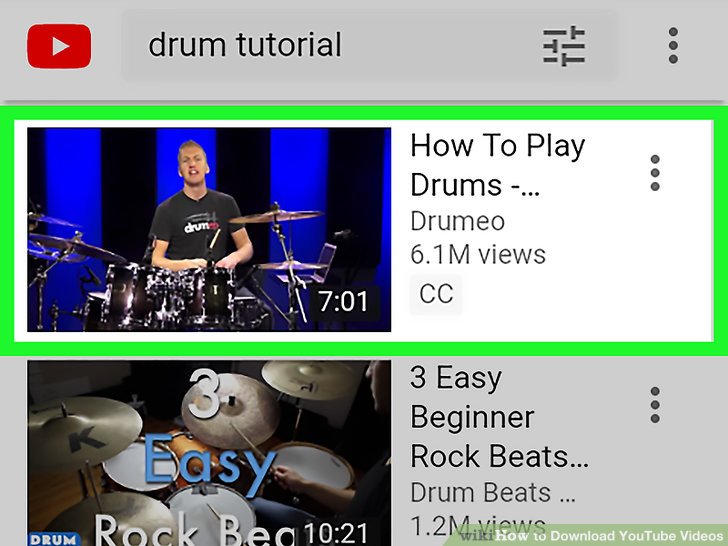
- Open the video that you want to download.
- On the right, you will see a downward pointed red arrow. Click on that arrow.
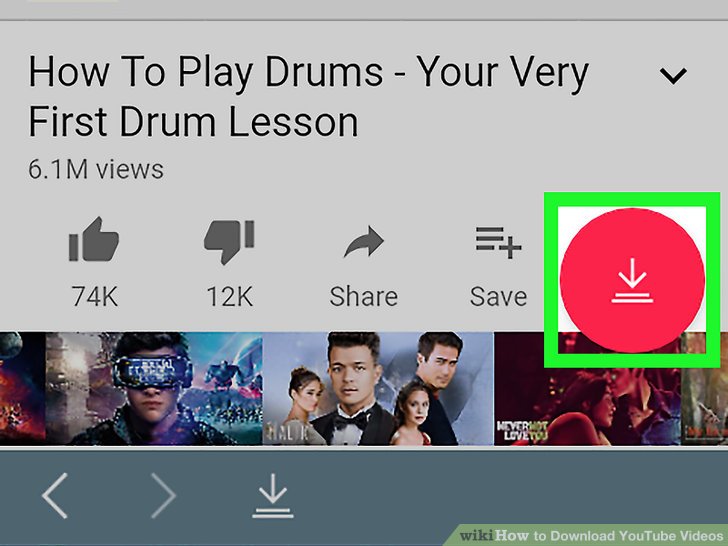
- Now, you will see a list of download options with audio and video quality selection.
- Select the preferred quality and click on the red downward faced arrow to download.
Now, you have downloaded the YouTube video for free. You can access the video on gallery or photos.
Documents by readdle and kipvid for ios and iPad download
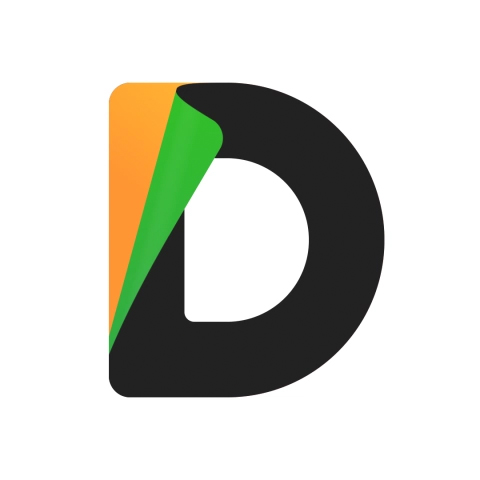
To download videos in iPhone and iPad, you need to have Documents by Readdle app. In addition, you need to use kipvid as well. Before beginning the steps to download Youtube videos, make sure to download the Documents by Readdle app from the app store.
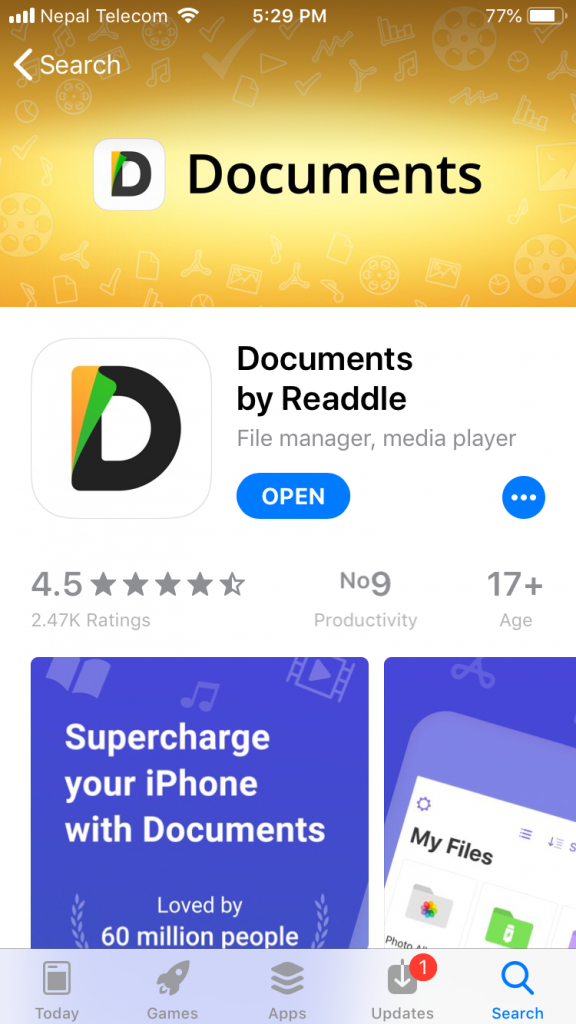
How to download YouTube videos for iPhone and iPad using Documents by Readdle?
- Open the YouTube app and open the video you want to download.
- Once you have opened the video, tap on the share icon that is just below the video title.
- Then, select copy link.
- Now, open the Documents app. tap on the compass-like icon on the bottom right. Then, a web browser opens.
- Type https://keepvid.pro/ on the search bar and tap go.
- Then, select the Free YouTube converter.
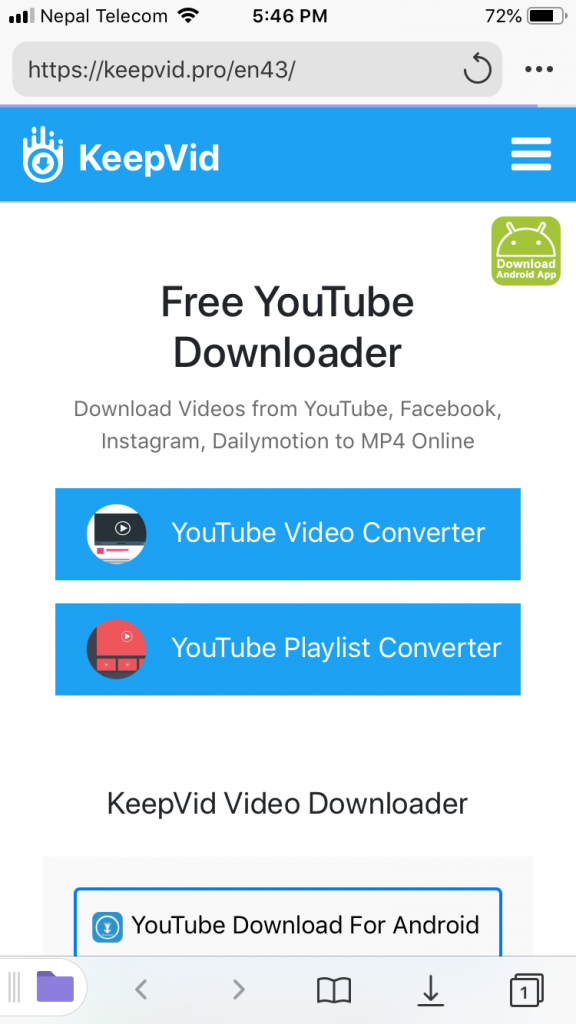
- Paste the link copied from YouTube in the box. Then, tap Download Now.
- Now, you will see the download links with the Best download option. If you want to download in other qualities, you can also click on Download other formats option.
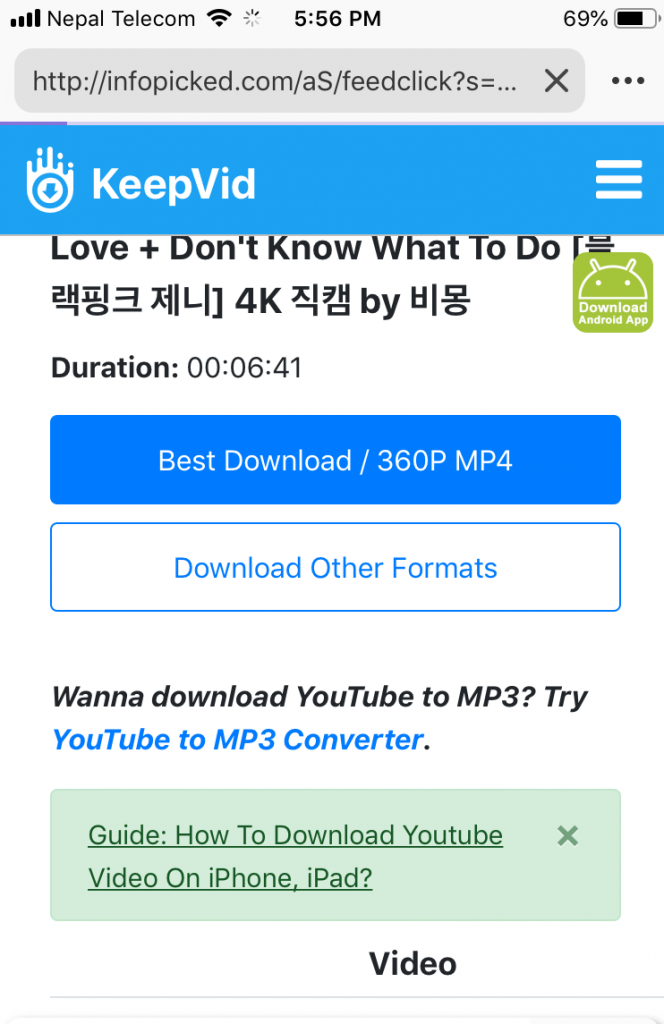
- After selection, click on your desired quality. Then, a ‘save file’ screen appears.
- Rename the file to your choice of name and then tap on ‘Done’.
- Now, the video is downloaded on your iPhone or iPad.
You can access this video either by opening the Documents app or by adding the Documents app to your Files app. To do this, open the Files app, and click on ‘Edit’. Then, turn on the ‘Documents’ option there. After that, you can access your videos from the Files app directly.
4K Video Downloader for computers (both Mac and Windows)

Now, finally, for computers, the 4K video downloader is a great application for downloading YouTube videos. This application works on both Mac and Windows computers. First, you need to download the application. To download, go to https://www.4kdownload.com/products/product-videodownloader and then click on ‘Get 4K Video Downloader’. Then, the setup will download. After the download is complete, install the app by running the setup file.
How to download YouTube videos on computers using 4K Video Downloader?
- Open YouTube and open the video you want to download.
- Then, copy the address of the video from the address bar.
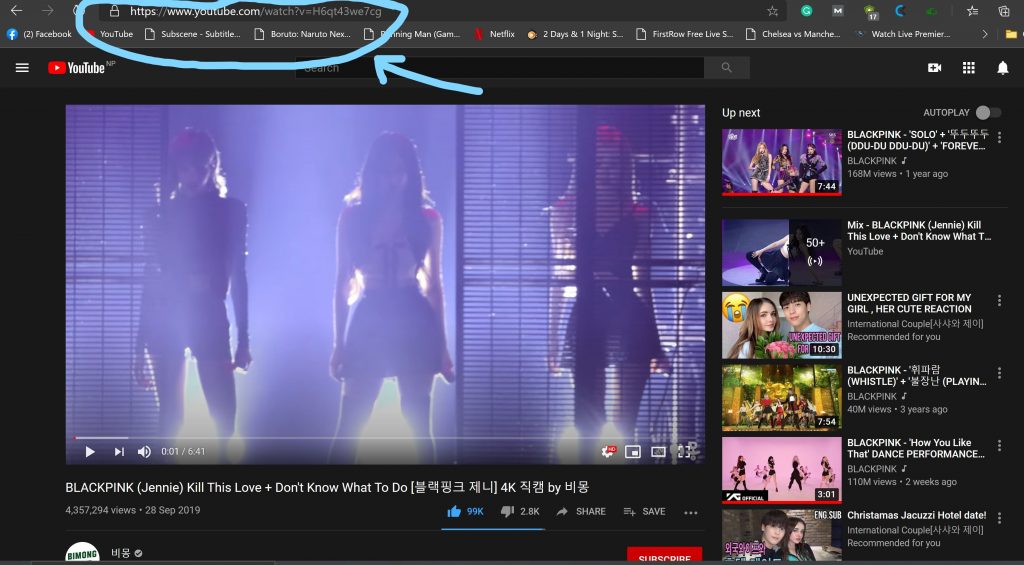
- Open the 4K Video Downloader application.
- Click on the ‘Paste link’ option on the application.
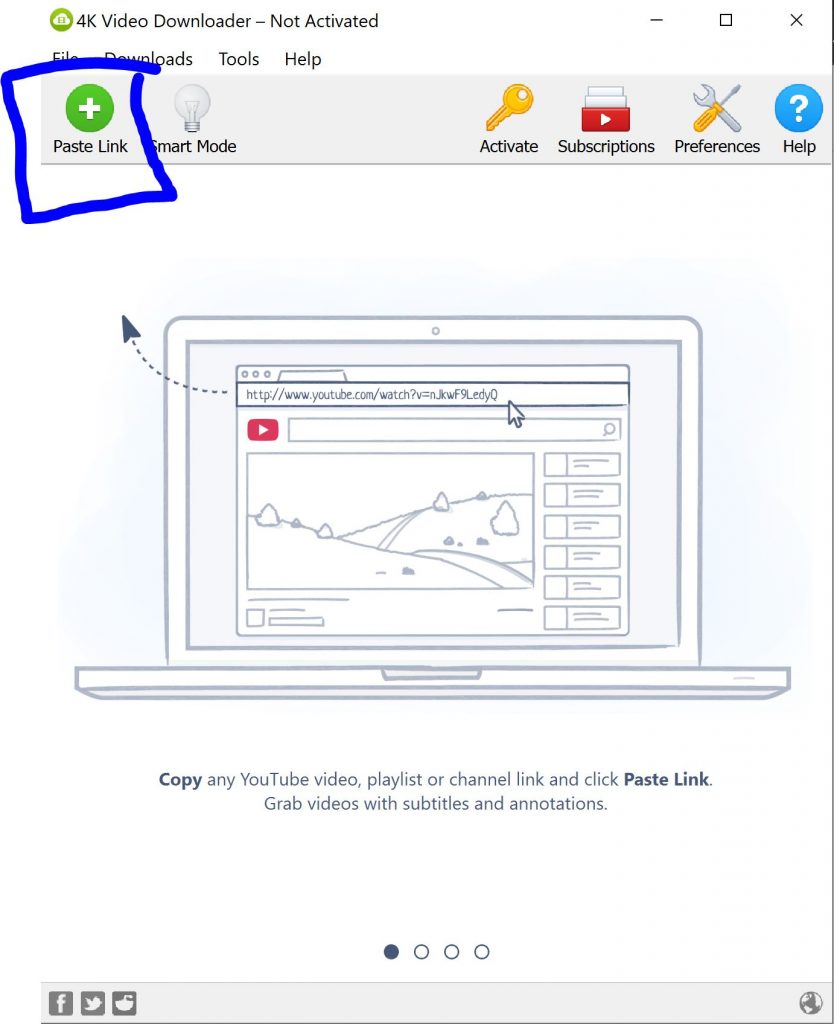
- After clicking on the ‘Paste Link’ option, a download option appears.
- You can choose the quality of the video you want. If 4K option is not available even if YouTube has it in 4K, then simply change the format to MKV. Then you will be able to see the 4K option.
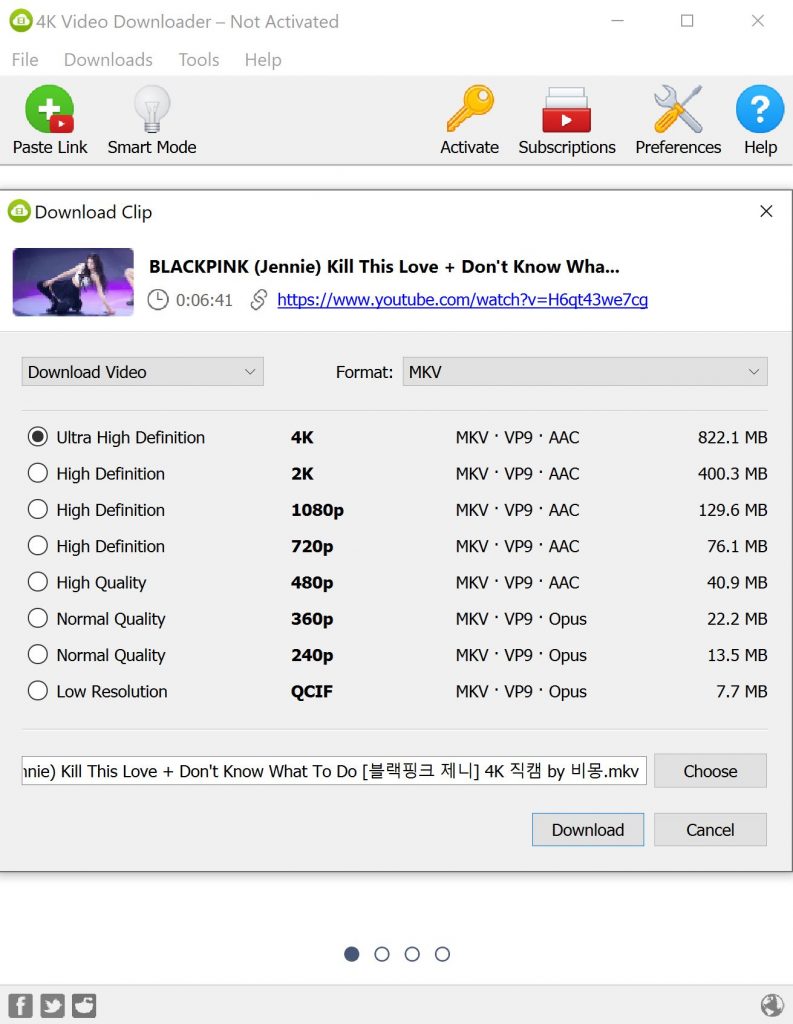
- After that, click on download, and your download starts.
- After the completion of download, you can right-click on the video and select ‘Show in Folder’ to know the location and then play it.
Also Read: How to link and use multiple bank accounts in Google Pay?