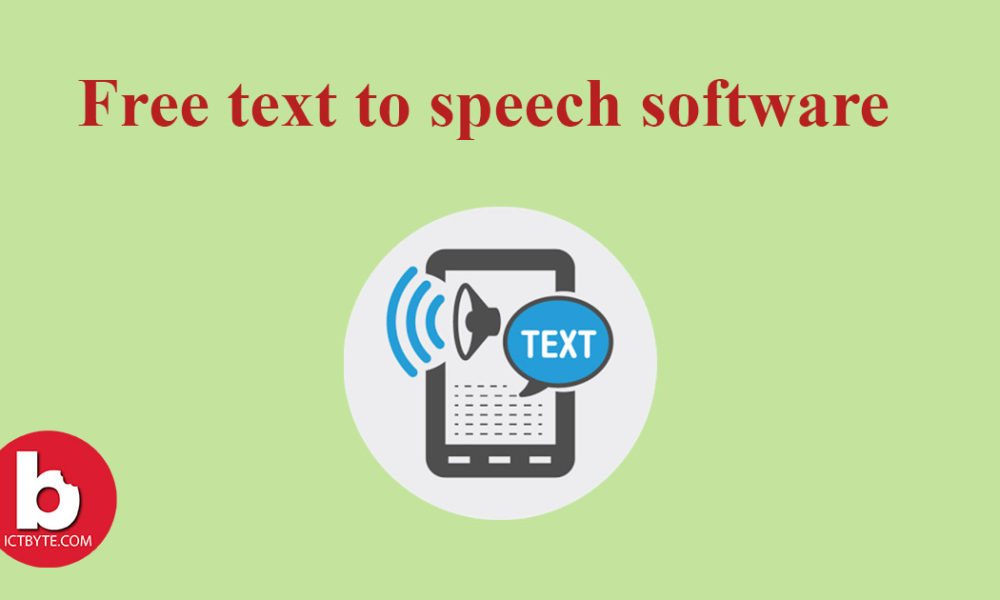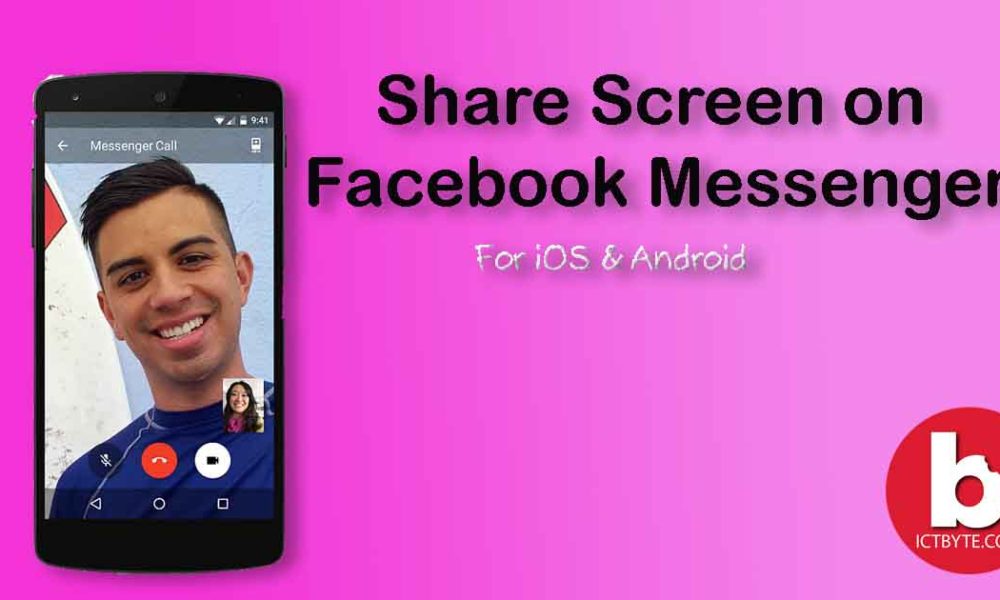
Previously, share screen on Facebook Messenger was really a boring task for users since it requires a different app or software to do. Not only this, but the same app or software should also be there on other sides too. So, it was really a confusing problem, let’s say.
But nowadays Facebook has solved this problem in almost every smartphone. How? Well, Facebook has come up with the new feature- ‘screen sharing feature’ where you can show your screen to others easily. However, this feature is available on both iOS and Android devices.
Additionally, you can share screen on Facebook Messenger with as many friends you are calling either in a group chat or messenger rooms. This feature allows you to share your screen with 8 people in a group chat and 16 people in Messenger rooms for now.
How to share Screen on Facebook Messenger?
You don’t need to do much work for this. It is very easy. You just need to follow these steps-
Note: Make sure that you’re on the latest version of the app on your device.
Step 1: Make a call to your friend via Messenger.
Step 2: Then swipe up from the bottom of the screen to see the options.
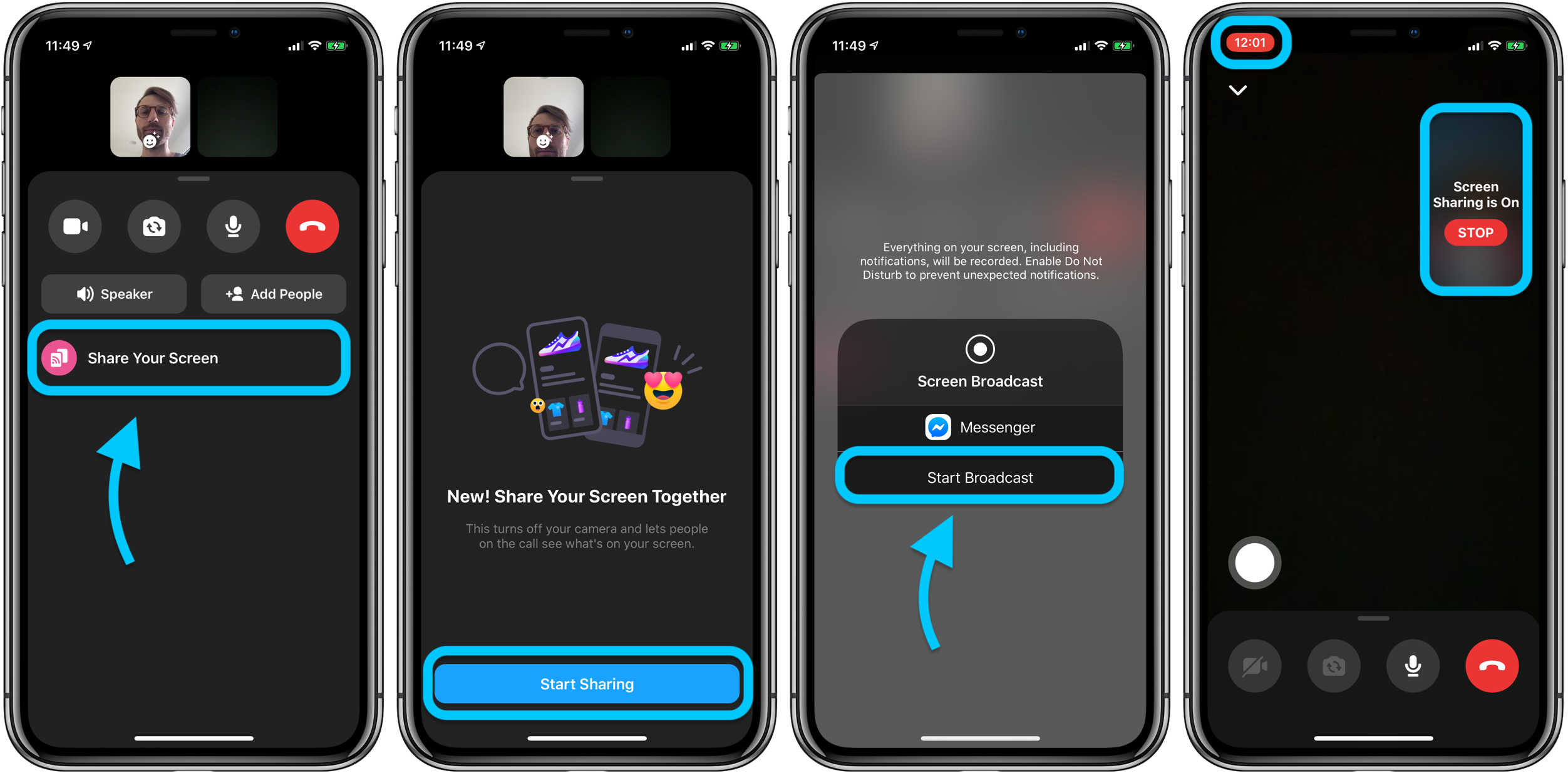
Step 3: And click on Share your screen and tap on Start sharing and Start broadcast.
Step 4: You can navigate your phone to show the contents on the screen to the other side. You can return to the call to stop the broadcast.
Want to know more tips on Facebook? Read How to bulk delete posts on Facebook?