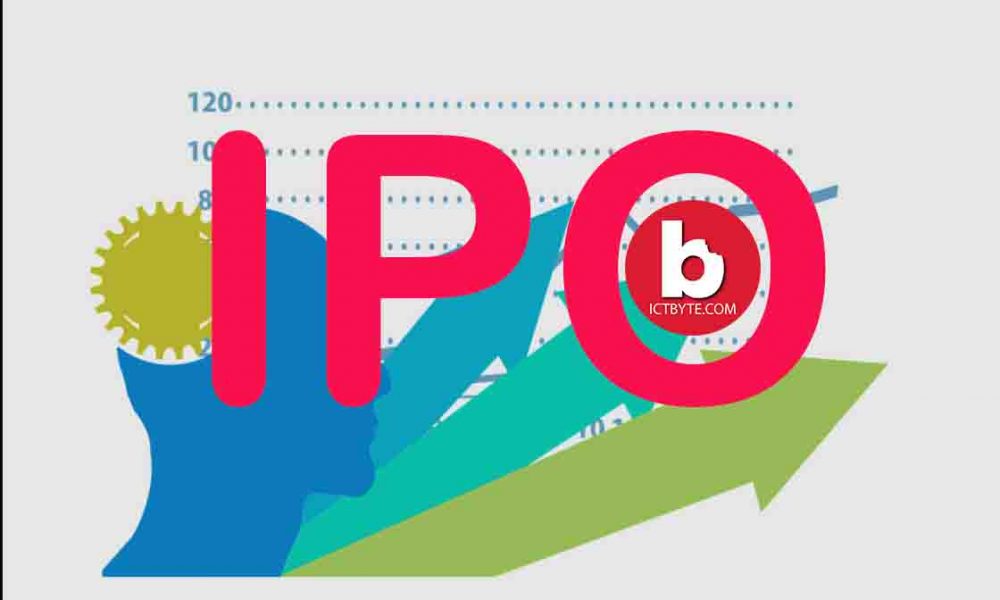Introduction of Process
- Process is an instance of program. A new process is started when you gibe any command to Linux machine.
- For a single program, there can be multiple processes.
Types of Processes
Foreground Processes
- Run on the screen
- Input from user is needed
- Example: Office Programs
Background Processes
- Run on background
- Usually, input from user is not needed
- Example: Antivirus
Running a Background Process
- If a program / process is started from terminal, we can’t work on terminal up to the time when program is up and running.
- Data intensive tasks can have lot of processing time which needs a lot of time to be completed. And holding terminal for such long time is not desirable
- Also, if terminal is closed, process along with its child can also be terminated.
- For avoiding this, you need to send the program to background and then only, terminal gets available to you.
How to start Linux Process in Background?
- If process is in executin, press ctrl+z and enter bg command. This will execute process in background as a job.
- All background jobs can be seen by typing jobs command
- To tun the process on foreground, we use command “fg”
- Syntax: fg jobname
Some Commands:
- “bg” to esecute process in background
- “fg” to run process on foreground
- “top” tells user about all the running processes
- “ps” command is use to see all the processes running under a user. E.g ps abhash [This is similar to task manager in windows]
- “nice”
- Nice commands prioritize the process in linux as per your requirements
- This is niceness in linux , with value in range -20 to 19. Lower the nicensess value, higher the priority of the task.
- Default value is 0
- Syntax: nice-n “nice value” process-name
- Ex: $ nice -9 19 bann
- If there is process already running, the value can be renice. Syntax: renice “nice value” –p “PID”
- “df” reports free disk space of file sysem
- “free” command shows free and used memory (RAM)