Last Updated on by ICT Byte
Do you want to play YouTube in the background in Android phones? Here are the simple tips with a VLC application.
Youtube is a complete package of videos where you can find tons of videos as your interests. It’s a popular place where millions of users from different parts of the globe upload the videos and watch the videos.
It offers vast catalog services at complete zero cost, so many users prefer Youtube as a music streaming service.
It’s very okay if you watch the youtube videos on the desktop. You can simply minimize the youtube video and listen to them at any time. It’s quite difficult when you want to listen to music from Android phones. It can be easy if you pay a certain amount of money, but everyone cannot afford it.
Here we are going to teach you a simple trick using a VLC so that you need not pay an extra amount of money for that feature.
How to play YouTube in the background using VLC?
- Download the VLC application from Android Google Play and install it on your phone.
- Open the Youtube application and Play the video.
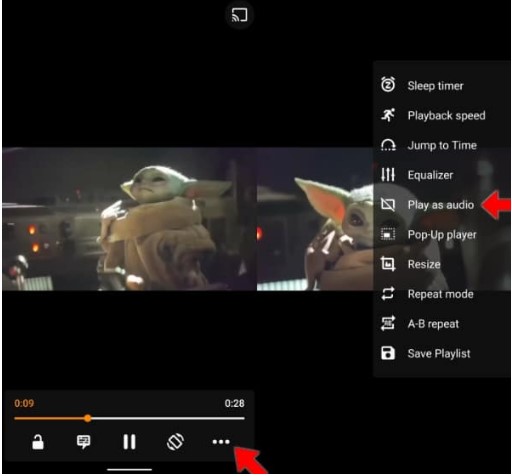
- There’s a three-dot menu button, Tap on the button, and Tap on the Share.
- The video now loads in the VLC. After it loads, Tap on the 3 dots menu in the bottom right corner.
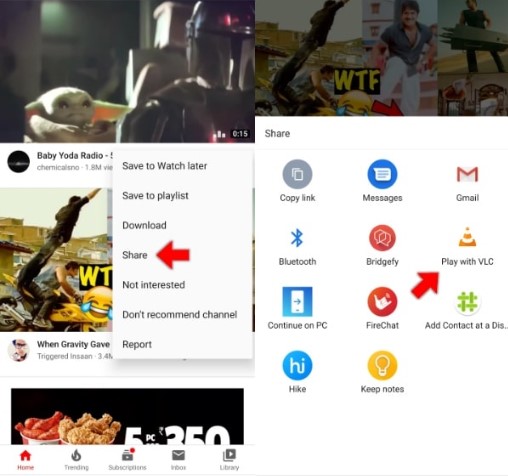
- Now, choose the play as an audio option.
Now, the VLC application will only play the audio from that video file. It doesnt matter if its a music video or any video, it will only stream the music. You can minimize the application and lock your phone to put that in the pocket without a fear.
If you again want to get the video back there’s again a simple way. Just Tap on the play button in the top left corner of the VLC application.
Note: This trick doesnt work for playlists in Youtube.
So if you want playlists of your own you can add the playlist in the VLC.
Note: I have tried this in IOS devices. But it wasn’t feasible there. If you found out the way in IOS please comment down below.
That’s it, from this simple way you can play YouTube in the background using VLC.
Keep following ICTByte for such tips and tricks.

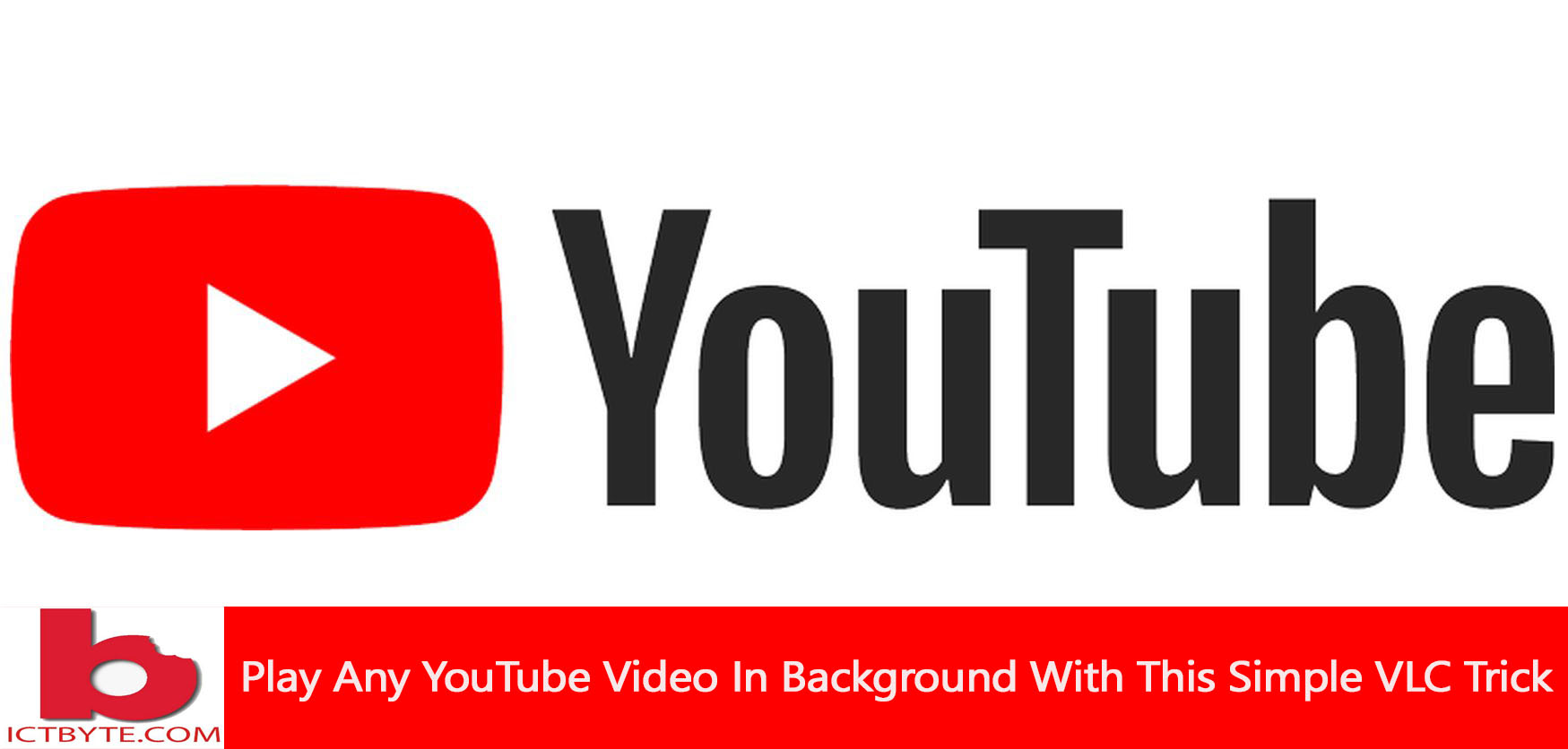

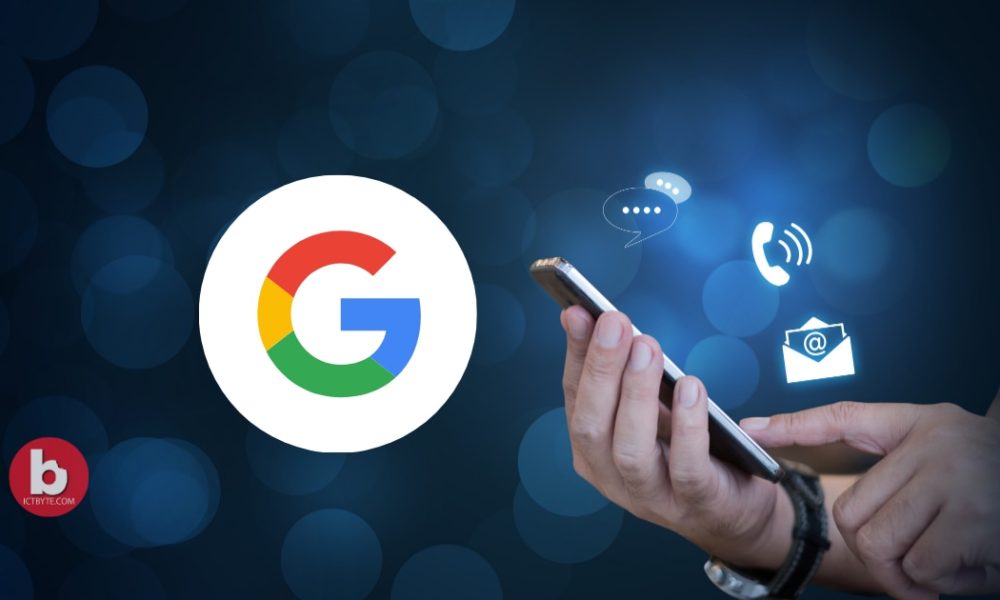
One thought on “Play Any YouTube Video In Background With This Simple VLC Trick”