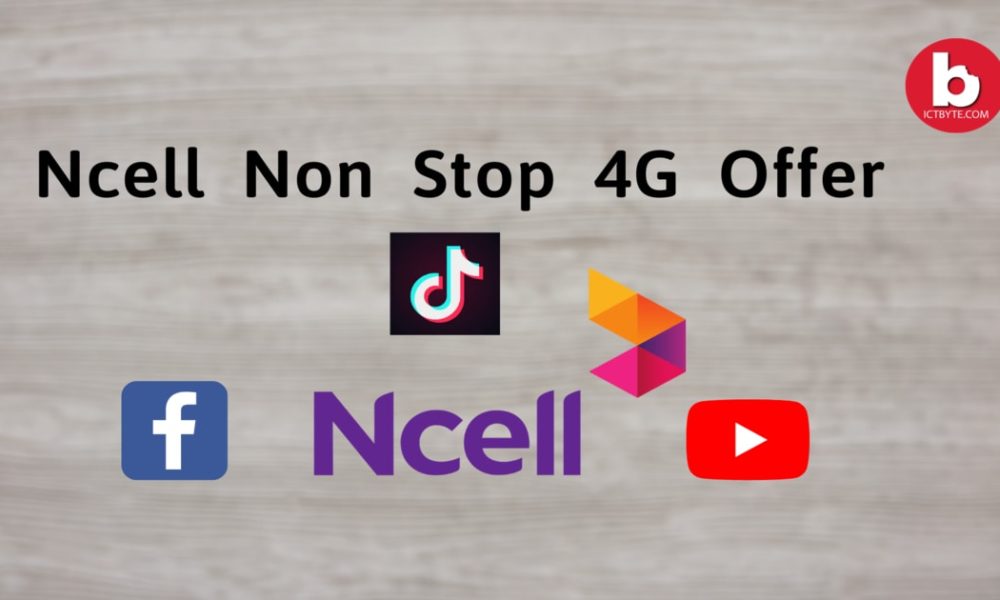Last Updated on by ICT Byte
Basic concept of Access Point Names:
Android Operating System (OS) is most widely used operating system globally. Android offers large amounts of options for its user to customize and personalize smartphone. Among these brilliant options normal user only uses few amounts of options whereas Advance user uses many others options which is listed as tough and advance options. Normal Android features users are unknown to those options which advance user easily operate.
Among the toughest options Android Operating System include APN which stands for Access Point Names. The main function of Access Point Names is to set Internet Connection. Access Points Names is mainly known as the information of Internet Connection. Access Point Names varies that types of address which is used to have an internet connection to its user.
Mostly, The Mobile Network Operator provides Access Point Names (APN) to Android device. Access Point Names allow to surf the internet, Send SMS or MMS and also give permission to make calls via internet. But to do calls from sim card it is automatically granted to its users.
In case, A valid Access Points Names (APN) does not contain at your phone then you can take out your sim card and reinsert it. You have another situation also that is if your device is not supporting the database of telecom or Network service provider the Access Point Names must need to set manually. It is because when you set Access Point Names manually then the device directly connects with the internet service.
Follow these simple and easy steps to set up Access Point Names (APN) manually on your Android device:
Step 1: First of all, Open your phone settings.
Step 2: After that phone start to shows various option then search for Wireless and Network option then hit that option.
Step 3: Tap on the Mobile Networks option which contains under the Wireless and Networks category.
Step 4: Slowly scroll down and press on Access Point Names or APN option.
Step 5: Click on the three-dot menu which actually reside at the upper right corner.
Step 6: Now, Click on the New APN option.
Step 7: Fill up all the fields which is necessary and compulsory.
Step 8: Finally, you are done! Now click on the Save option which is at the top right corner of your screen.
Things to be remember: If you don’t know how to fill up the fields then please contact the customer care or the sim card service and network provider. They will give the data to fill up the options. If you input wrong data then your device is not permitted or redirected to the servers or overall, you don’t get access to internet service.
If you input data then your Network Service Provider won’t be responsible for the interruption of the connection of your Android device so, be sure about accurate data then only start to fill up.
We hope these guidelines help to set your Access Point Names (APN) manually. If any queries arise regarding this topic then ICT BYTE recommend you to comment below. Here, we are always active to help you so don’t hesitate to share your doubt.
Also read: