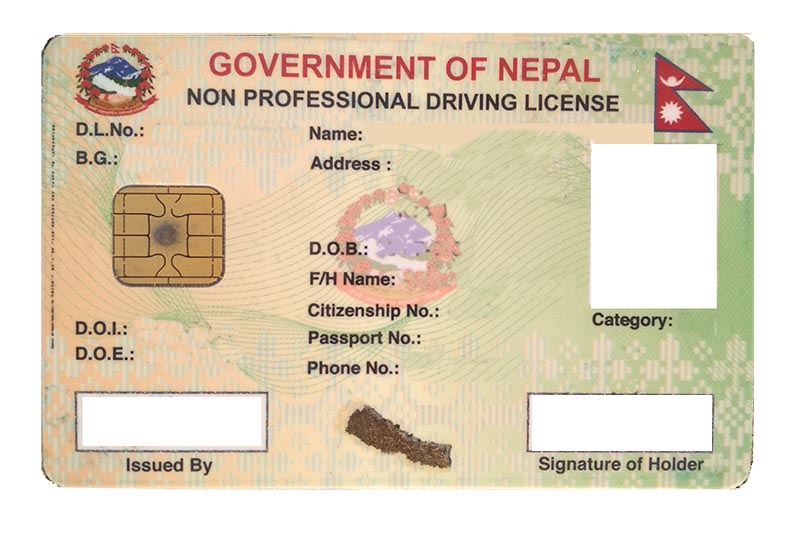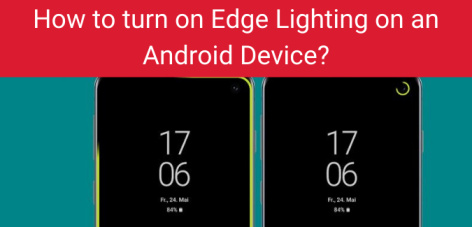
Basic of Edge Lighting
The impression of Samsung Galaxy has been always on high from starting to till now. Samsung is that types of company which is popularly known for it’s brilliant and super features. Samsung galaxy usually introduce new features in each series of their smartphones and electronic gadgets. Recently, Samsung Galaxy added the new feature named Edge Lighting.
Concept:
First of all, we need to know what is Edge Lighting feature? So, Edge Lighting is the combination of two words first is Edge and Second is lighting. Simply, Edge means the corners (the outside limit of an area or object) and the word Lighting means the effects of light. Going through the word combination in a technical way Edge Lighting means the effects of light at the corners of mobile phone.
This feature is firstly introduced in Samsung Galaxy S10 and at this moment it is available for all android smartphones. which is now a global trend and other smartphone manufacturing companies are also trying to improve this feature on their mobile phone product. The main function of this feature is to lighting edge of mobile phones whenever user receive the notification and alert.
When smartphone is faced down, the Edge Lighting feature will automatically active to notify your SMS, calls, or any types of alertness and notifications. You have special authority to color code up to five contacts. The colored contacts appear in their respective color when they get in touch to your smartphone while other call notifications will be shown in natural bright light color but special five gets other five colors. It is really new and impressive concept for smartphone users.
Here are some steps to follow for using this brand new and amazing features and are below:
Step 1: First of all, download Edge Lighting: Notification app is from Play Store.
Step 2: Then install the app and open the app. It will ask you to allow some permission to get starting. Grant all the permission for better performance of the feature.
Step 3: After granting all permission you will be redirected to its next screen where you find Display Lighting effect option then enable that option.
Step 4: There are two Effect styles options: Galaxy and Flashing. You can select the Effect style according to your likes.
Step 5: Also, you set the Round Corner Radius and Opacity.
Step 6: Then, you will be found two types of color option Solid color and Mix color. You can select the Edge lighting color of your choice.
Step 7: You can also customize the different options such as the Thickness, Speed and Duration. Step 8: In the notification panel, you can choose specific apps to be displayed on the notification bar.
We hope these guidelines help to enable Edge Lighting feature. If any queries arise regarding this topic then ICT BYTE recommend you to comment below. Here, we are always active to help you so don’t hesitate to share your doubt.
Also read:
Best 7 Android Features you need to know