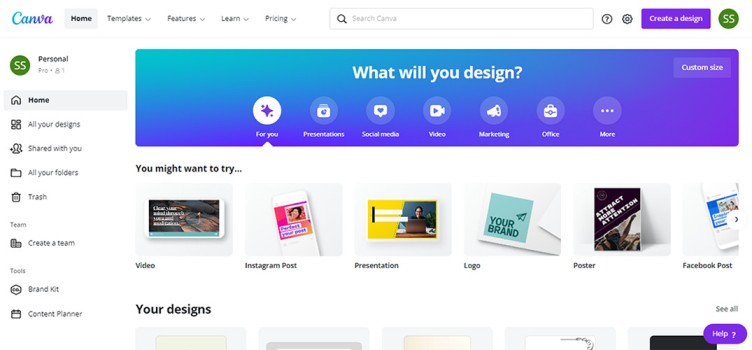
Searching for an application that will help increase your graphic content productivity like posters, flyers, etc.? If your answer is yes, then you’re going to love Canva. It is a web-based graphic design software for creating social media posters, presentations, and documents, etc.
It is a free design tool that includes a template, font, and design elements, as well as a drag-and-drop feature for creating a custom design. Canva’s layout is user-friendly, and it’s simple to learn and use. Canva allows you to create everything from social media posters to resumes, infographics, animations, and videos. Canva allows you to create a team so that your team members can collaborate.
Surprisingly easy! Create your first design in Canva by following the steps below:
Create an account on canva.com
To begin, open your computer’s web browser and go to canva.com. The login and signup buttons are visible when the canva.com website loads. If you already have an account, you can just log in and view the dashboard. If you haven’t then, sign up with your email address.
After logging in, you will be taken to the homepage, which is filled with templates and recommended designs. On the top navbar, you may browse the templates, features, and canvas blogs, as well as use the search bar to choose a template or design, and the “Create design” button.
Choosing the dimension for the design
By clicking on the Create design button, you can adjust the design’s dimensions to meet your needs. Choose “Instagram post” if you wish to create an Instagram post. Users can also customize the size by entering the required dimensions in it.
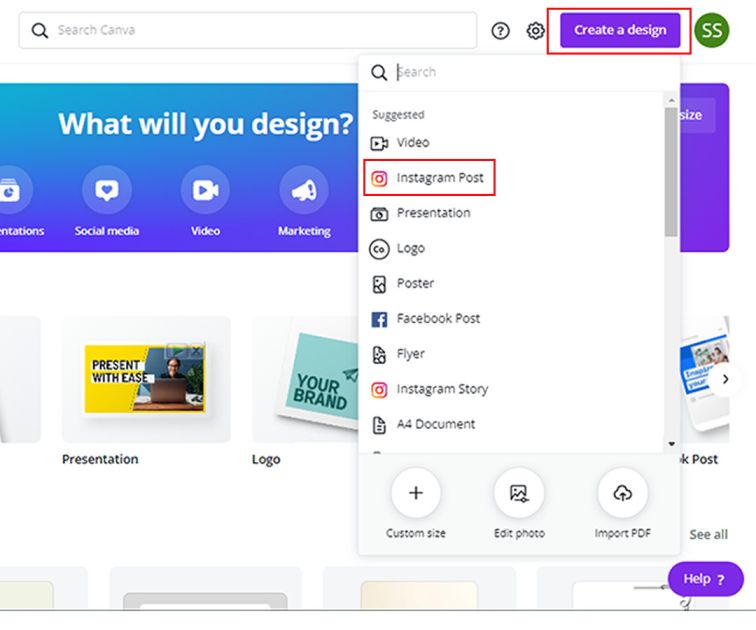
Then you’ll see the design page, with the grids for templates, uploads, text, styles, a background, audio, video, and many other options on the left side. On the top of the design page there are the tabs for fonts,color palettes and other formatting tools. You can search for templates and ideas with the specific size that you require and customize them as needed. In addition, you can change the color, text, font, and element in the templates.
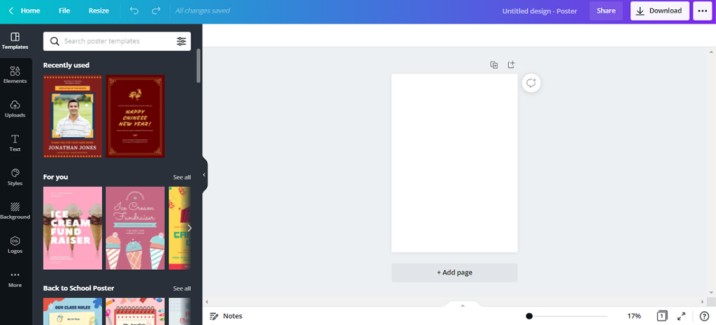
Select Background
Choose the background for your design which can be either a color or image.
To use color as a background, use the color palette tool to find better combination color. Canva also includes gradient color and texture options to make the background more appealing.
To begin, create a grid to use as a background for a photo. Then you can search for images or upload an image to the upload section and use that photo as the background. You simply drag and drop the image into the grid. You can also resize, animate, and change the brightness and saturation of the image.
Add your elements and text
Canva elements are a great way to customize any image or graphic design Canva elements are divided into the following categories: lines, shapes, frames, stickers, charts, grids, and gradients. You can incorporate these elements into your design to make it more appealing.
Text is an important part of the design, and selecting a font for it is the most difficult part of the process. A heading, subheading, or body text can be added to the design. The text section includes a variety of fonts as well as some pre-selected font combinations. You can test out any font from it based on the design.
Save it and download
Save all the changes you have made to the design and click on the download button in the upper right corner. After that, choose the desired file format and download it.
Now, your design is ready to use.
Canva has recently gained a lot of popularity for creating social media posters and flyers. You don’t need any prior experience in graphic design to create a design in Canva. Canva has a few features that are beneficial to pros. Canva Pro gives you access to those features with the preminum library of photos and fonts.
Also check out:https://ictbyte.com/tips/why-graphics-designing-is-important-to-seo/





