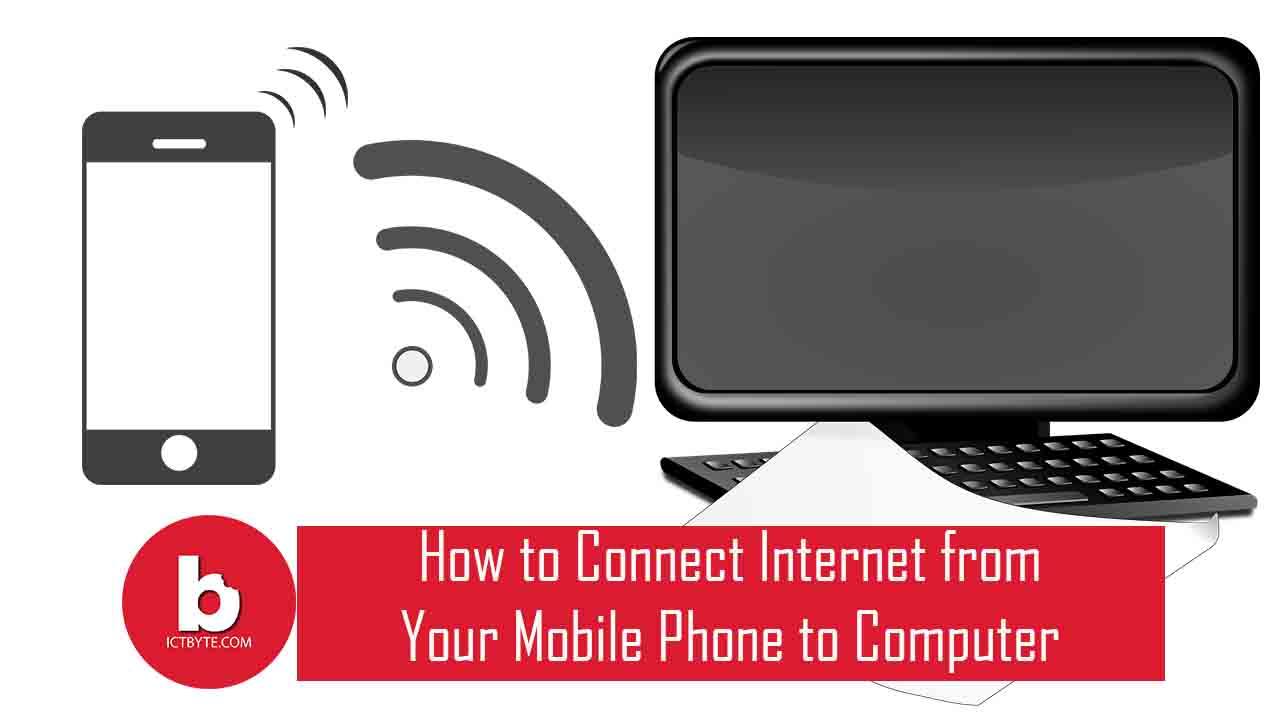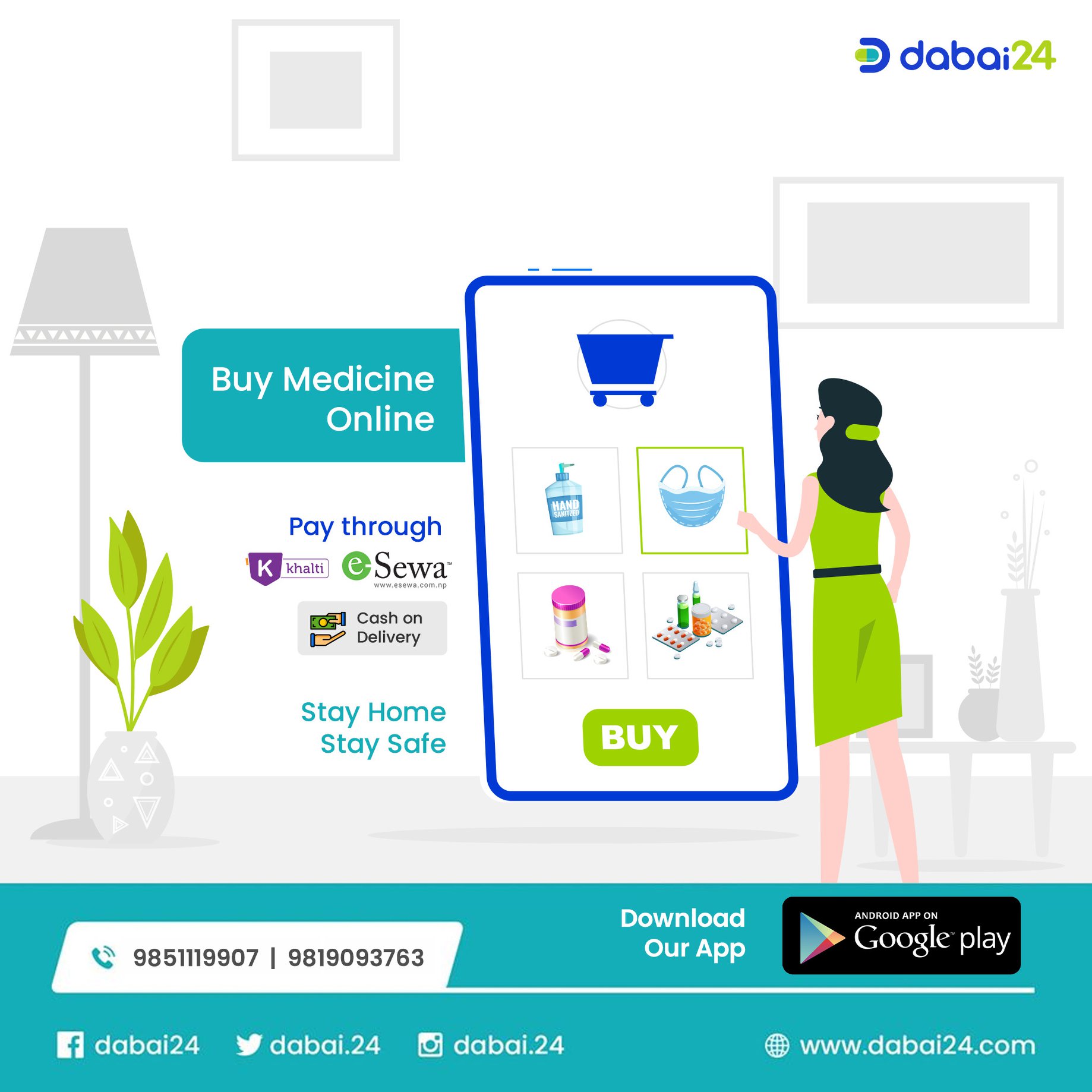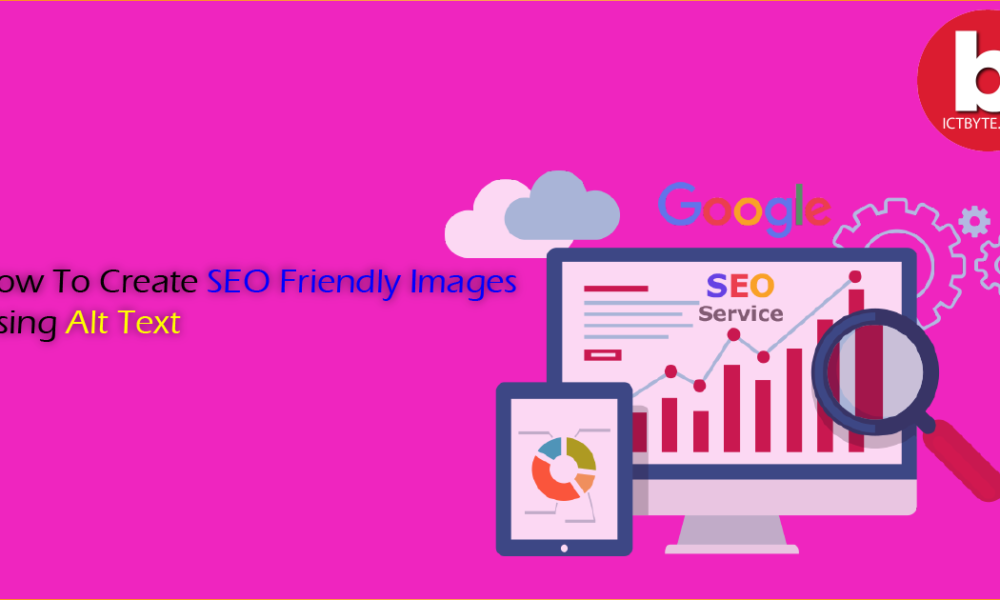Last Updated on by Sumi
There may come lots of cases when we had to use our phone internet on our laptop. Like, when we are in a public place with no Wi-Fi on our laptop.
Public places wifi can be very slow and have their own problems most of the time. Similarly, when there is no electricity in our home and our router goes off, we need to connect mobile phones to PC for internet.
So, Want to connect the internet of your mobile phone to the computer? Here is a simple solution to connect your smartphone’s mobile internet connection to your PC. This process is known as tethering.
What is Tethering?
Tethering is the way or the word used for linking your mobile phone device to your computer so your PC can get online through your phone’s mobile data connection.
It works via three different ways i.e USB, Bluetooth, or Wi-Fi.
- Connect through Bluetooth.
- Use your phone as a wireless hotspot.
- Connect your phone to your computer through USB.
I will be explaining these three different ways to connect in the following steps.
1. How to Connect Internet from mobile to a PC With USB Tethering?
USB cables let you connect your mobile phones to the internet. There’s a few steps to do it.
- Connect your USB cable to PC.
- Open Settings > Connections> Mobile Hotspot & tethering> USB Tethering.
- Tap on the USB Tethering option and enable it.
- Confirm your click that may be warning you that data can be transferred between mobile and PC.
- Proceed by clicking OK. Notifications will appear after started tethering.
2. How to Use Bluetooth Tethering With Mobile internet?
This is another way to share your mobile internet connection with a PC. i.e with Bluetooth. It’s a short-range wireless technology that has enough bandwidth to route data to and from your phone and a paired device.
Follow these simple steps to connect Bluetooth and share the internet.
- Open your phone’s Bluetooth settings and first connect your Bluetooth.
- Select Discoverable to pair new devices on the Bluetooth settings.
- Similarly, on your Windows 10, press Win + I to open the Settings app.
- Select Devices > Bluetooth & other devices.
- Switch Bluetooth to On if it’s not already.
- Click Add Bluetooth or other devices.
- Select your phone when it appears and walks through the pairing steps.
Once paired, on your phone, again follow the steps as before.
- Open Settings >Connections> Mobile Hotspot & tethering> Bluetooth Tethering and turn on Bluetooth tethering.
- Now your phone and PC are connected with Bluetooth.
- Further, you have to now go to Control Panel > Settings>Hardware and Sound> Devices & Printers and then Join a Bluetooth PAN.
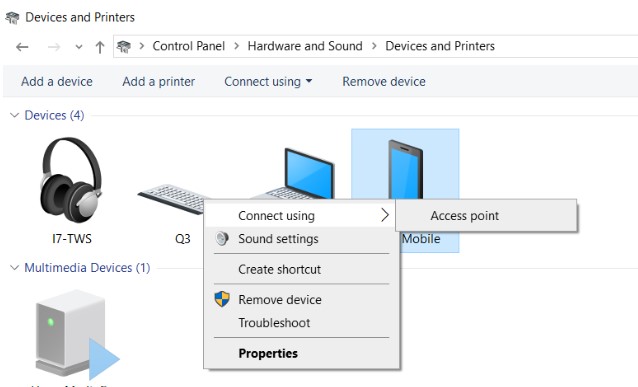
- There’s your phone name displayed with an icon, right-click on it.
- Now connect using the access point.
The message will be displayed as Connection successful. Now, you can use the internet on a laptop.
3. How to Connect a Wi-Fi Hotspot to Your PC from mobile phones?
This is the most popular tethering option among three; using your phone as a Wi-Fi hotspot, combining the wireless benefits of Bluetooth with the speed of USB.
This is also a secure way as you need to create and set a password in your mobile phone. That password is used as a normal WIFI password in the laptop for the connection.
Follow these simple steps;
- Open Settings >Connections >Mobile Hotspot & tethering> Mobile Hotspot.
- Tap on Mobile hotspot (called Wi-Fi hotspot on some phones) and enable it.
- There’s a more adjust options for the network on this page. For example, change the Hotspot name, Security type, or open the Advanced options to turn off the hotspot automatically when no devices are using it and so on.
- Tap the Hotspot password to view the password, if needed.
Now, Hotspot is created on your phone.
Connect the Wifi normally on your PC as other Wifi connection. There’s a Wifi name displayed in your PC as a Hotspot name that you created on the phone before.
These are the simple steps for internet connection. Don’t forget to comment down below how useful was if for you.
Keep following ICTByte for similar posts.