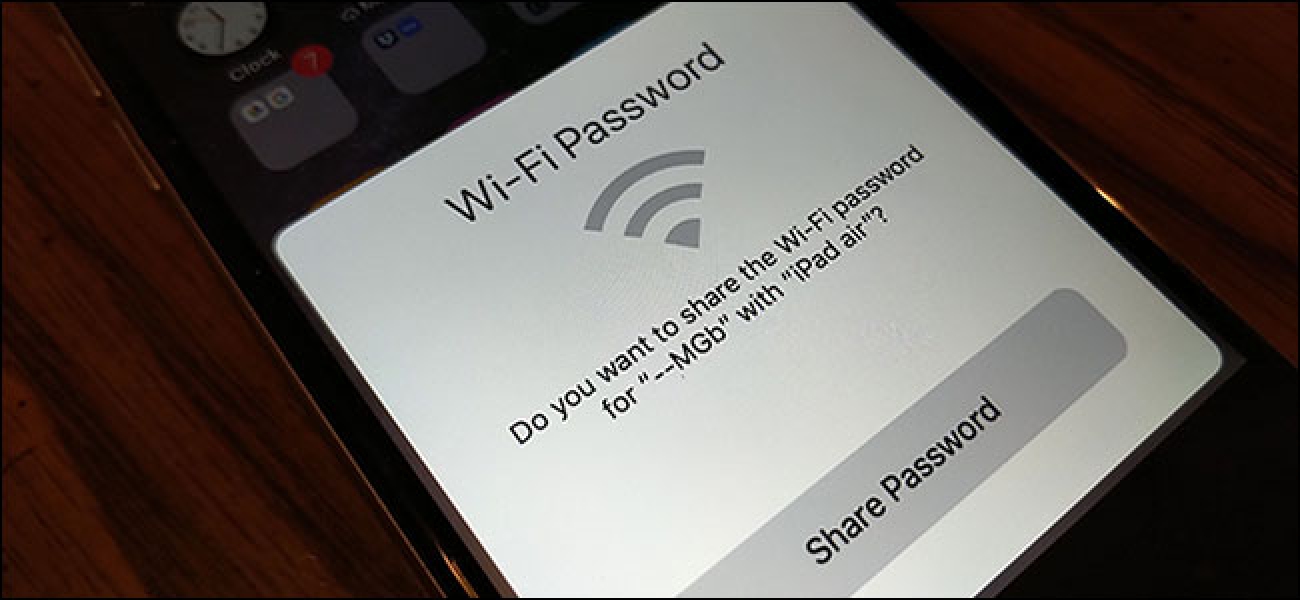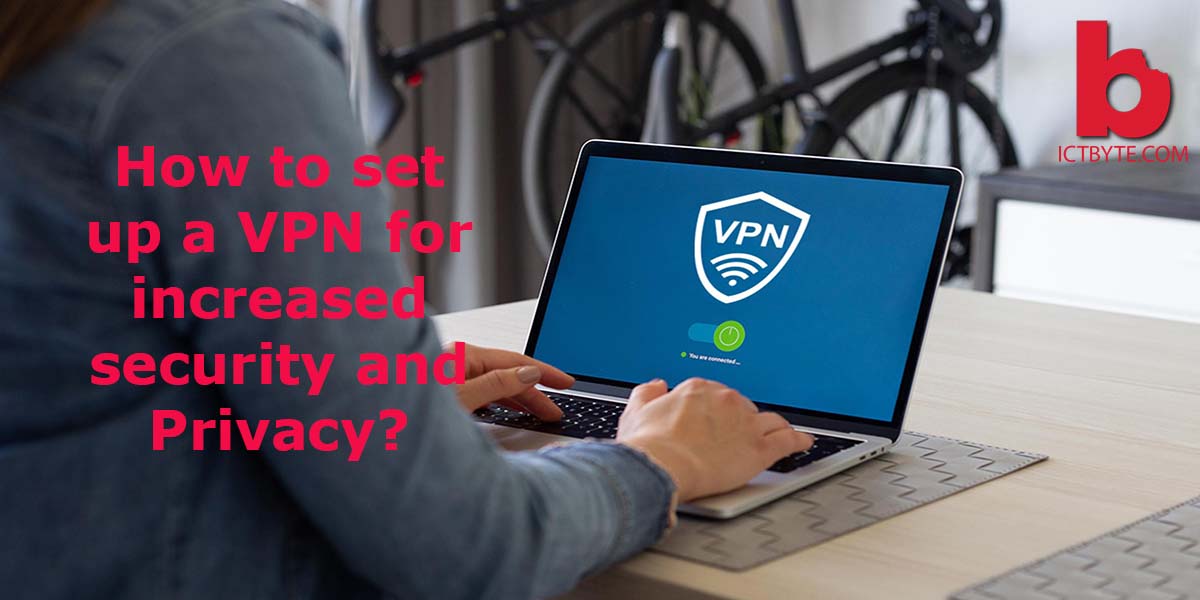
Virtual Private Network (VPN) is an additional layer of a private network across a public network that allows the users to exchange data beyond shared or public networks.
VPNs provide an additional layer of privacy and security which makes sure that your ISP or anyone else can sneak on what you do on the internet.
Are you worried about your ISP sneaking on you? Is someone on the restaurant’s WI-FI looking for your personal information? Or, some hacker snooping your internet?
For all the problems, VPN will help you protect your Privacy.
So, now let us talk about how VPN protects your privacy.
A VPN uses different encryption technologies like IP Security (IPsec), Secure Sockets Layer (SSL), and Transport Layer Security (TLS) which enables our devices to create a tunnel between our devices and a VPN server which is virtually encrypted.
How we can set up a VPN in Windows 10?
There are different ways of set up a VPN i.e,implementing a VPN into your computer. Here, We are going to use the inbuilt VPN in windows 10 OS.
Step 1: Click on the search bar and type VPN.
Step 2: In windows setting app->VPN, Click Add a VPN connection
Step 3: A VPN Connection Screen will appear, and we should enter the details for your VPN Connection. Select Windows (built-in) option under “VPN Provider”. It will automatically change “Type of sign-in info” to User name and Password and “VPN Type” to Automatic.
Step 4: Write the “Server name” and “Connection name” in the related option. These names can vary based on your VPN provider.
Step 5: After completing all the steps, click Save and close the settings app.
Step 6: Click the Wi-Fi icon on your taskbar, and you will be able to see your newly created VPN connection on the top right. Click it; then it should automatically connect to the secured network.
Setup up a VPN for increased security and Privacy through VPNs Company
The first step is to choose a VPNs providing company which is providing free and paid VPNs. Many best VPN services offer a free trial that lasts for a limited period.
TunnelBear and AnchorFree Hotspot Shield Elite are providing us with totally free versions, but we need to pay for the premium features.
After choosing the VPN service provider, we need to download the company’s app through there Downloads page on their official website. Downloads will be available for different platforms and OS.
Once you have installed the apps; you need to provide your login information. In most cases, you can enter through your Google and Facebook accounts.
Now that you are logged in, your VPN app will automatically connect to the closest VPN server near to your location. You can connect to different VPN servers that are provided by your VPN company’s app in a different area of the world.
You need to choose the best VPN server location as per our needs because the nearest the server may be slow or disconnects frequently.
For optimum security and Privacy, you should always use a VPN. You can anytime disconnect if it’s causing you any problem. You should always use a VPN whenever you are accessing a public Wi-Fi network as it can be very vulnerable.
Written by – Saroj Manandhar
Also Read : How to set up VPN in your Smartphone?