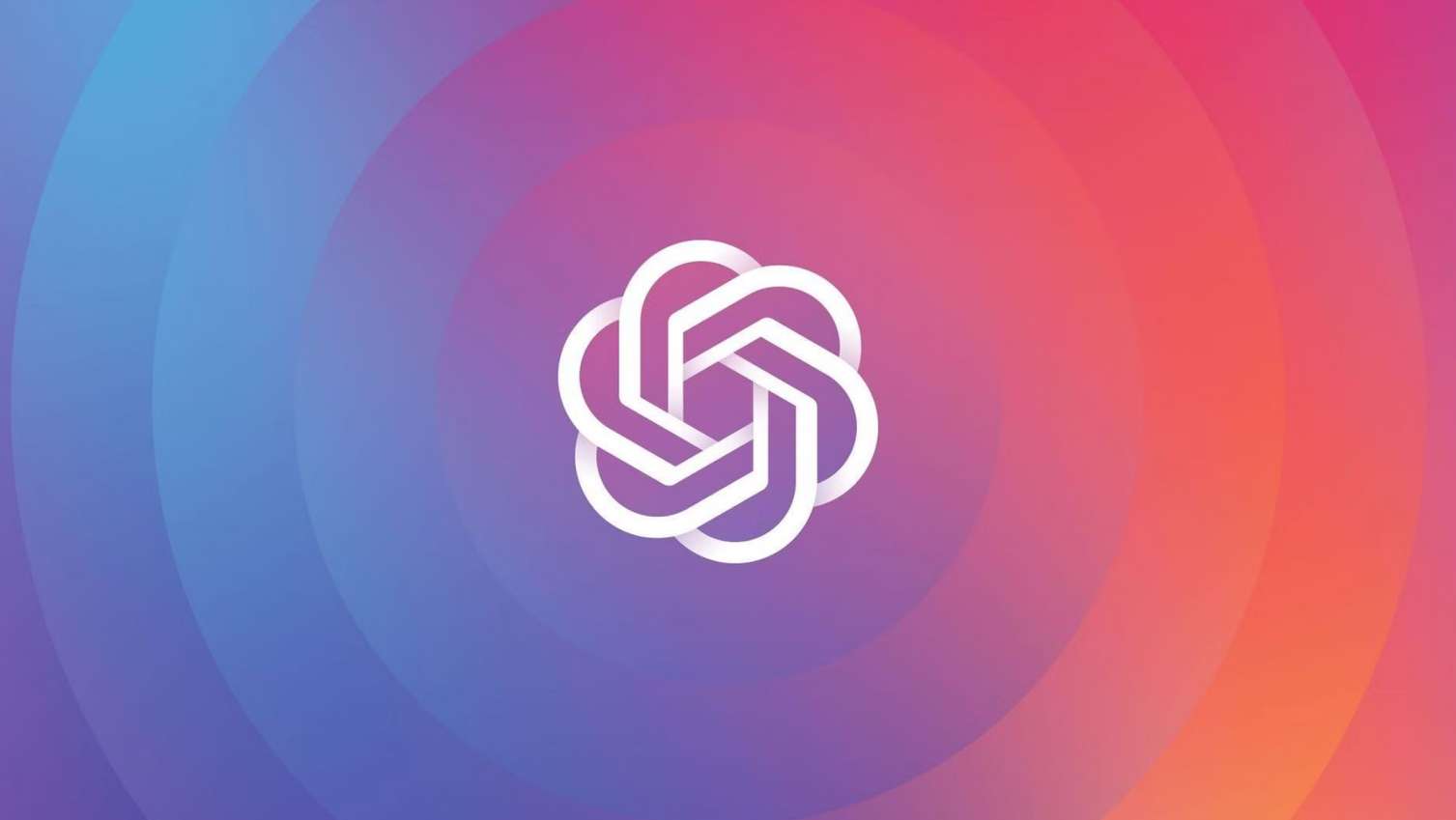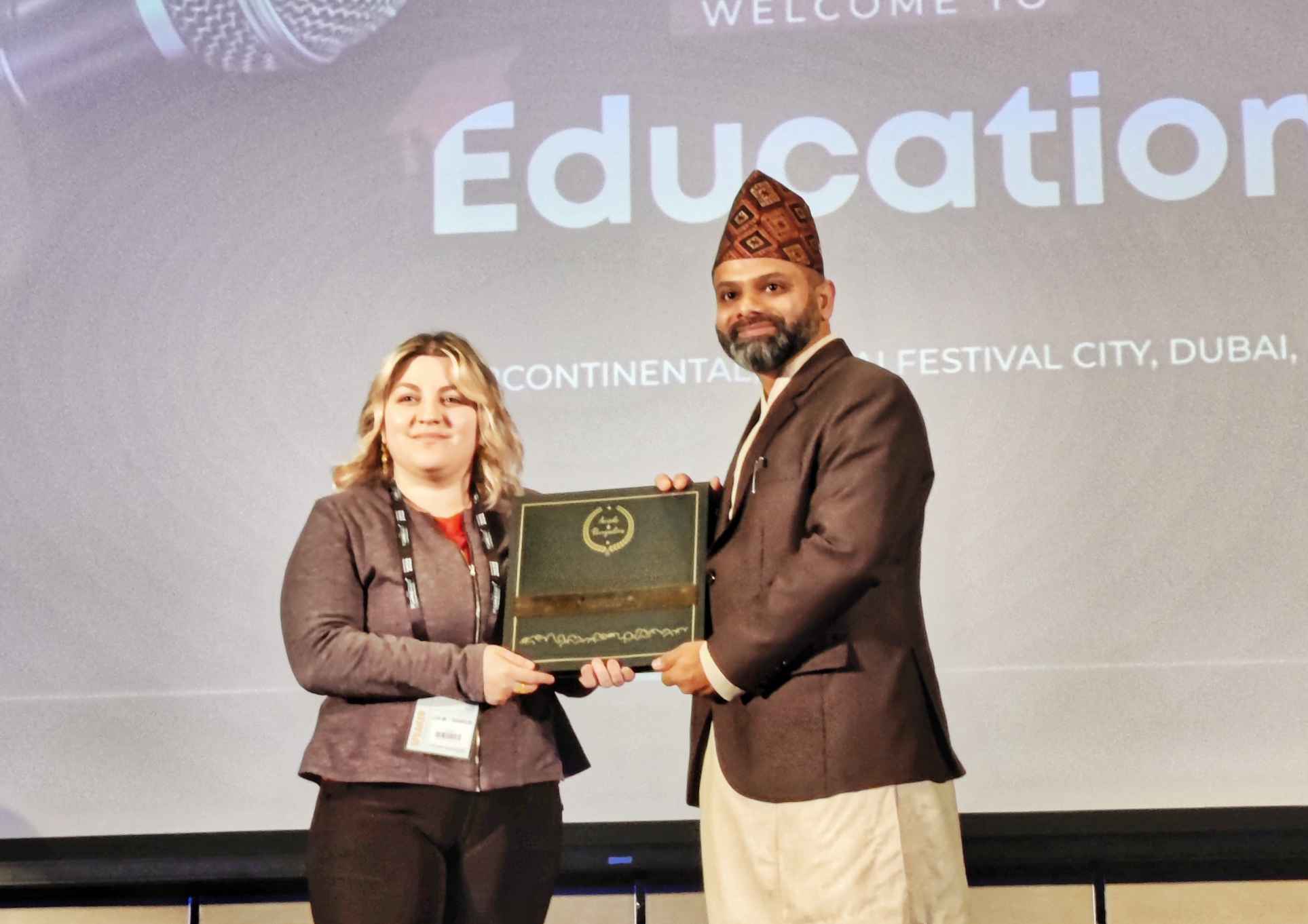Here are some tips to help you get started with your new MacBook:
- Get to know the desktop: The desktop is the main screen where you can see your desktop background, open app windows, and access files and folders. You can find the Finder, which is the app for managing files and folders, in the Dock at the bottom of the screen.
- Find your way around the Dock: The Dock is a bar at the bottom of the screen that contains icons for your most frequently used apps. You can customize the Dock by adding or removing icons, or by dragging the icons to a new location in the Dock.
- Use Spotlight to search: Spotlight is a powerful search tool that can help you find anything on your MacBook, including apps, documents, and settings. To use Spotlight, click the magnifying glass icon in the top-right corner of the screen, or press Command + Space.
- Use Mission Control to switch between apps: Mission Control is a feature that lets you see all of the open app windows and spaces on your MacBook. To use Mission Control, click the Mission Control icon in the Dock, or press the Control + Up arrow key.
- Use keyboard shortcuts: Keyboard shortcuts can help you perform common tasks more quickly on your MacBook. For example, you can press Command + Tab to switch between open apps, or Command + Q to quit an app. You can find a list of keyboard shortcuts by going to the Apple menu and selecting “System Preferences,” then “Keyboard” and “Shortcuts.”
- Learn more about your MacBook: If you want to learn more about your MacBook and how to use it, you can find helpful tips and tutorials in the Help menu. To access the Help menu, click the Apple menu and select “Help.”