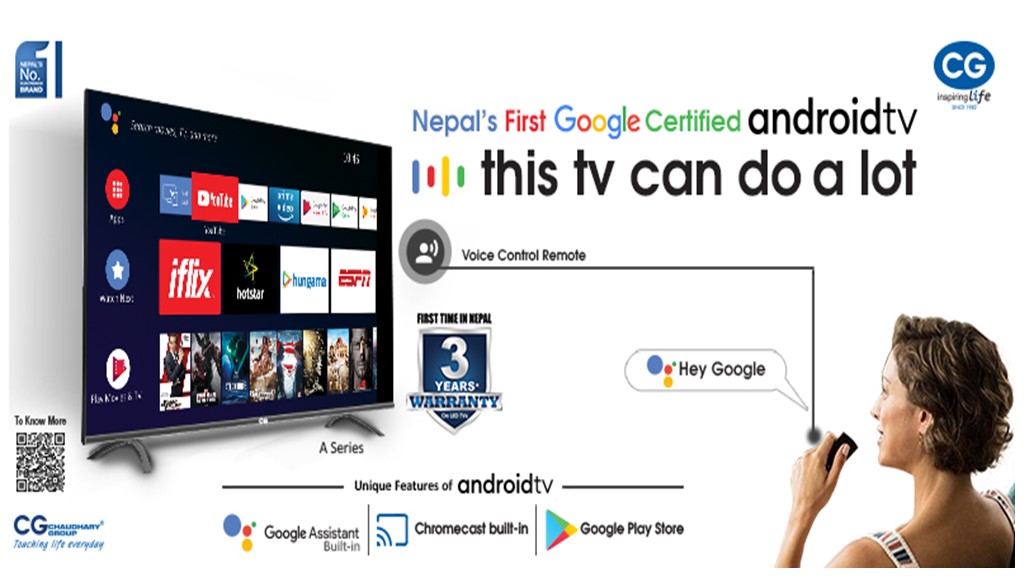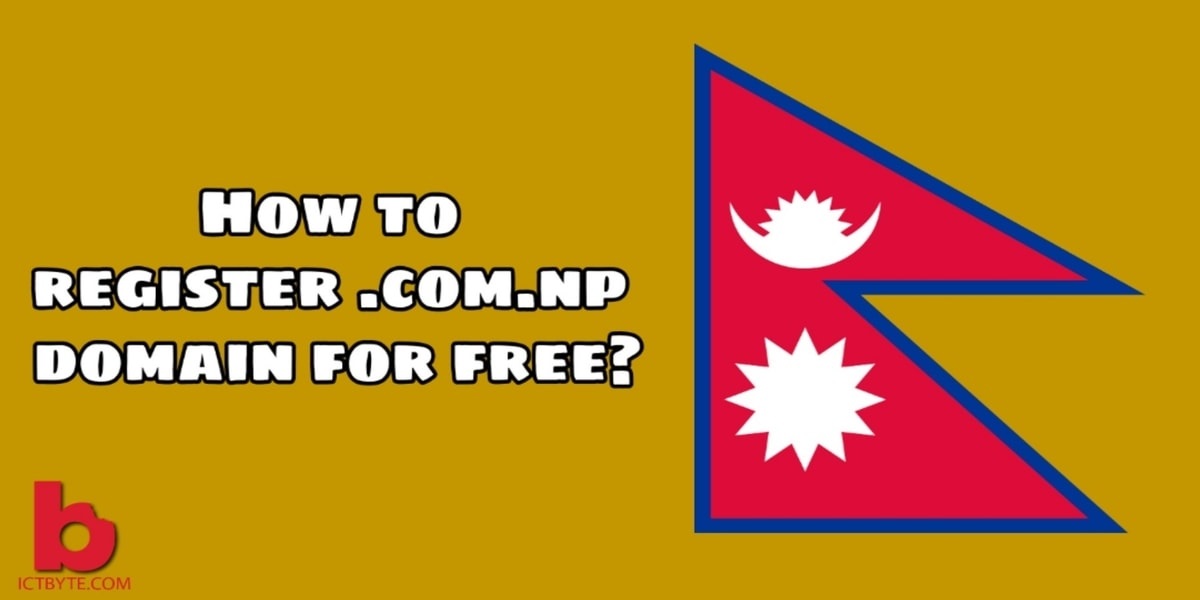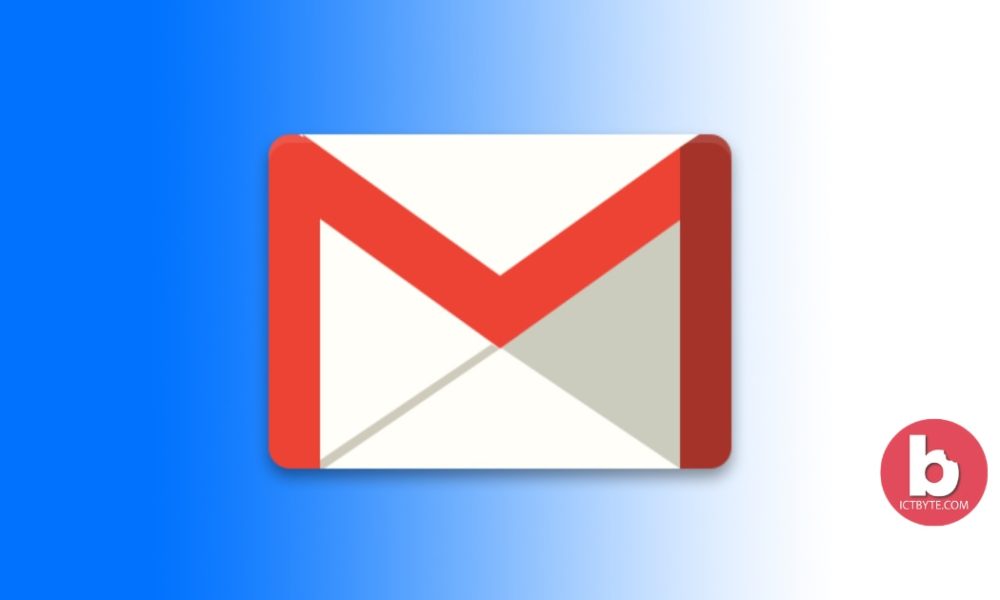
Usually, Gmail users run into situations where they need to send multiple emails to one single person.And for this, there are numerous ways to handle this like copying each message individually for a new email, forwarding them one by one. Or even by downloading and then attaching them through a single email.
Fortunately, we found a really easy way to do this. Google now has added a new brand feature to Gmail which lets you forward an existing email, or multiple emails, as attachments. And makes the recipient open the attached email and see its original form with full mail headers.
Here’s how to use this feature in Gmail:
Send multiple emails as an attachment in Gmail:
- Firstly,log into Gmail on desktop and create a new message.
- Click and drag the emails you would like to attach from your inbox. Else, you can also tap to highlight a message in your inbox.Then go to the three- dots icon at the top of the inbox and choose “Forward as Attachment.”
- All the attached messages will be converted to “.eml” files and saved to your draft as attachments. If you scroll right down to the bottom of the draft,you’ll see all of them as separate files.
Stay Safe with Google!!
We’ll keep you safe with Google. Don’t try other tools a that can cause Google to disable your Gmail.You can close the browser as soon as you click “Forward Emails.” You don’t need to stay up for the forwarding process to finish.You can choose many emails as per your wish.
Related Article: https://ictbyte.com/how-to/how-to-delete-your-gmail-account-in-very-few-steps/