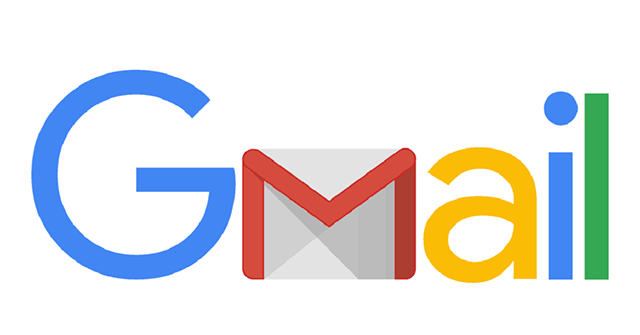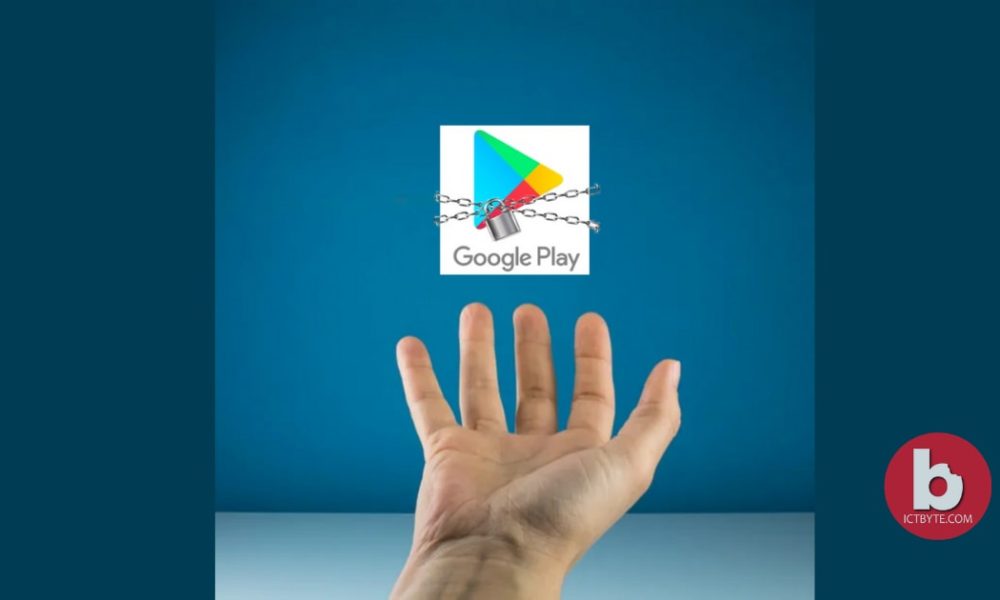
Nowadays everybody has a phone. Among them, maximum people use android based mobile phones. Google Play Store is Google’s official store for apps, music, movies, and books. It is preinstalled in Android devices. We can download and install various apps and used them. Also, It contains apps for every age group. So, it is boon because it has apps available for every age group but also has a negative effect because apps can be used by every user.
In the Google Play Store, there can be things that are not child-friendly. So, parents need to be aware of the things that their children are exploring. Therefore, to keep your child away from the contents that are not meant for them, we can set up Parental Controls. Parental Controls will help to keep your child exploring the right things.
# Method 1 (If your child has his/her own Android device)
- Go to Play Store app
- Select Menu and then Settings
- Choose the Parental Controls option
- Enable the Parental Controls option
- Create a PIN
- Filter the contents which your child can see
- Click ok then tap Save
Parents should keep the PIN to themselves and not provide it to their child. If we need to change the filtered content we can change it by entering the PIN.
This parental control setting is only enabled to the devices you added on. So, to add parental control to other devices, repeat the above steps in all devices.
# Method 2 (if you use the family link to manage child’s google account)
- Open the family link app
- Select your child’s profile
- Choose manage settings then select Controls in Google Play
- Filter the contents which your child can see
- Click ok then tap Save
Note: The restricted contents are still visible in search results even if we use the Parental Controls option.
Mobile phones help us to sleep better! Want to know how? Click