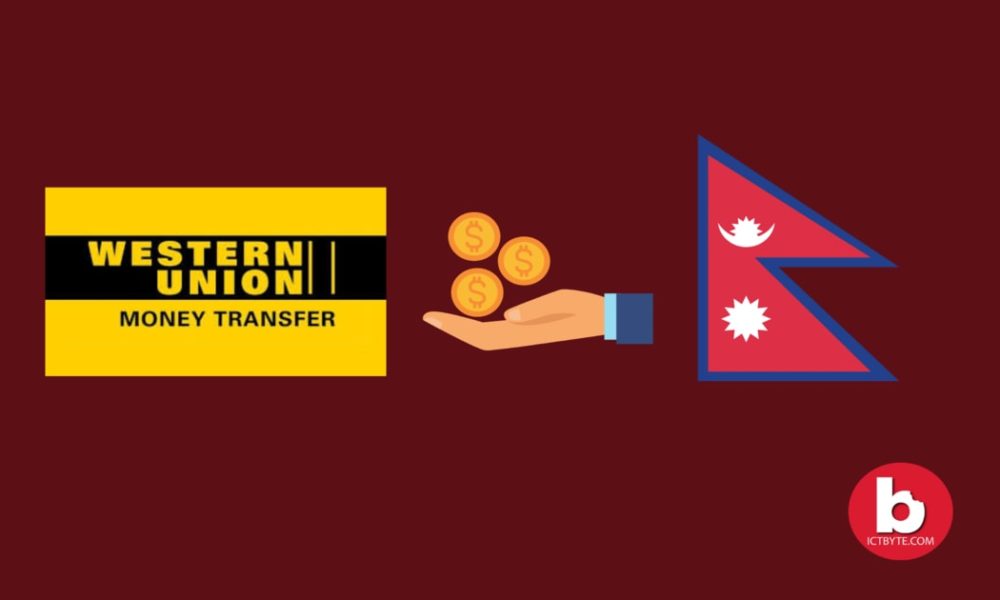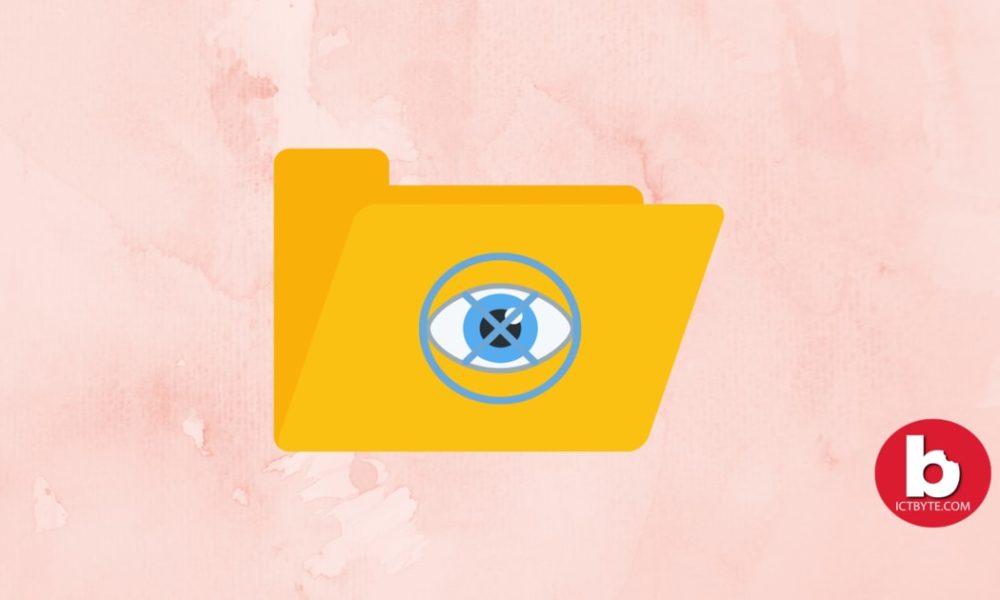
Do you know Windows hides some files and folders by default? These files are hidden as they are important and deleting them will hamper the system. So this hidden feature is to keep away the users to modify or delete the important files, but can you view hidden files? Yes, we can make them visible by simply following the simple steps provided below.

View hidden files/folder in Windows 10
Method 1:
- Go to the taskbar and open file explorer
- Go to the view option at the top
- Select Option and then select Change folder and search option
- Go to view then scroll and find Hidden files and folder option
- Then enable Show hidden files and folder
Method 2:
- Go to the taskbar and open Control Panel
- Go to Appearance and Personalization
- Select file explorer options
- Go to view then scroll and find Hidden files and folder option
- Then enable Show hidden files and folder
Related: Hide apps in Iphone
How do I hide files in Windows 10?
- Right-click the file or folder you want to hide, and select Properties
- In the attribute, option checks the box that’s labeled Hidden
- Click OK
- Your file or folder is now hidden.