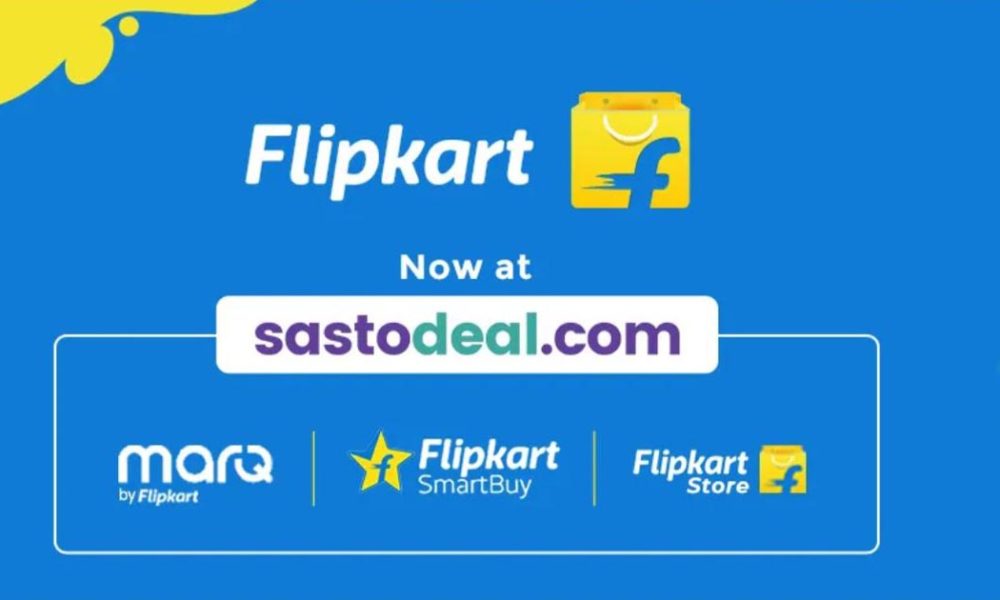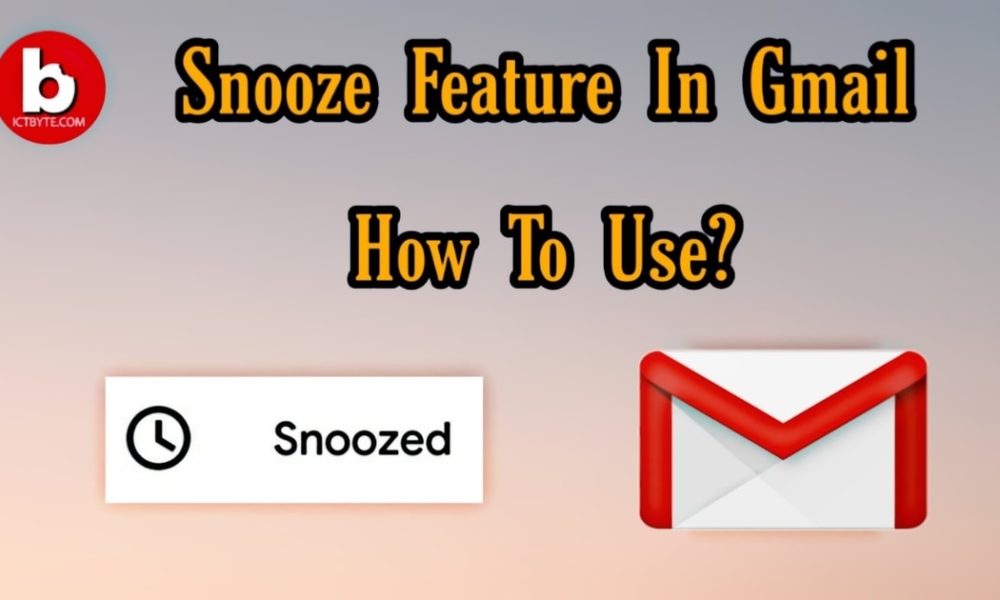
Have you ever missed emails due to many emails incoming time and often? If yes then you can use the Snooze Feature in Gmail to avoid this problem. This feature helps to snooze emails as you can select a custom time for the email to pop up & remind you at a preferred time. We can apply snooze features to any emails and also Gmail has separated a folder for snoozed emails.
How to use Snooze Feature in Gmail?
We can use Snooze Feature in Gmail on the computer and mobile (Android and iOS). Below are the steps to use this feature.
Steps for Computer
- Open Gmail in your laptop and then login with your info
- Then find the email you want to snooze and then point the mouse towards it
- On the left side, you will see a Clock symbol option which represents snooze
- Click on that option and then you can snooze the email for tomorrow, this week, next week, or custom select data and time.
Steps for Android
- Open Gmail on your Android phone
- Open the mail you want to snooze
- Tap on the top right ‘more’ option
- Select snooze and then you can snooze the email for tomorrow, this week, next week, or custom select data and time.
Steps for iOS
- Open Gmail on your iOS phone
- Open the mail you want to snooze
- Tap on the top right ‘more’ option
- Select snooze and then choose the time option
Note: Multiple snoozes is also available, to do that select multiple emails and then select more option on the top right corner and then select snooze
Related: How to send multiple emails as an attachment in Gmail?
Where to find Snoozed emails?
Steps for Computer
- Open Gmail
- On the left click on Menu
- Then click the snoozed option which will open the snoozed emails folder
For Android
- Open Gmail on Android device
- Click the left menu option
- Then click the snoozed option
For iOS
- Open Gmail on your iOS device
- Click the menu option on the left top corner
- Then click the snoozed option
Related: How to set up and use multiple signatures in Gmail?