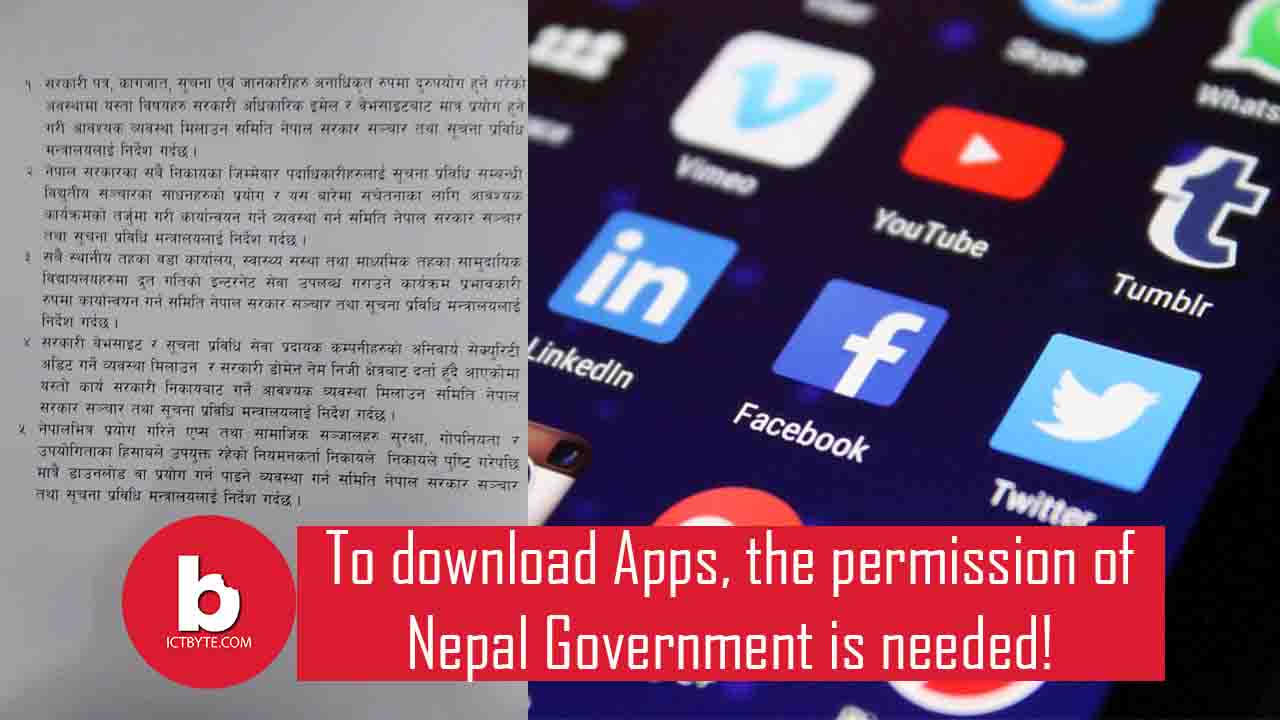We are slowly going back to reality and many have started to go to their office. However, the pandemic hasn’t ended yet. Likewise, Some offices are still being operated from home. That means many meetings are still being held with the help of Zoom, Skype and Microsoft. So today we will be talking about how to use the custom background on these platforms.
The apps are also being used for educational purposes. The custom backgrounds are very helpful for privacy as well as for reducing disturbance. The user’s room may be a bit messy and they don’t have the time to clean it. In situations like this, the background options really come in handy. The steps for the background option is different in Zoom, Skype and MS teams but all of them are very simple to understand and use.
Steps to use the custom background on Zoom

- First of all, open the app from your phone or desktop and log in to your account.
- Then, tap on the Settings icon and click on the ‘Virtual Background’ option.
- After that, check whether the background pack downloaded or not. If you have the backgrounds then you can choose from the given options. But if you don’t have any backgrounds then the app will help you.
- Likewise, you can add other custom backgrounds by clicking on the ‘+’ icon.
- Finally, you can start the video meeting or class after selecting a background.
Steps to use the background on Skype

- First of all, open the Skype app from your laptop or the desktop and log in to your account.
- Then, go to the Settings and click on “Audio and Video” option.
- After that, click on Background and add a picture to set the background.
- The user can also Tap on the three-dot icon and click on the blur background option to make the background blur.
Steps to use the background on Microsoft Teams
- Open the app from the mobile phone or desktop and go into your account.
- Before joining a call in the MS Teams, click on three dots while setting up the audio and video option.
- Then you will see the “Background effects” tab. Click on that.
- After that, the app will give you any options fro the background. Choose any one from them.
- The user can also change the background while attending a call.
- For that, tap on more actions and choose “Show background effects” option.
Also checkout: How to deactivate an Instagram account?