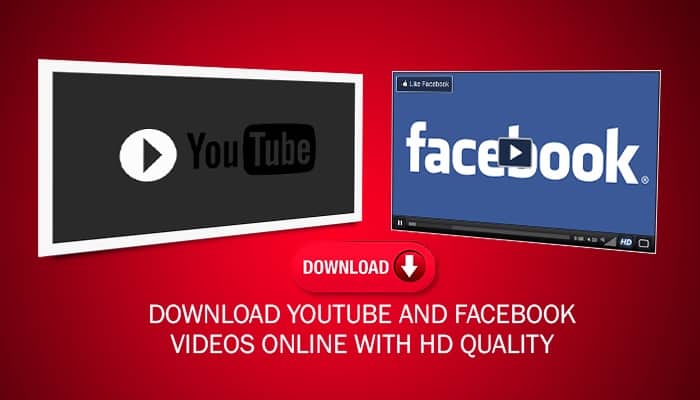WiFi- Wireless Fidelity. We are sure we don’t need to explain more about it. But you might have encountered the situation where you wish to change the wifi password.
The process to change the wifi password for different brands are explained here
Change the wifi password of TP-Link
1. Using its default IP address login to router admin(192.168.0.1)
2. Enter default username and password
3. Go to “Advance setting”
4. Wireless and then wireless settings.
5. “Password” field will appear, create new password and then changes must be saved.
D-Link – Change the password
1. First of all login to your router using its default Ip address(http://192.168.1.1)
2. Enter username and password (admin/admin ) basically.
3. Go to setup page then click on wireless option.
4. Then click on wireless security
5. Again select security mode(WPA2).
6. Now, enter your new password on pre- shared key and save changes.
Change password of NETGEAR
1. Firstly, go to http://routerlogin.com
2. Then enter your username and password on its field.
3. Then click on wireless option under the basic menu.
4. Enter your new password on the (WPA2-PSK) which is under security option.
5. When you change password then save it and your router will automatically reboot with new changes.
The same process is applied to change wifi password either from your phone whether it is android or IOS.
To get more tips and tricks on ICT, keep visiting ICT BYTE. For latest updates, follow us on Facebook.