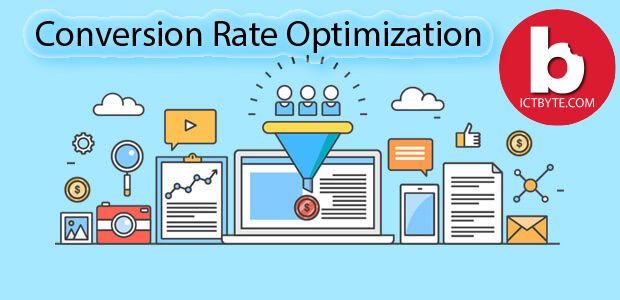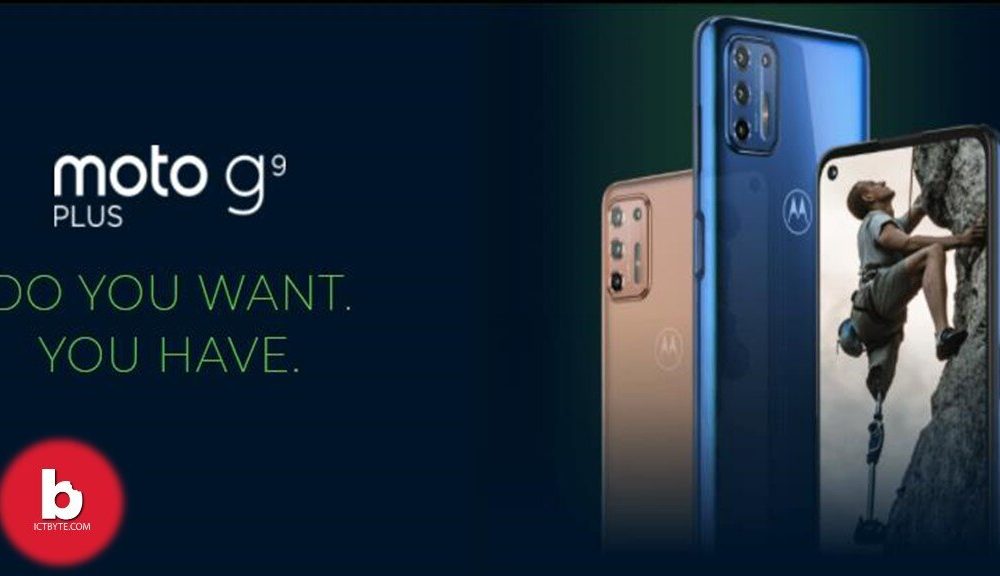What is Smart reply in Gmail?
Smart Reply is a feature in Gmail that will provide three responses that might suit the email you’ve received. The Smart Compose feature is powered by AI and will offer suggestions as you type your emails.
Gmail celebrated its’s year birthday last year and integrated various new features in Gmail. Smart Reply, Smart Compose, and Schedule email options were added by Google. Here we will be providing you steps to enable the Smart Compose Smart Reply in Gmail.
How do I enable Smart Reply in Gmail?
Steps for Desktop:
- Open and log in to your Gmail Account
- Then click on the Settings icon on the top right
- Click See all settings option
- Scroll and find Smart compose Smart Compose personalization, and Smart reply option
- Enable all three options
- All Done!
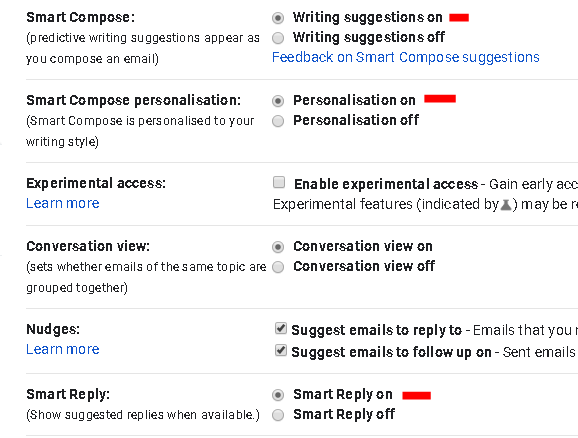
Steps for Android and iOS:
- Open the Gmail app in your phone
- Press more option on the top left corner
- Scroll down and click Settings
- Click the mail in which you want to enable smart reply
- Scroll and find the Smart compose and Smart reply options
- Tick both the options
- All Done!
Demos:
Smart Reply
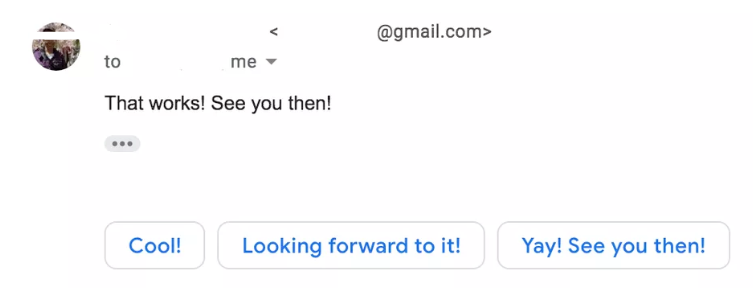
Smart Compose
/cdn.vox-cdn.com/uploads/chorus_asset/file/16010950/SMART_COMPOSE_SUGGESTED_SUBJECT_DESKTOP.gif)
Gmail FAQ
How to use Snooze Feature in Gmail ?
We can use Snooze Feature in Gmail on the computer and mobile (Android and iOS). Below are the steps to use this feature.
Steps for Computer
1. Open Gmail in your laptop and then login with your info
2. Then find the email you want to snooze and then point the mouse towards it
more
How to send multiple emails as an attachment in Gmail?
1. Firstly, log in to Gmail on the desktop and create a new message.
2. Click and drag the emails you would like to attach from your inbox. Else, you can also tap to highlight a message in your inbox.
more