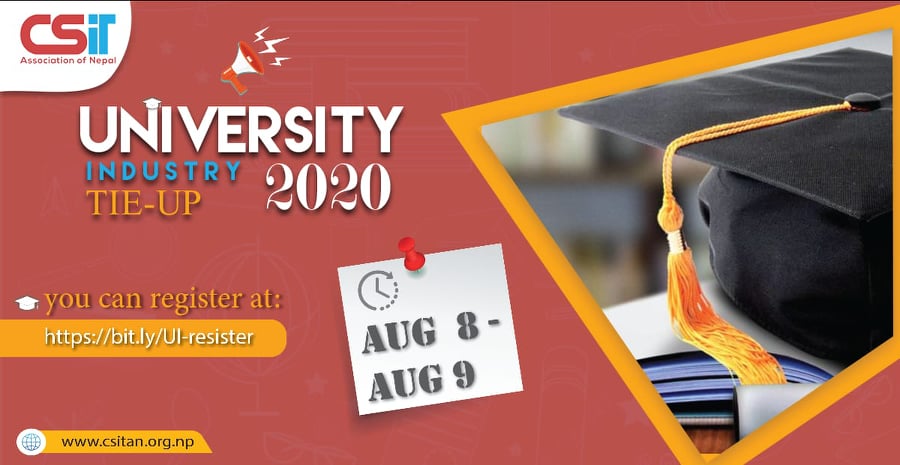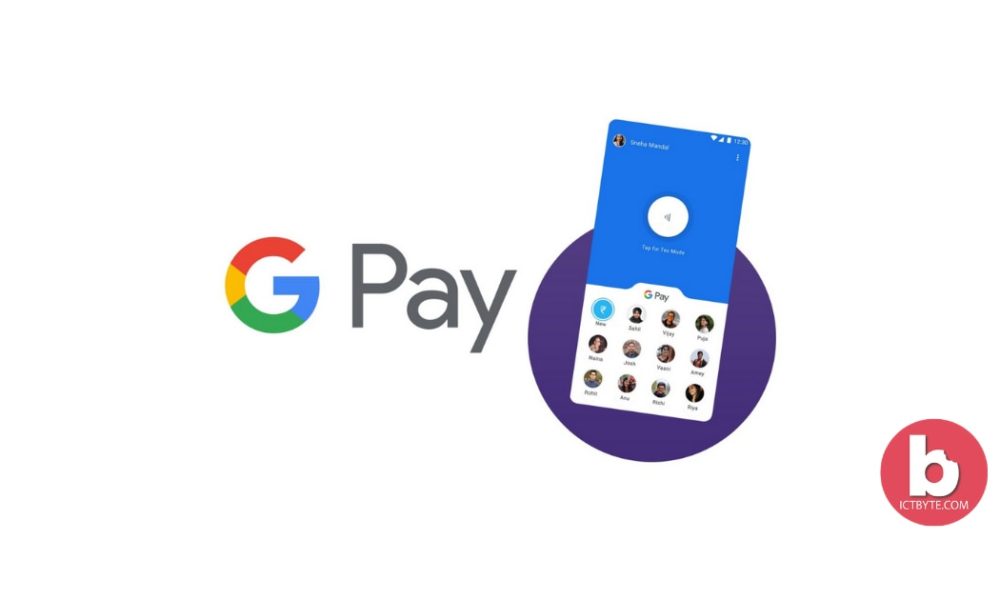
Everything is changing like from the way you pay for anything, from a movie ticket to a brand-new car. Google Pay converts all of your finances into high-tech and allows you to mix all of your accounts into one place. The fascinating part is it turns your phone into your personal banking system that lets you make payments or transfer money with a short time.
And the best part is that Google Pay provides the feature to link more than one bank account.
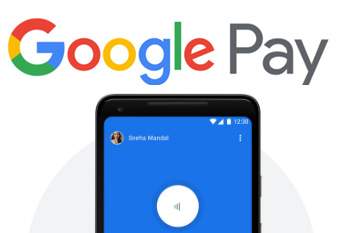
To add multiple bank accounts in Google Pay, follow the steps below:
1. Open Google Pay app on your device.
2. Tap on Settings option at the top corner and tap on Payment methods.
3. Then tap on add bank account option and choose your bank’s name along with details about card number and its expiry date.
4. After verifying all your details, select “UPI PIN” .
5. Add a new UPI PIN and confirm to authorize your transactions.
You can also make one of the registered accounts as primary accounts for all transactions on the app including sending and receiving the money.
Steps to make a primary account:
- Firstly, Select Settings.
- Then go to the payment method.
- Choose the account you prefer to make primary.
- And finally, select as a primary account.