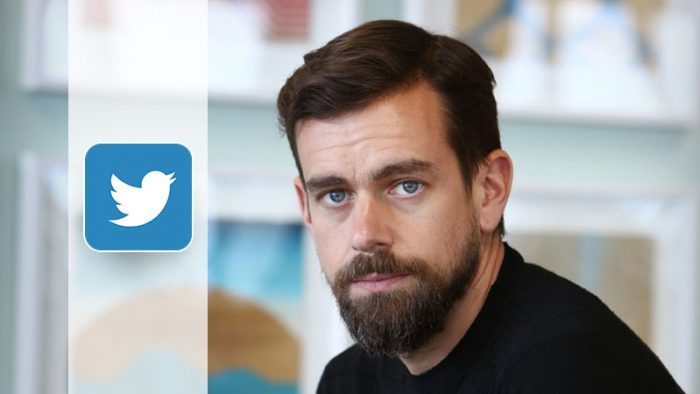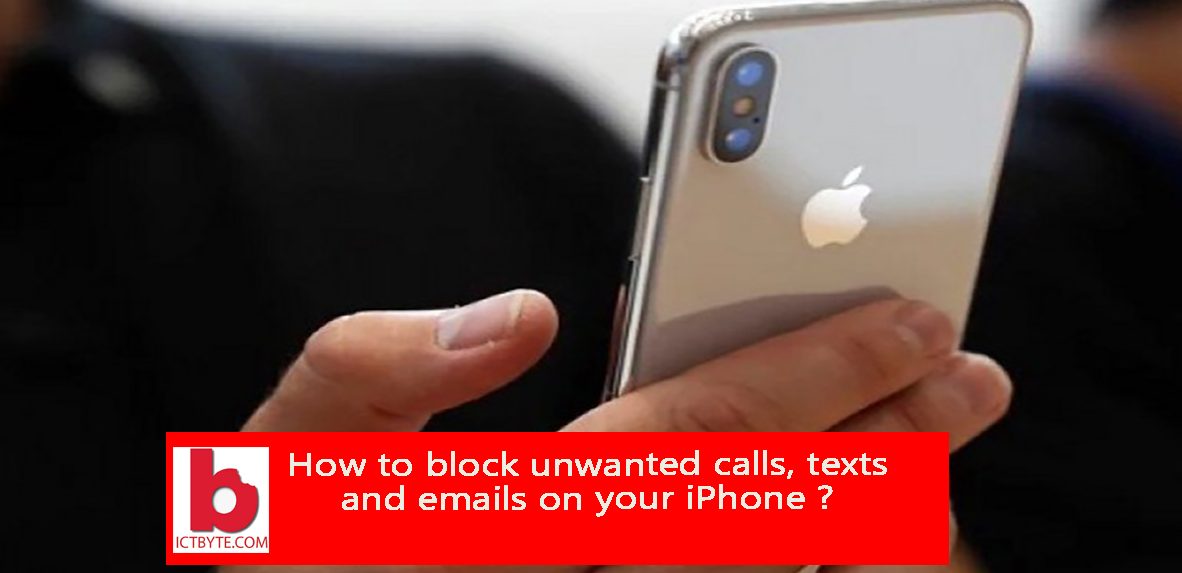
Are you frustrated by getting unwanted messages and calls from an unknown number? Want to block unwanted calls? Its quite irritating right getting random spam calls and texts.
Follow these simple steps in your iPhone to block those numbers and get rid of unwanted calls and messages.
Block a phone number, email address or contact
The process of blocking someone can be easily done within these simple steps. Block a number in one application and they are blocked in all four apps. You no need to block them separately in email, messages, and others.
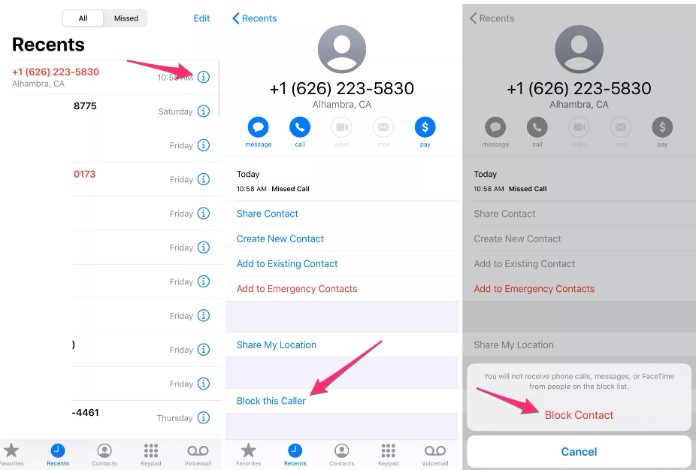
Phone: Open the phone number in the Recent tab or just click on the “i” next to the number. Select the option “Block this caller” at the bottom of the page and block contact.
FaceTime: Tap the icon “i” next to the unknown number, email, or contact you want to block. Select the option “Block this caller” and confirm the option.
Message: Open the messages received from the unknown number and tap on the “i” on the right side. As above, select the block this caller option and block the number.
Mail: Open the emails that you have received and tap on the email address you want to block. Select Block this caller tab and confirm your choice to block that email address.
If you want to track the numbers or know who is calling you you can use various types of Caller ID apps Know about Caller ID apps to block unwanted calls and spam messages.
What happens when you block someone?
When you block someone or block unknown calls on your phone it will directly go to your voicemail. They can even leave you a voice message that is stored in your voicemail section of the app. They actually remain hidden in a blocked messages section.
The blocked messages won’t show up on Apple devices, or the person you have blocked won’t receive any notification but get an impression that you are ignoring them.
In case you are ignoring or blocking in the mailbox the email will move to the trash folder. You can unblock someone easily if you have mistakenly blocked them.
How to unblock someone from your block list?
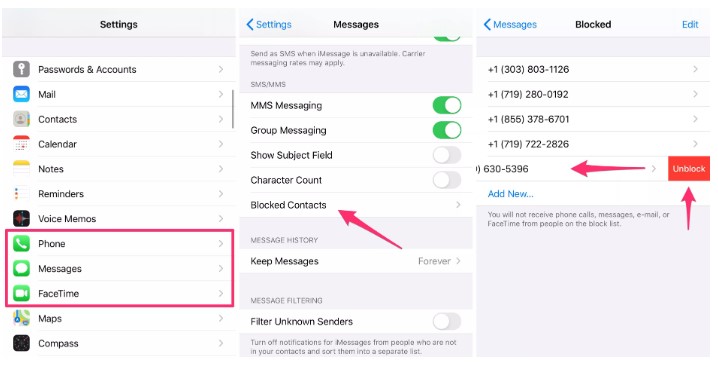
You can unblock with this few steps;
- Open the Settings app in your phone
- Select the options that can be any Phone, Messages, or Facetime.
- Now you will see Blocked contacts option, open that
- You will see the blocked numbers.
- Just swipe at the right side to unblock the number.
Keep following ICTByte on Twitter, Facebook, and Viber for the latest Tech related news and reviews, tips, and tricks.